Manage sites, plans, datastores and virtual machines information
 Suggest changes
Suggest changes


You can get a quick glance of all your Disaster recovery resources or look at each in detail:
-
Sites
-
Replication plans
-
Datastores
-
Virtual machines
-
Resource groups
Manage vCenter sites
You can edit the vCenter site name and the site type (on-premises or AWS).
-
From the top menu, select Sites.
-
Select the Actions option
 on the right of the vCenter name and select Edit.
on the right of the vCenter name and select Edit. -
Edit the vCenter site name and location.
Manage replication plans
You can disable, enable and delete replication plans.
-
If you want to pause a replication plan temporarily, you can disable it and later enable it.
-
If you no longer need the plan, you can delete it.
-
From the top menu, select Replication plans.
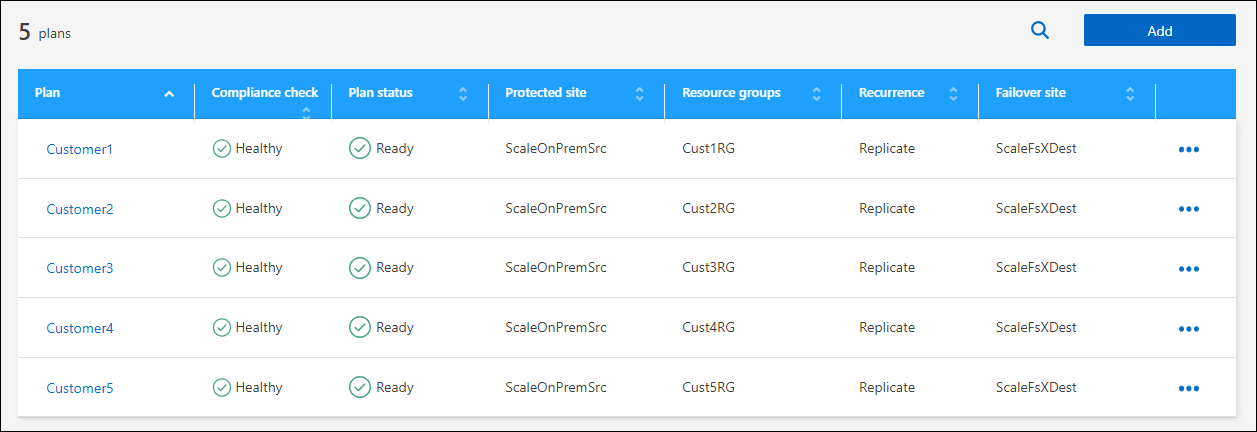
-
To view the plan details, select the Actions option
 and select View plan details.
and select View plan details. -
Do any of the following:
-
To edit the plan details (change the recurrence), select the Plan details tab and select the Edit icon to the right.
-
To edit the resource mappings, select the Failover mapping tab and select the Edit icon.
-
To add or edit the virtual machines, select the Virtual machine tab and select the Edit icon.
-
-
Return to the list of plans by selecting "Replication plans" in the breadcrumbs at the top left.
-
To perform actions with the plan, from the list of replication plans, select the Actions option
 to the right of the plan and select any of the options, such as Edit schedules, Test failover, Fail over, Fail back, Disable, Enable, or Delete.
to the right of the plan and select any of the options, such as Edit schedules, Test failover, Fail over, Fail back, Disable, Enable, or Delete.
View datastores information
You can view information about how many datastores exist on the source and on the target.
-
From the top menu, select Dashboard.
-
Select the vCenter in the site row.
-
Select Datastores.
-
View the datastores information.
View virtual machines information
You can view information about how many virtual machines exist on the source and on the target along with CPU, memory, and available capacity.
-
From the top menu, select Dashboard.
-
Select the vCenter in the site row.
-
Select Virtual machines.
-
View the virtual machines information.
Manage resource groups
While you can add a resource group as part of creating a replication plan, you might find it more convenient to add the groups separately and later use those groups in the plan.
You can also edit and delete resource groups.
-
From the top menu, select Resource groups.
-
To add a resource group, select Add group.
-
To perform actions with the resource group, select the Actions option
 at the right and select any of the options, such as Edit resource group or Delete resource group.
at the right and select any of the options, such as Edit resource group or Delete resource group.



 Release notes
Release notes