Cloud Insights Reporting User Roles
 Suggest changes
Suggest changes


If you have Cloud Insights Premium Edition with Reporting, every Cloud Insights user in your environment also has a Single Sign-On (SSO) login to the Reporting application (i.e. Cognos). Simply click the Reports link in the menu and you will automatically be logged in to Reporting.
Your user role in Cloud Insights determines your Reporting user role:
Cloud Insights Role |
Reporting Role |
Reporting Permissions |
Guest |
Consumer |
Can view, schedule, and run reports and set personal preferences such as those for languages and time zones. Consumers cannot create reports or perform administrative tasks. |
User |
Author |
Can perform all Consumer functions as well as create and manage reports and dashboards. |
Administrator |
Administrator |
Can perform all Author functions as well as all administrative tasks such as configuration of reports and the shutdown and restart of reporting tasks. |
The following table shows the functions available to each Reporting role.
Feature |
Consumer |
Author |
Administrator |
View reports in the Team Content tab |
Yes |
Yes |
Yes |
Run reports |
Yes |
Yes |
Yes |
Schedule reports |
Yes |
Yes |
Yes |
Upload external files |
No |
Yes |
Yes |
Create Jobs |
No |
Yes |
Yes |
Create stories |
No |
Yes |
Yes |
Create reports |
No |
Yes |
Yes |
Create Packages and Data Modules |
No |
Yes |
Yes |
Perform administrative tasks |
No |
No |
Yes |
Add/Edit HTML Item |
No |
No |
Yes |
Run report with HTML Item |
Yes |
Yes |
Yes |
Add/Edit Custom SQL |
No |
No |
Yes |
Run reports with Custom SQL |
Yes |
Yes |
Yes |
Setting Reporting (Cognos) email preferences

|
If you change your user email preferences within Cloud Insights Reporting (i.e. the Cognos application), those preferences are active only for the current session. Logging out of Cognos and back in again will reset your email preferences. |
Important note for existing customers
If you are new to Cloud Insights with Reporting, welcome! There is nothing more you need to do to begin enjoying Reporting.
If you are a current Premium Edition customer, SSO is not automatically enabled for your environment. When you enable SSO, the administrator user for the reporting portal (Cognos) ceases to exist. This means that any reports that are in the My Content folder are removed and must be reinstalled or re-created in Team Content. Additionally, scheduled reports will need to be configured once SSO is enabled.
What steps should I take to prepare my existing environment for enabling SSO?
To ensure your reports are retained, migrate all reports from My Content to Team Content using the following steps. You must do this prior to enabling SSO in your environment:
-
Navigate to Menu > Content
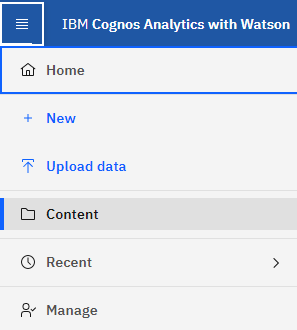
-
Create a new folder in Team Content
-
If multiple users have been created, please create a separate folder for each user to avoid overwriting reports with duplicate names
-
-
Navigate to My Content
-
Select all of the reports you wish to retain.
-
In the upper right corner of the menu, select "Copy or move"
-
Navigate to the newly created folder in Team Content
-
Paste the reports to the newly created folder using the "Copy to" or "Move to" buttons
-
Once SSO is enabled for Cognos, log into Cloud Insights with the email address used to create your account.
-
Navigate to the Team Content folder within Cognos, and Copy or Move the previously saved reports back to My Content.



 Security
Security