Assigning multiple applications to or removing multiple applications from assets
 Suggest changes
Suggest changes


You can assign multiple applications to or remove multiple applications from assets by using a query instead of having to manually assign or remove them.

|
You can use these steps to add or remove annotations in the same way. |
You must have already created a query that finds all the assets that you to edit.
-
Click Queries and select Show all queries.
The Queries page displays.
-
Click the name of the query that finds the assets.
The list of assets associated with the query displays.
-
Select the desired assets in the list or click the top checkbox to select All.
The
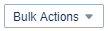 button displays.
button displays. -
To add an application to the selected assets, click
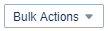 and select Add Application.
and select Add Application. -
Select one or more applications.
You can select multiple applications for hosts, internal volumes, qtrees, and virtual machines; however, you can select only one application for a volume or a share.
-
Click Save.
-
To remove an application assigned to the assets, click
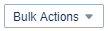 and select Remove Application.
and select Remove Application. -
Select the application or applications you want to remove.
-
Click Delete.
Any new applications you assign override any applications on the asset that were derived from another asset. For example, volumes inherit applications from hosts, and when new applications are assigned to a volume, the new application takes precedence over the derived application.
After you click Save on a bulk add or Remove on a bulk delete action, Cloud Insights informs you that the action will take some time. You can dismiss this message; the action will continue in the background.

|
For environments with large amounts of related assets, inheritance of application assignments to those assets could take several minutes. Please allow more time for inheritance to occur if you have many related assets. |



 Security
Security