Troubleshooting Acquisition Unit Problems on Windows
 Suggest changes
Suggest changes


Here you will find suggestions for troubleshooting problems with Acquisition Units on a Windows server.
Problem: |
Try this: |
AU status on the Observability > Collectors page in the Acquisition Units tab displays "Certificate Expired” or “Certificate Revoked” . |
Click on the menu to the right of the AU and select Restore Connection. Follow the instructions to restore your Acquisition Unit: |
Server Requirements not met |
Ensure that your Acquisition Unit server or VM meets requirements |
Network Requirements not met |
Ensure that your Acquisition Unit server/VM can access your Cloud Insights environment (<environment-name>.c01.cloudinsights.netapp.com) through SSL connection over port 443. Try the following commands: |
Proxy Server not configured properly |
Verify your proxy settings, and uninstall/re-install the Acquisition Unit software if necessary to enter the correct proxy settings. |
Acquisition unit installation failed in Cloud insights with credential errors while starting acquisition service (and visible in the acq.log). |
This can be caused by the inclusion of special characters in the proxy credentials. Uninstall the AU (sudo cloudinsights-uninstall.sh) and reinstall without using special characters. |
Permission issues |
Be sure you are logged in as a user with administrator permissions |
Acquisition Not Running |
You can find information in the acq.log in the <install directory>\Cloud Insights\Acquisition Unit\log folder. |
Data Collection Issues |
Send an Error Report from the Data Collector landing page by clicking the "Send Error Report" button |
Status: Heartbeat Failed |
The Acquisition Unit (AU) sends a heartbeat to Cloud Insights every 60 seconds to renew its lease. If the heartbeat call fails due to network issue or unresponsive Cloud Insights, the AU's lease time isn't updated. When the AU's lease time expires, Cloud Insights shows a status of "Heartbeat Failed". |
I'm seeing a "Heartbeat Error: message |
This error can occur if there is a network interruption that causes communication between the Acquisition Unit and the Cloud Insights environment to be interrupted for more than one minute. Verify the connection between the AU and Cloud Insights is stable and active. |
Considerations about Proxies and Firewalls
If your organization requires proxy usage for internet access, you may need to understand your organization’s proxy behavior and seek certain exceptions for Cloud Insights to work. Keep the following in mind:
-
First, does your organization block access by default, and only allow access to specific web sites/domains by exception? If so, you will need to add the following domain to your exception list:
*.cloudinsights.netapp.com
Your Cloud Insights Acquisition Unit, as well as your interactions in a web browser with Cloud Insights, will all go to hosts with that domain name.
-
Second, some proxies attempt to perform TLS/SSL inspection by impersonating Cloud Insights web sites with digital certificates not generated from NetApp. The Cloud Insights Acquisition Unit’s security model is fundamentally incompatible with these technologies. You would also need the above domain name excepted from this functionality in order for the Cloud Insights Acquisition Unit to successfully login to Cloud Insights and facilitate data discovery.
Viewing Proxy endpoints
You can view your proxy endpoints by clicking the Proxy Settings link when choosing a data collector during onboarding, or the link under Proxy Settings on the Help > Support page. A table like the following is displayed. If you have Workload Security in your environment, the configured endpoint URLs will also be displayed in this list.
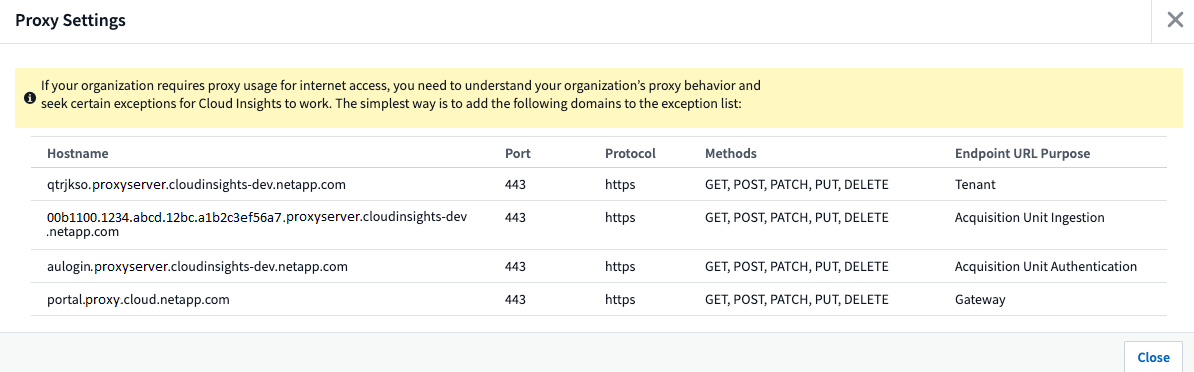
Resources
Additional troubleshooting tips may be found in the NetApp Knowledgebase (support sign-in required).
Additional support information may be found from the Cloud Insights Support page.



 Security
Security