Generate an ONTAP upgrade plan for single and multiple clusters in Digital Advisor
 Suggest changes
Suggest changes


You can use Upgrade Advisor to view the list of clusters that are eligible or ineligible for an upgrade. You can view upgrade recommendations for an eligible cluster and generate an upgrade plan. You can fix the issues with an ineligible cluster to make it eligible for an upgrade.
Before you begin
Before generating an upgrade plan, you should:
-
Ensure that AutoSupport (ASUP) is enabled and configured correctly, and all required sections are included. For more information, see ONTAP AutoSupport Resolution Guide.
-
Verify the AutoSupport's cluster members match the SAP cluster configuration. For more information, open a non-technical case.
You can follow these steps to generate an upgrade plan for a single cluster and multiple clusters:
-
On the dashboard, click number of clusters in the Upgrade Advisor widget.
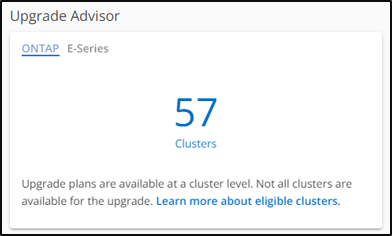
The Upgrade Advisor-ONTAP page appears.
-
You can view a list of eligible and ineligible clusters for an upgrade.
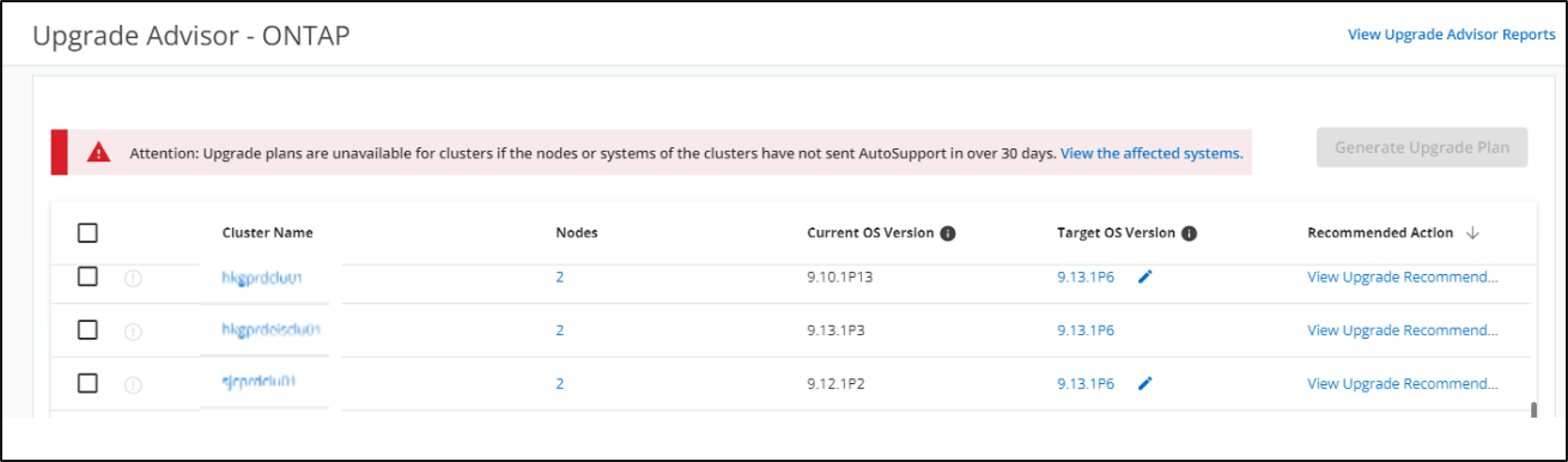
-
Select a cluster for an upgrade.
The Target OS Version column displays the recommended target OS version. You can click the icon to select another target OS version of a cluster.
icon to select another target OS version of a cluster.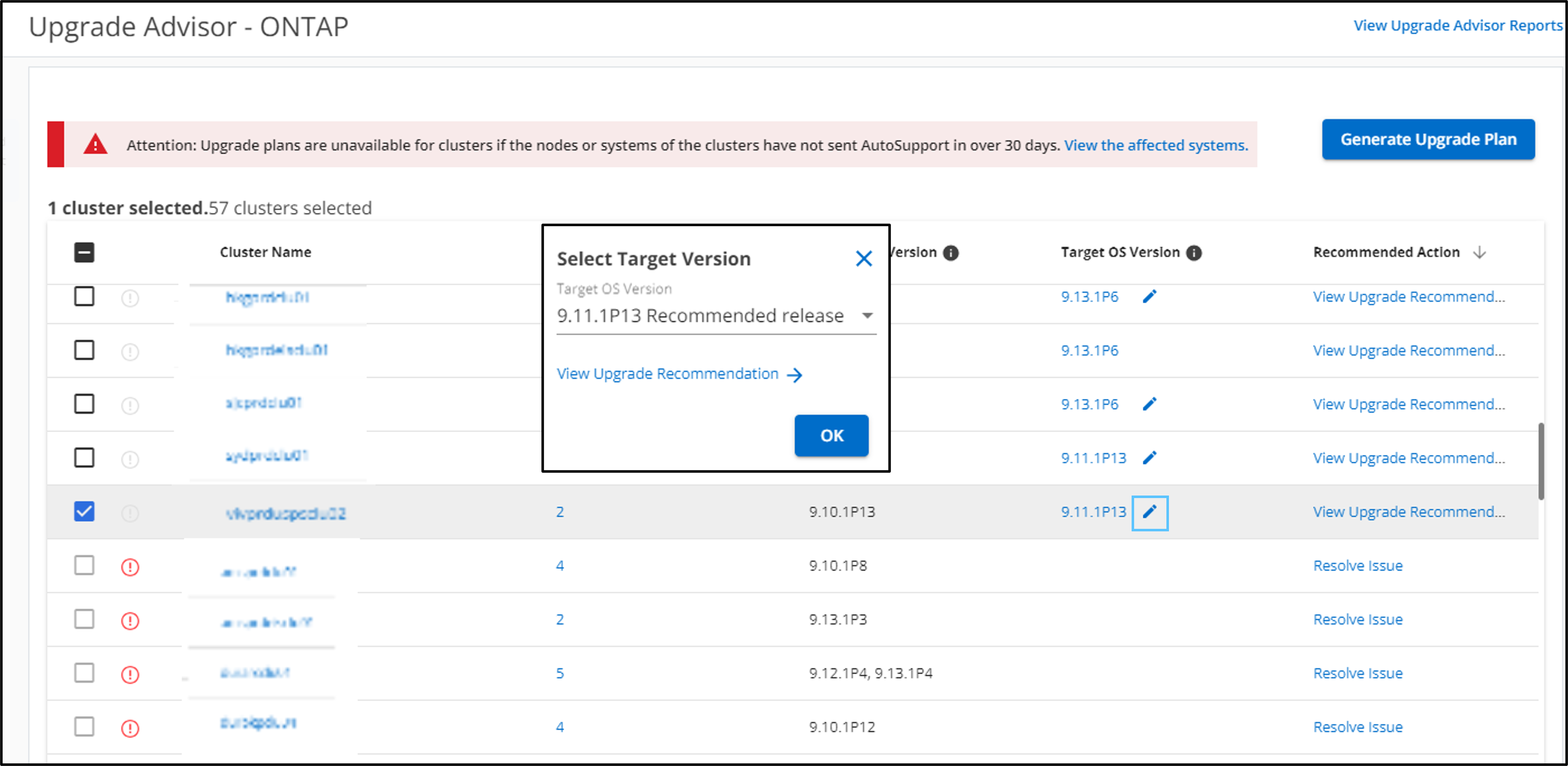
-
You can click the number of nodes in the Nodes column to see the node summary of a cluster.
-
You can click Resolve Issues from the Recommended Action column to fix the issues with an ineligible cluster to make it eligible for an upgrade.
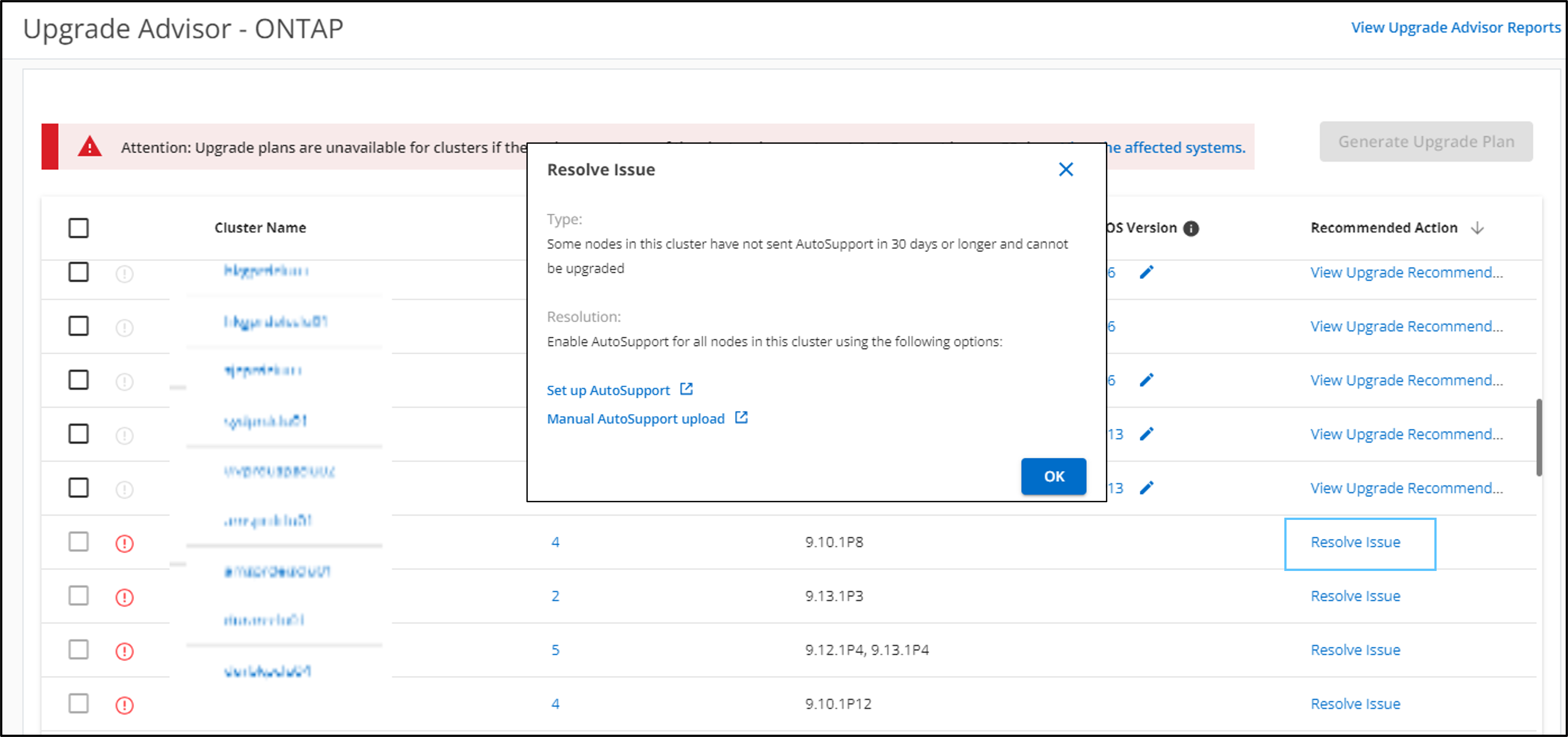
-
-
Click Generate Upgrade Plan.
You will be redirected to the Upgrade Recommendation page. -
On the Upgrade Recommendation page, you can view the details of the risks associated with a cluster through the Risk Advisor tab. You can view the upgrade blockers, upgrade warnings, and required actions through the Pre-upgrade Check tab, and information about the new features and enhancements that are relevant to the selected target OS version through the Enhanced and Updated ONTAP Features tab.
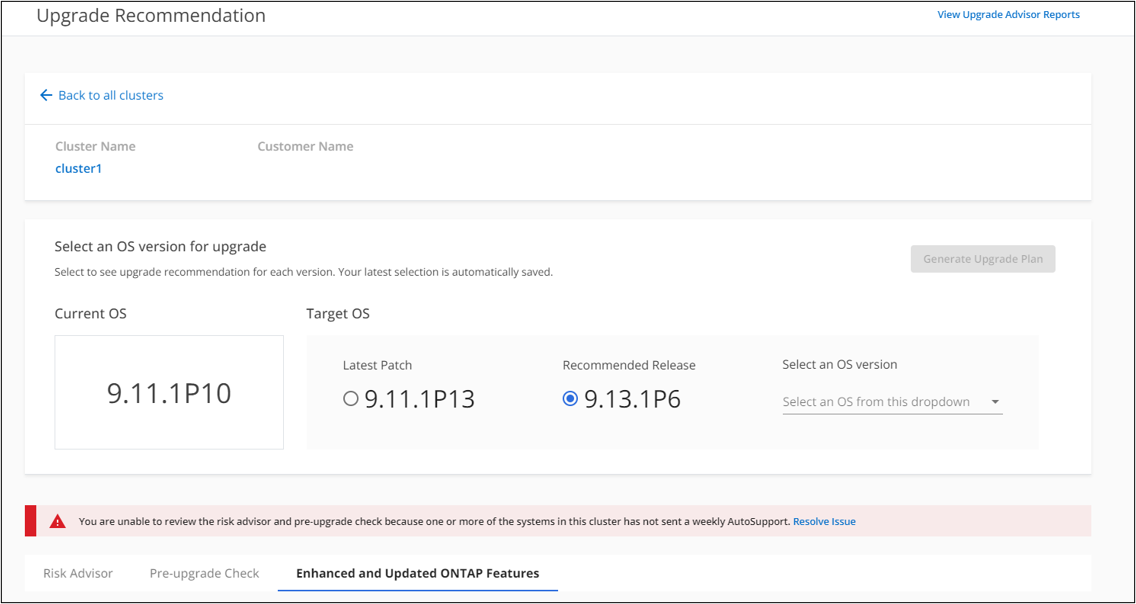
-
You can select another target OS version and view the risk summary, pre-upgrade check report, and information on new features and enhancements related to that target OS version.
-
You can click the
 icon to export the risk summary to an Excel sheet.
icon to export the risk summary to an Excel sheet.
-
-
Click Generate Upgrade Plan from the Upgrade Recommendation page.
-
Provide the details in the displayed pop-up.
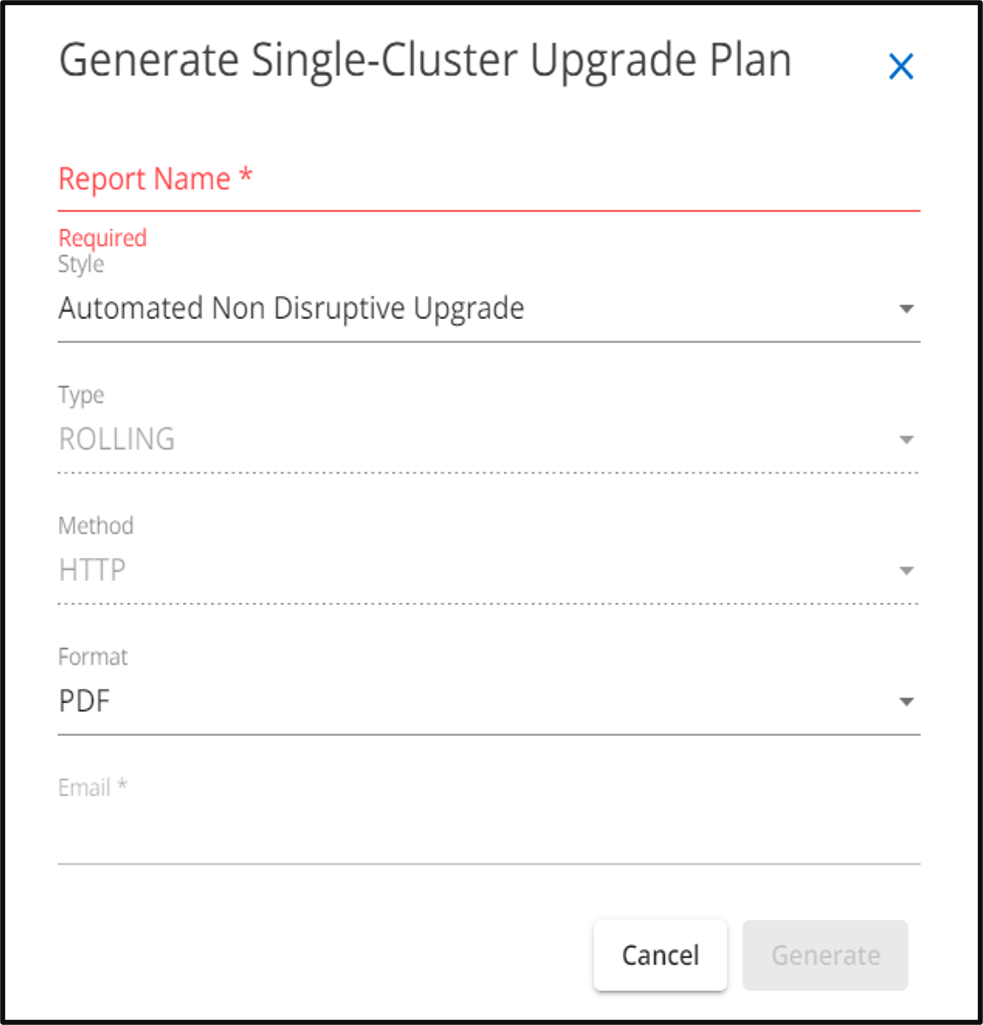
-
Click Generate.
You will be redirected to the Reports page. -
You can download the upgrade plan from the Reports page once it is available.
You can click View Upgrade Advisor Reports to go to the Reports page.
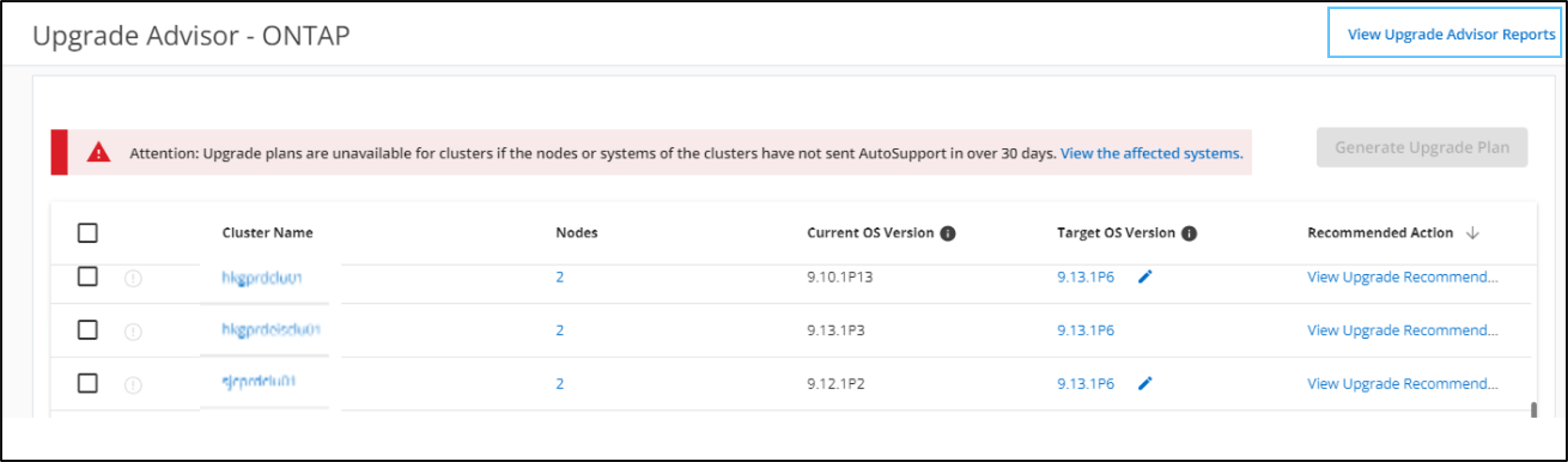
There are some tasks you should perform to confirm the readiness of the cluster after you upgrade ONTAP. To learn more, see What to do after an ONTAP upgrade.
-
On the dashboard, click number of clusters in the Upgrade Advisor widget.
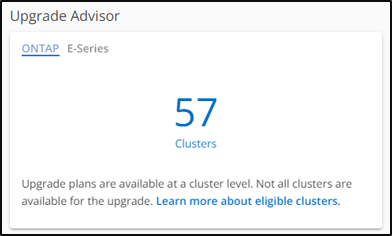
The Upgrade Advisor-ONTAP page appears.
-
You can view a list of eligible and ineligible clusters for an upgrade.
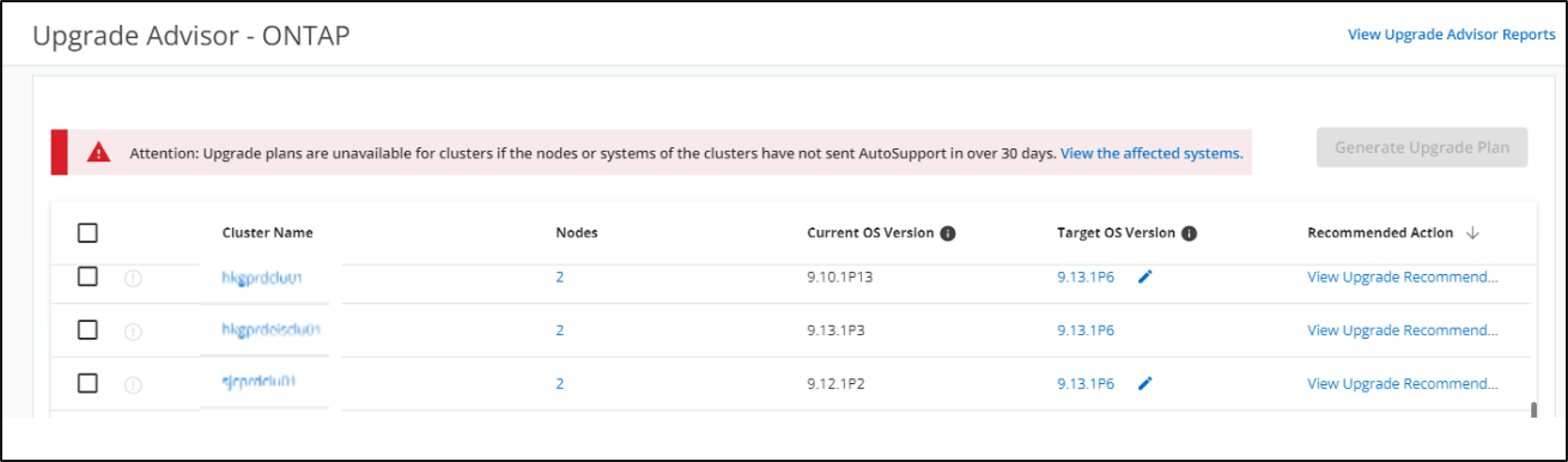
-
Select clusters for an upgrade.
The Target OS Version column displays the recommended target OS version.You can click the icon to select another target OS version of a cluster.
icon to select another target OS version of a cluster.
-
You can click the number of nodes in the Nodes column to see the node summary of a cluster.
-
You can click Resolve Issues from the Recommended Action column to fix the issues with ineligible clusters to make them eligible for an upgrade.
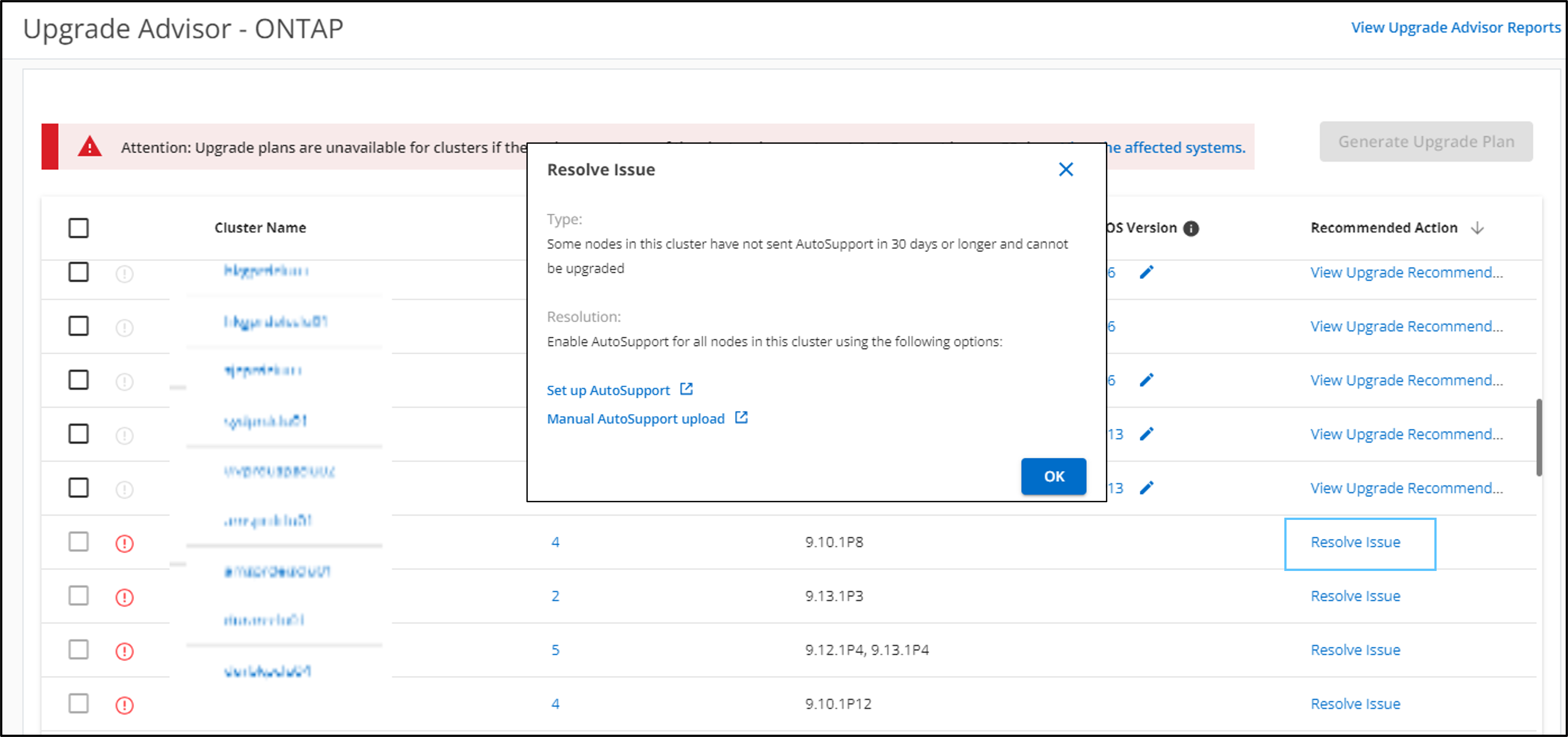
-
-
Click Generate Upgrade Plan.
-
Provide the details in the displayed pop-up.
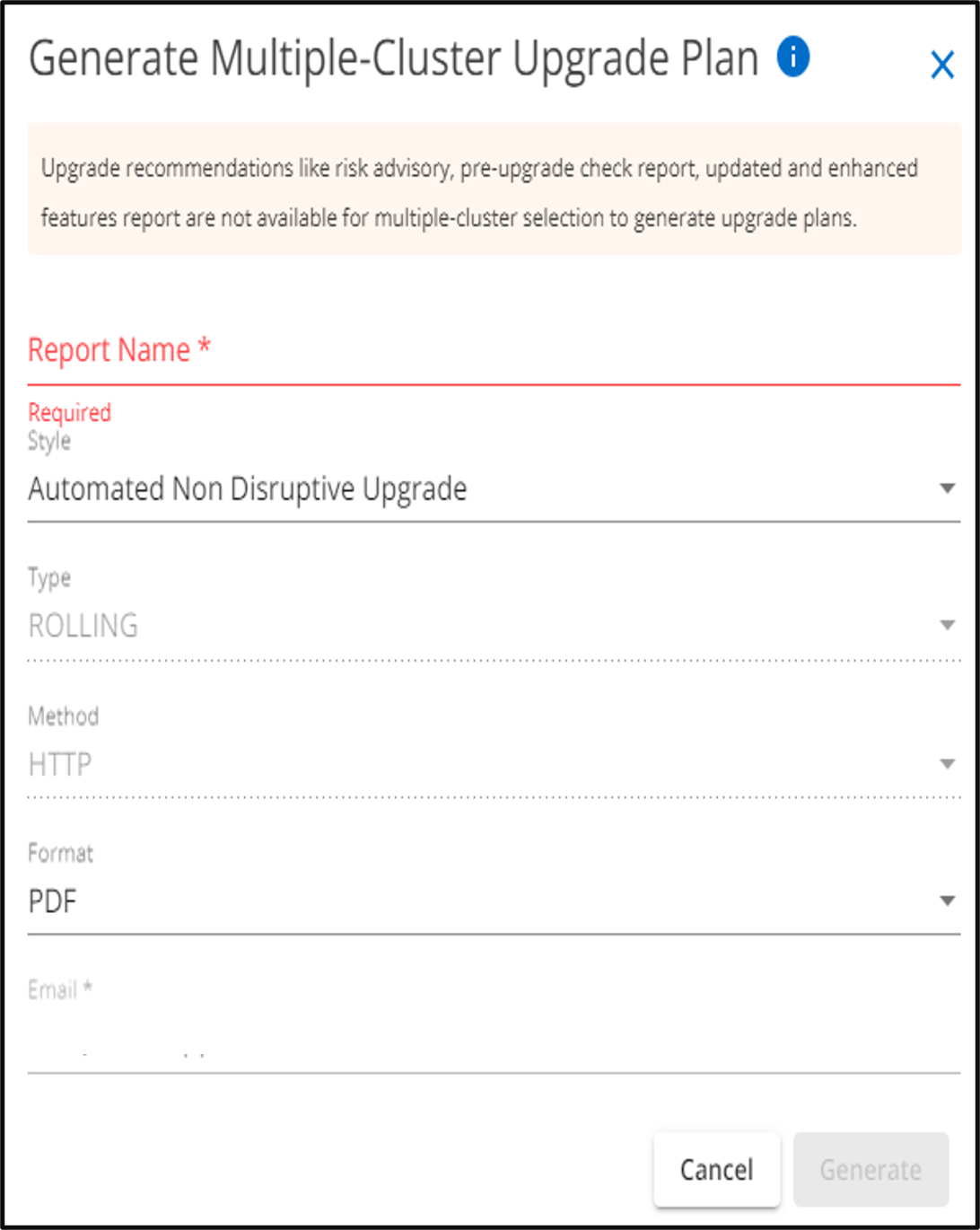
-
Click Generate.
You will be redirected to the Reports page. -
You can download the upgrade plan from the Reports page once it is available.
You can click View Upgrade Advisor Reports to go to the Reports page.
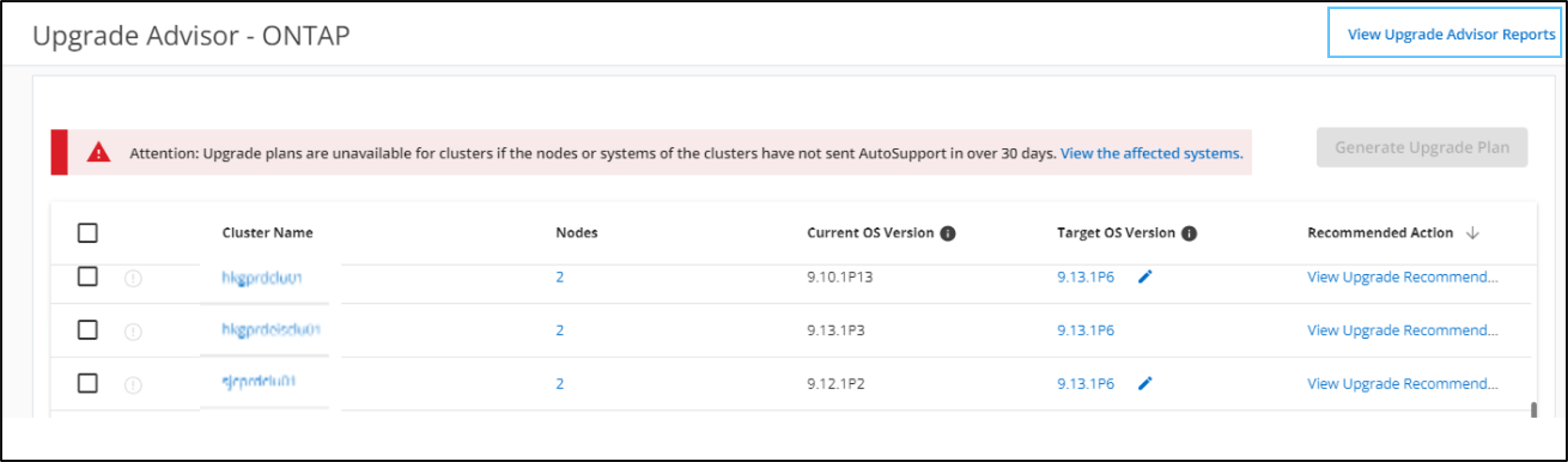
There are some tasks you should perform to confirm the readiness of the cluster after you upgrade ONTAP. To learn more, see What to do after an ONTAP upgrade.



