Discover VMware workloads with BlueXP backup and recovery
 Suggest changes
Suggest changes


The BlueXP backup and recovery service needs to first discover VMware datastores and VMs running on ONTAP systems in order for you to use the service. You can optionally import backup data and policies from SnapCenter Plug-in for VMware vSphere if you already have it installed.
Required BlueXP role
Backup and Recovery super admin. Learn about Backup and recovery roles and privileges. Learn about BlueXP access roles for all services.
Discover VMware workloads and optionally import SnapCenter resources
During discovery, BlueXP backup and recovery analyzes VMware workloads within your organization and assesses and imports existing protection policies, snapshot copies, and backup and restore options.
You can import VMware NFS and VMFS datastores and VMs from their on-premises SnapCenter Plug-in for VMware vSphere into BlueXP backup and recovery inventory.

|
This version of BlueXP backup and recovery supports only VMware vCenter and does not discover vVols or VMs on vVols. |
During the import process, BlueXP backup and recovery performs the following tasks:
-
Enables secure SSH access to the vCenter server.
-
Activates maintenance mode on all Resource Groups in the vCenter server.
-
Prepares the metadata of the vCenter and marks it as unmanaged in BlueXP.
-
Configures database access.
-
Discovers VMware vCenter, datastores, and VMs.
-
Imports existing protection policies, snapshot copies, and backup and restore options from SnapCenter Plug-in for VMware vSphere.
-
Displays the discovered resources in the BlueXP backup and recovery Inventory page.
Discovery occurs in the following ways:
-
If you already have SnapCenter Plug-in for VMware vSphere, import SnapCenter resources into BlueXP backup and recovery by using the BlueXP backup and recovery UI.
If you already have SnapCenter Plug-in, ensure you've met the prerequisites before importing from SnapCenter. For example, you should create working environments in BlueXP Canvas for all on-premises SnapCenter cluster storage first before importing from SnapCenter. See Prerequisites for importing resources from SnapCenter. -
If you don't already have the SnapCenter Plug-in, you can still discover workloads within your working environments by adding a vCenter manually and performing discovery.
If SnapCenter Plug-in is not already installed, add a vCenter and discover resources
If you don't already have SnapCenter Plug-in for VMware installed, add vCenter information and have BlueXP backup and recovery discover workloads. Within each BlueXP Connector, select the working environments where you want to discover workloads.
-
From the BlueXP left navigation, select Protection > Backup and recovery.
If this is your first time logging in to this service, you already have a working environment in BlueXP, but haven't discovered any resources, the "Welcome to the new BlueXP backup and recovery" landing page appears and shows an option to Discover resources.

-
Select Discover resources.

-
Enter the following information:
-
Workload type: Select VMware.
-
vCenter settings: Add a new vCenter. To add a new vCenter, enter the vCenter FQDN or IP address, user name, password, port, and protocol.
If you are entering vCenter information, enter information for both vCenter settings and Host registration. If you added or entered vCenter information here, you also need to add plugin information in Advanced Settings next. -
Host registration: Not required for VMware.
-
-
Select Discover.
This process might take a few minutes. -
Continue with Advanced Settings.
If SnapCenter Plug-in is already installed, import SnapCenter Plug-in for VMware resources into BlueXP backup and recovery
If you already have SnapCenter Plug-in for VMware installed, import SnapCenter Plug-in resources into BlueXP backup and recovery using these steps. The BlueXP service discovers ESXi hosts, datastores, and VMs in vCenters, and schedules from the Plug-in; you don't have to recreate all that information.
You can do this in the following ways:
-
During discovery, select an option to import resources from SnapCenter Plug-in.
-
After discovery, from the Inventory page, select an option to import SnapCenter Plug-in resources.
-
After discovery, from the Settings menu, select an option to import SnapCenter Plug-in resources. For details, see Configure BlueXP backup and recovery. This is not supported for VMware.
This is a two-part process described in this section:
-
Import the vCenter metadata from SnapCenter Plug-in. The imported vCenter resources are not yet managed by BlueXP backup and recovery.
-
Initiate management of selected vCenters, VMs, and datastores in BlueXP backup and recovery. After you initiate management, BlueXP backup and recovery labels the vCenter as "Managed" on the Inventory page and is able to back up and recover the resources that you imported. After you initiate management in BlueXP backup and recovery, you no longer manage those resources in SnapCenter Plug-in.
Import vCenter metadata from SnapCenter Plug-in
This first step imports vCenter metadata from SnapCenter Plug-in. At that point, the resources are not yet managed by BlueXP backup and recovery.

|
After you import vCenter metadata from the SnapCenter Plug-in, BlueXP backup and recovery does not take over protection management automatically. To do so, you must explicitly select to manage the imported resources in BlueXP backup and recovery. This ensures that you are ready to have those resources backed up by BlueXP backup and recovery. |
-
From the BlueXP left navigation, select Protection > Backup and recovery.
-
From the top menu, select Inventory.
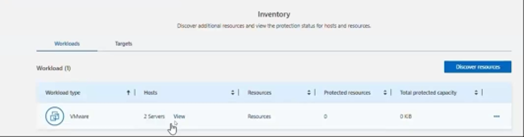
-
From the top menu on the Inventory page, select Discover resources.
-
From the BlueXP backup and recovery Discover workload resources page, select Import from SnapCenter.
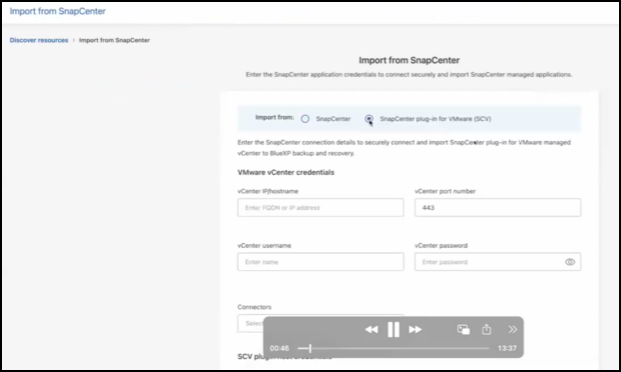
-
In the Import from field, select SnapCenter Plug-in for VMware.
-
Enter VMware vCenter credentials:
-
vCenter IP/hostname: Enter the FQDN or IP address of the vCenter you want to import into BlueXP backup and recovery.
-
vCenter port number: Enter the port number for the vCenter.
-
vCenter Username and Password: Enter the username and password for the vCenter.
-
Connector: Select the BlueXP Connector for the vCenter.
-
-
Enter SnapCenter Plug-in host credentials:
-
Existing credentials: If you select this option, you can use the existing credentials that you have already added. Choose the credentials name.
-
Add new credentials: If you don't have existing SnapCenter Plug-in host credentials, you can add new credentials. Enter the credentials name, authentication mode, user name, and password.
-
-
Select Import to validate your entries and register the SnapCenter Plug-in.
If the SnapCenter Plug-in is already registered, you can update the existing registration details.
The Inventory page shows the vCenter as unmanaged in BlueXP backup and recovery until you explicitly select to manage it.
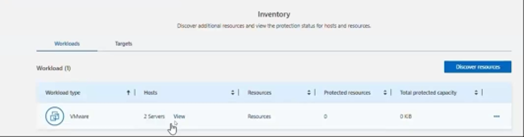
Manage resources imported from SnapCenter Plug-in
After you import the vCenter metadata from the SnapCenter Plug-in for VMware, manage the resources in BlueXP backup and recovery. After you select to manage those resources, BlueXP backup and recovery is able to back up and recover the resources that you imported. After you initiate the management in BlueXP backup and recovery, you no longer manage those resources in SnapCenter Plug-in.
After you select to manage the resources, the resources, VMs, and policies are imported from the SnapCenter Plug-in for VMware. The resource groups, policies, and snapshots are migrated from the Plug-in and become managed in BlueXP backup and recovery.
-
After you import the VMware resources from SnapCenter Plug-in, from the top menu, select Inventory.
-
From the Inventory page, select the imported vCenter that you want to have BlueXP backup and recovery manage from now on.
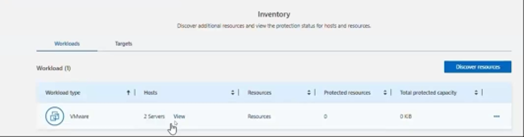
-
Select the Actions icon
 > View details to display the workload details.
> View details to display the workload details. -
From the Inventory > workload page, select the Actions icon
 > Manage to display the Manage vCenter page.
> Manage to display the Manage vCenter page.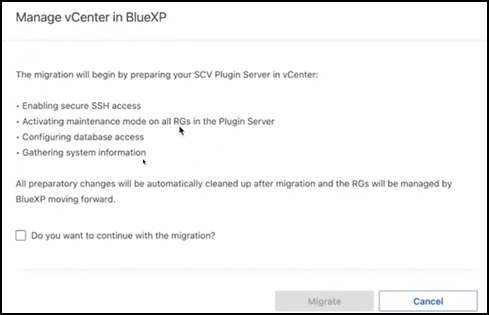
-
Check the box "Do you want to continue with the migration?" and select Migrate.
The Inventory page shows the newly managed vCenter resources.
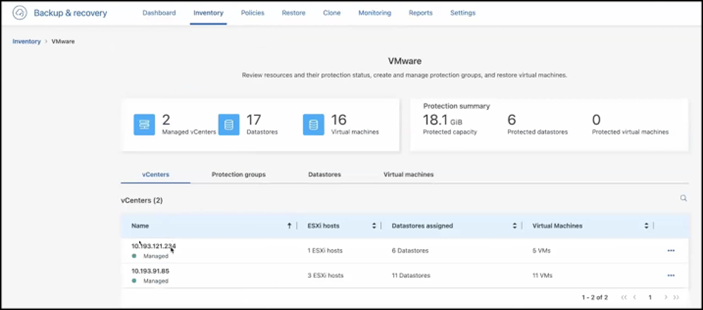
Continue to the BlueXP backup and recovery Dashboard
-
To display the BlueXP backup and recovery Dashboard, from the top menu, select Dashboard.
-
Review the health of data protection. The number of at risk or protected workloads increases based on the newly discovered, protected, and backed up workloads.



