Create and manage protection groups for VMware workloads with BlueXP backup and recovery
 Suggest changes
Suggest changes


Create protection groups to manage the backup and restore operations for a set of workloads. A protection group is a logical grouping of resources such as VMs and datastores that you want to protect together.
You can perform the following tasks related to protection groups:
-
Create a protection group.
-
View protection details.
-
Back up a protection group now. See Back up VMware workloads now.
-
Suspend and resume a protection group's backup schedule.
-
Delete a protection group.
Create a protection group
Group workloads that you want to protect together into a protection group. You can create a protection group for a set of workloads that you want to back up and restore together.
Required BlueXP role
Organization admin, Folder or project admin, Backup and Recovery super admin, or Backup and Recovery backup admin role. Learn about BlueXP access roles for all services.
-
From the BlueXP backup and recovery menu, select Inventory.
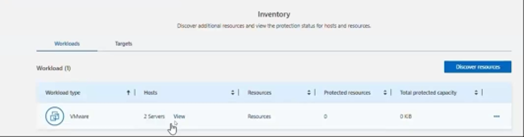
-
Select a workload to view the protection details.
-
Select the Actions icon
 > View details.
> View details. -
Select the Protection groups tab.
-
Select Create protection group.
-
Provide a name for the protection group.
-
Select the VMs or databases that you want to include in the protection group.
-
Select Next.
-
Select the Backup policy that you want to apply to the protection group.
If you want to create a policy, select Create new policy and follow the prompts to create a policy. See Create policies for more information.
-
Select Next.
-
Review the configuration.
-
Select Create to create the protection group.
Suspend a protection group's backup schedule
Suspending a protection group pauses the scheduled backups for the protection group. You might want to suspend a protection group if you want to temporarily stop backups for the workloads in that group.
The protection status changes to "Under maintenance" when you suspend a protection group. You can resume the backup schedule at any time.
-
From the BlueXP backup and recovery menu, select Inventory.
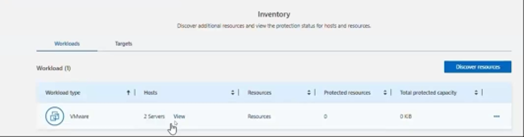
-
Select a workload to view the protection details.
-
Select the Actions icon
 > View details.
> View details. -
Select the Protection groups tab.
-
Select the Actions icon
 > Suspend protection group.
> Suspend protection group. -
Review the confirmation message and select Suspend.
Resume a protection group's backup schedule
Resuming a suspended protection group restarts the scheduled backups for the protection group.
The protection status changes from "Under maintenance" when you suspend a protection group to "Protected" when you resume it. You can resume the backup schedule at any time.
-
From the BlueXP backup and recovery menu, select Inventory.
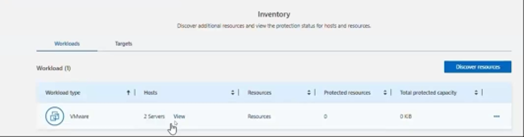
-
Select a workload to view the protection details.
-
Select the Actions icon
 > View details.
> View details. -
Select the Protection groups tab.
-
Select the Actions icon
 > Resume protection group.
> Resume protection group. -
Review the confirmation message and select Resume.
The system validates the schedules and changes the protection status to "Protected" if the schedules are valid. If the schedules are not valid, the system displays an error message and does not resume the protection group.
Delete a protection group
Deleting a protection group removes it and all associated backup schedules. You might want to delete a protection group if it is no longer needed.
-
From the BlueXP backup and recovery menu, select Inventory.
-
Select a workload to view the protection details.
-
Select the Actions icon
 > View details.
> View details. -
Select the Protection groups tab.
-
Select the protection group that you want to delete.
-
Select the Actions icon
 > Delete.
> Delete. -
Review the confirmation message about deleting the associated backups and confirm the deletion.


