Restore VMware workloads with BlueXP backup and recovery
 Suggest changes
Suggest changes


Restore VMware workloads from snapshot copies, from a workload backup replicated to secondary storage, or from backups stored in object storage using BlueXP backup and recovery.
You can restore workloads from different starting locations:
-
Restore from a primary location (local snapshot)
-
Restore from a replicated resource on secondary storage
-
Restore from an object storage backup
You can restore data to these points:
-
Restore to the original location
If you select a backup file in object storage, and ransomware protection is active for that backup (if you enabled DataLock and Ransomware Protection in the backup policy), then you are prompted to run an additional integrity check on the backup file before restoring the data. We recommend that you perform the scan.

|
You'll incur extra egress costs from your cloud provider to access the contents of the backup file. |
How restoring workloads works
When you restore workloads, the following occurs:
-
When you restore a workload from a local backup file, BlueXP backup and recovery creates a new resource using the data from the backup.
-
When you restore from a replicated workload, you can restore the workload to the original working environment or to an on-premises ONTAP system.
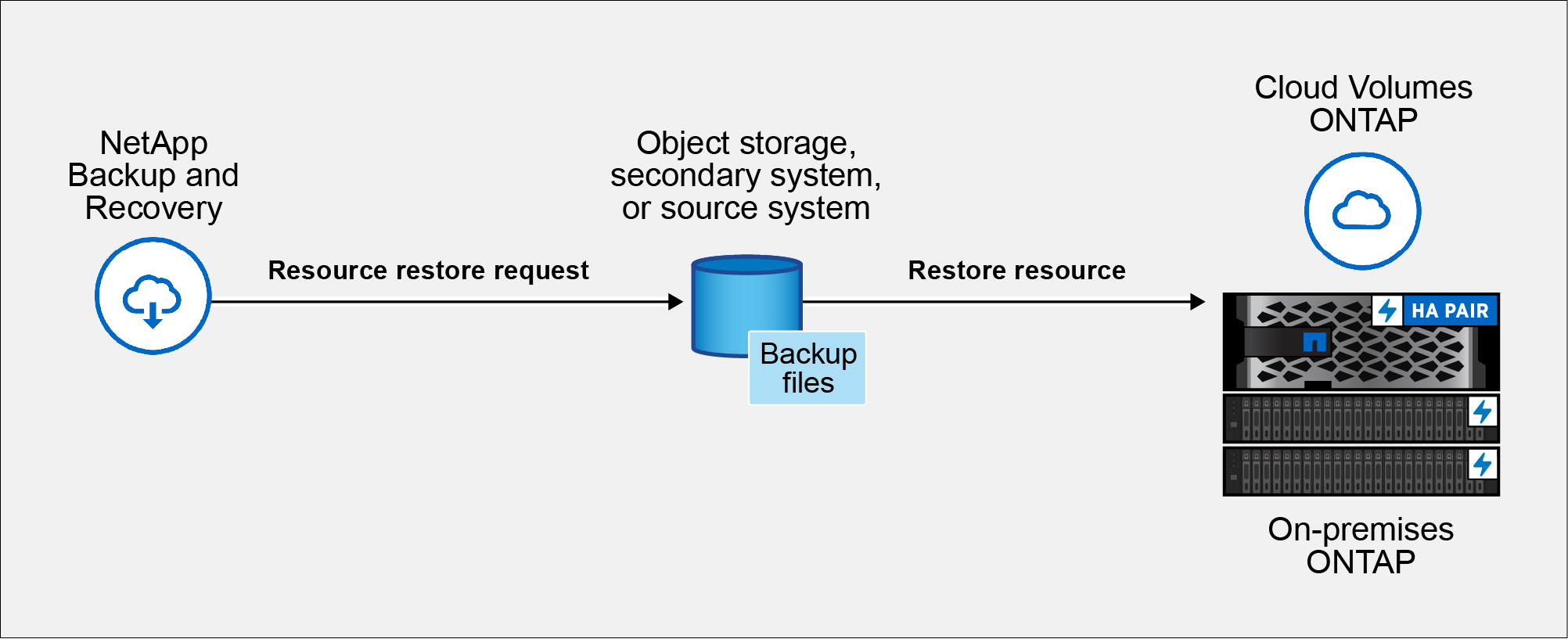
-
When you restore a backup from object storage, you can restore the data to the original working environment or to an on-premises ONTAP system.
From the Restore page (also known as Search & Restore)*, you can restore a resource, even if you don't remember the exact name, the location in which it resides, or the date when it was last in good shape. You can search for the snapshot using filters.
Restore workload data from the Restore option (Search & Restore)
Restore VMware workloads using the Restore option. You can search for the snapshot by its name or by using filters.
Required BlueXP role
Organization admin, Folder or project admin, Backup and Recovery super admin, Backup and Recovery restore admin role. Learn about BlueXP access roles for all services.
-
From the BlueXP backup and restore menu, select Restore.
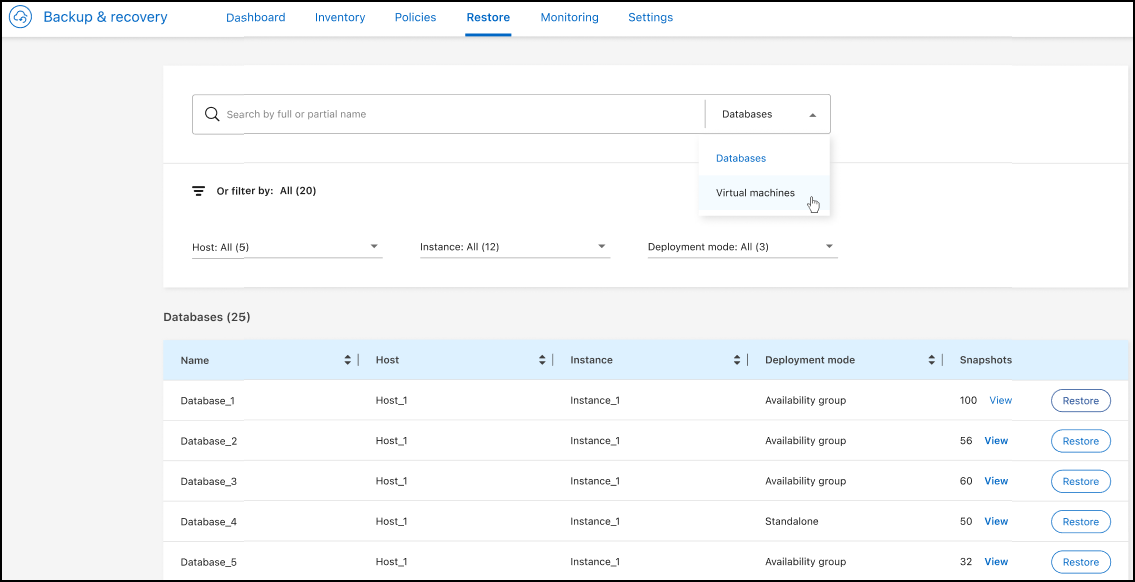
-
From the drop-down list to the right of the name search field, select Virtual machines.
-
Enter the name of the resource you want to restore or filter for the vCenter, datacenter, or datastore where the resource that you want to restore is located.
A list of snapshots appears that match your search criteria.
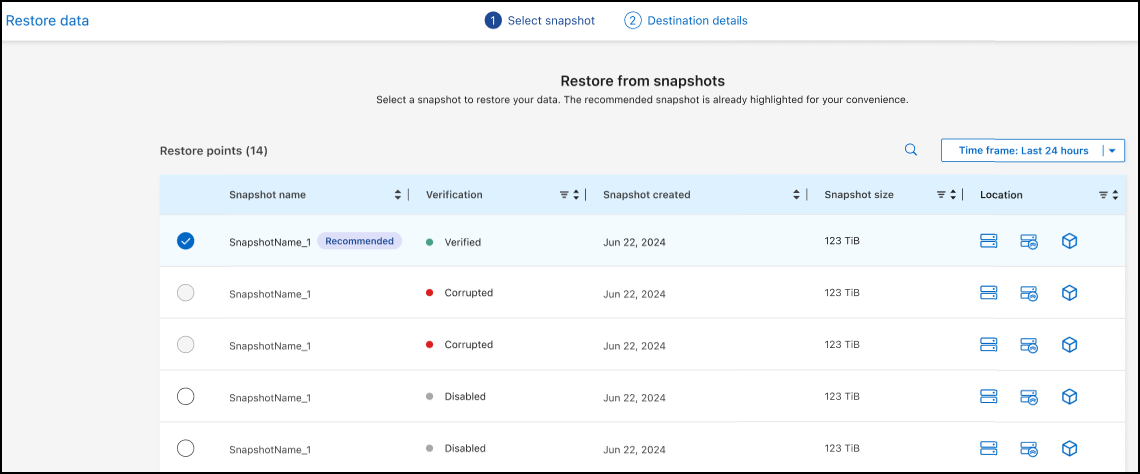
-
Select the snapshot that you want to restore.
A list of restore location options appears.
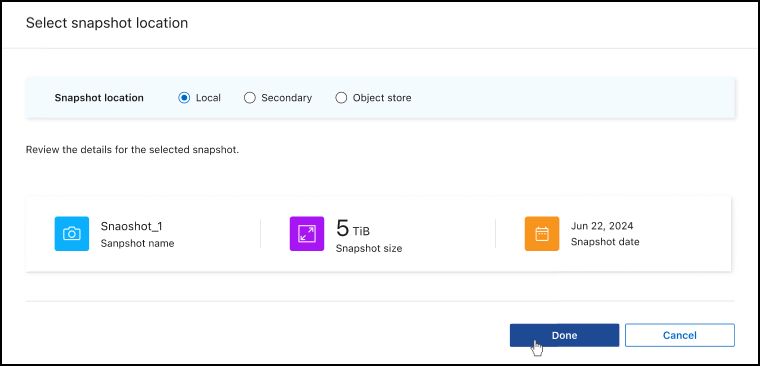
-
Select the restore location where you want to restore the snapshot:
-
Local: Restores the snapshot to the original location.
-
Secondary storage: Restores the snapshot to a secondary storage location.
If you choose secondary storage, enter the source and destination location information and also the source and secondary location for the logs.
-
Object storage: Restores the snapshot to an object storage location.
If you choose object storage, check whether you want to scan the snapshot again before restoring.
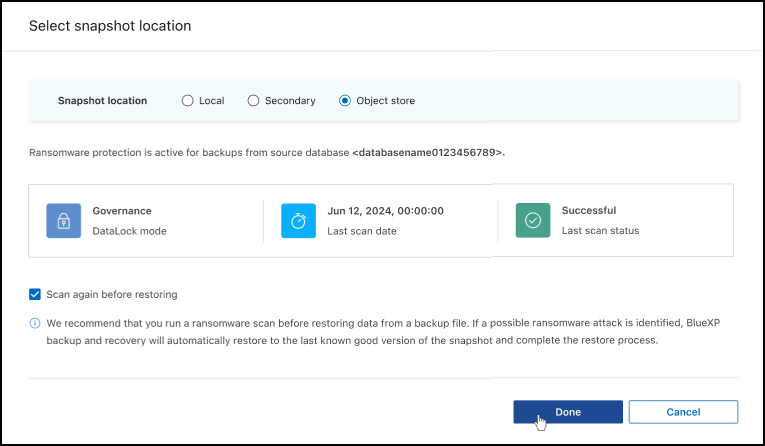
-
-
Select Done or Next to continue to the Restore destination settings page.
Next, you can choose the destination settings and the pre-restore and post-restore options.
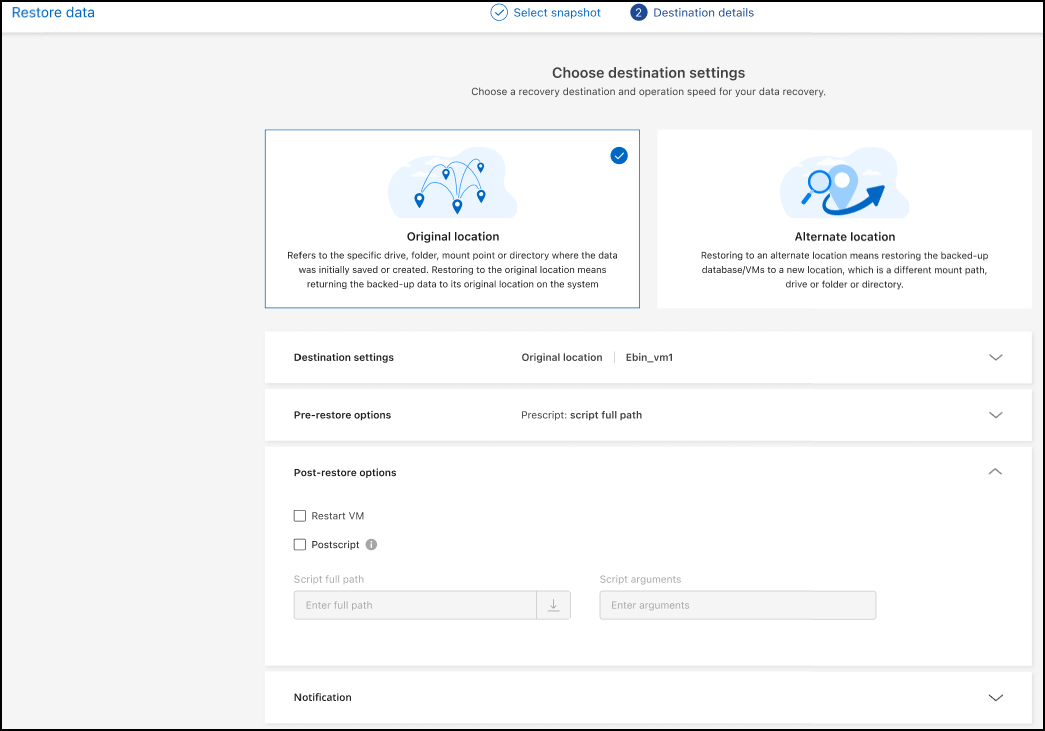
Destination selection
-
Choose the destination settings and the pre-restore and post-restore options.
In the Restore Destination details page, enter the following information:
-
Enable quick restore: Select this to perform a quick restore operation. Restored volumes and data will be available immediately. Do not use this on volumes that require high performance because during the quick restore process, access to the data might be slower than usual.
-
Pre-restore options: Enter the full path for a script that should be run before the restore operation and any arguments that the script takes.
-
Post-restore options:
-
Restart VM: Select this to restart the VM after the restore operation completes and after the post-restore script is applied.
-
Postscript: Enter the full path for a script that should be run after the restore operation and any arguments that the script takes.
-
-
Notification section:
-
Enable email notifications: Select this to receive email notifications about the restore operation and indicate what type of notifications you want to receive.
-
-
Select Restore.
Not available for VMware preview.
-
Select Restore.
Organization admin, Folder or project admin, Backup and Recovery super admin, Backup and Recovery restore admin role. Learn about BlueXP access roles for all services.


