Change Google Cloud Storage bucket settings
 Suggest changes
Suggest changes


When your Google Cloud Storage system is available in the Systems page, you can change some bucket properties directly from the NetApp Console.
Note that you can't change the bucket name, Google project, or protection settings.
The bucket properties you can change include:
-
Storage class for all future objects in the bucket.
-
You can choose to add, edit, and remove labels to the objects in the bucket.
-
Turbo replication mode - only if the bucket is in a dual-region location.
You can change these bucket settings directly from the NetApp Console by clicking  and then Edit bucket details for a bucket.
and then Edit bucket details for a bucket.
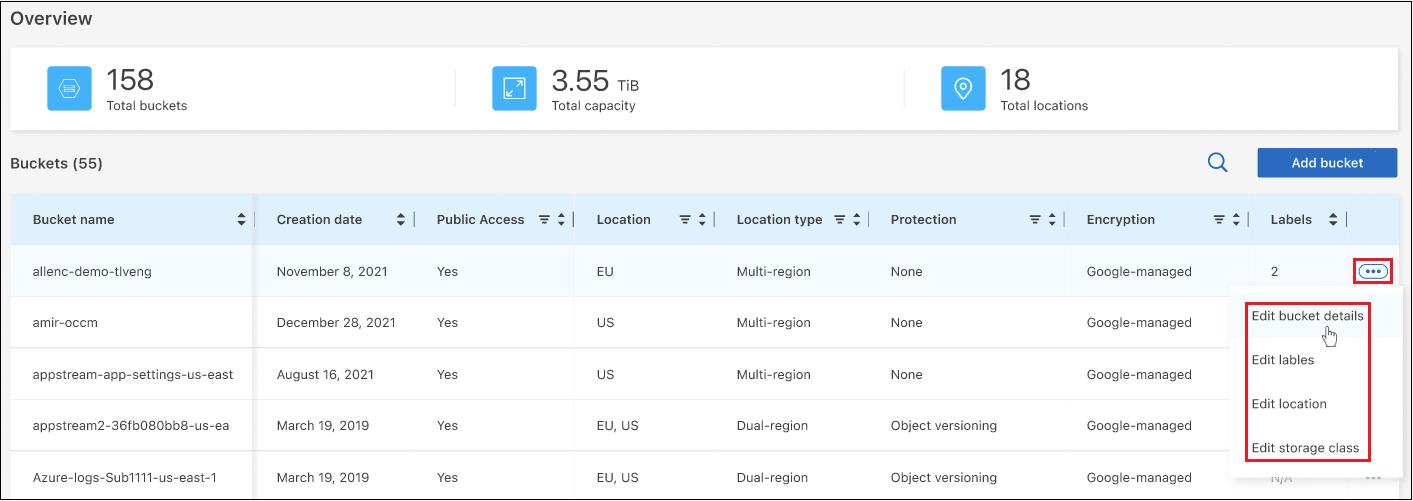
Change the storage class
The Storage class section enables you to make only certain changes:
-
If Autoclass was selected when the bucket was created, you can disable Autoclass and select another storage class.
-
If any other storage class was selected when the bucket was created, you can change to any other storage class - except Autoclass.
Objects that were in a different class will stay in that class, but any new objects will use the new class setting.
Add or change labels for objects in the bucket
Labels are metadata that you can use to group resources to identify applications, environments, regions, cloud providers, and more. Labels consists of a key and a value. You can add labels to a bucket so that the labels are applied to objects when they are added to the bucket. You can also change and delete labels and label values.
After you add or edit a label, click Apply to save your changes. If you want to add more labels, click Add new label. You can add up to 10 labels per bucket.
Change whether turbo replication is enabled in dual-region locations
If the bucket is in a dual-region location, you can enable or disable whether turbo replication mode is enabled or disabled. "Turbo replication" enables you to guarantee geo-redundancy for all newly written objects within a target of 15 minutes.
No other location details can be changed after the bucket has been created.


