Start and stop a Cloud Volumes ONTAP system
 Suggest changes
Suggest changes


You can stop and start Cloud Volumes ONTAP from the NetApp Console to manage your cloud compute costs.
Scheduling automatic shutdowns of Cloud Volumes ONTAP
You might want to shut down Cloud Volumes ONTAP during specific time intervals to lower your compute costs. Rather than do this manually, you can configure the Console to automatically shut down and then restart systems at specific times.
-
When you schedule an automatic shutdown of your Cloud Volumes ONTAP system, the Console postpones the shutdown if an active data transfer is in progress.
It shuts down the system after the transfer is complete.
-
This task schedules automatic shutdowns of both nodes in an HA pair.
-
Snapshots of boot and root disks are not created when turning off Cloud Volumes ONTAP through scheduled shutdowns.
Snapshots are automatically created only when performing a manual shutdown, as described in the next section.
-
On the Systems page, double-click the Cloud Volumes ONTAP system.
-
On the Overview tab, click the Features panel and then click the pencil icon next to Scheduled Downtime.
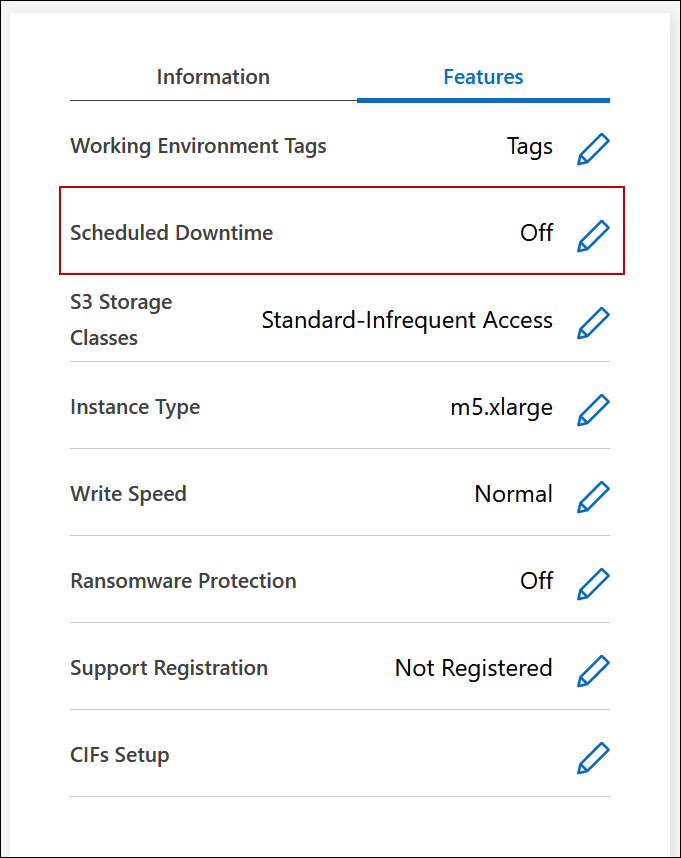
-
Specify the shutdown schedule:
-
Choose whether you want to shut down the system every day, every weekday, every weekend, or any combination of the three options.
-
Specify when you want to turn off the system and for how long you want it turned off.
Example
The following image shows a schedule that instructs the Console to shut down the system every Saturday at 20:00 P.M. (8:00 PM) for 12 hours. The Console restarts the system every Monday at 12:00 a.m.
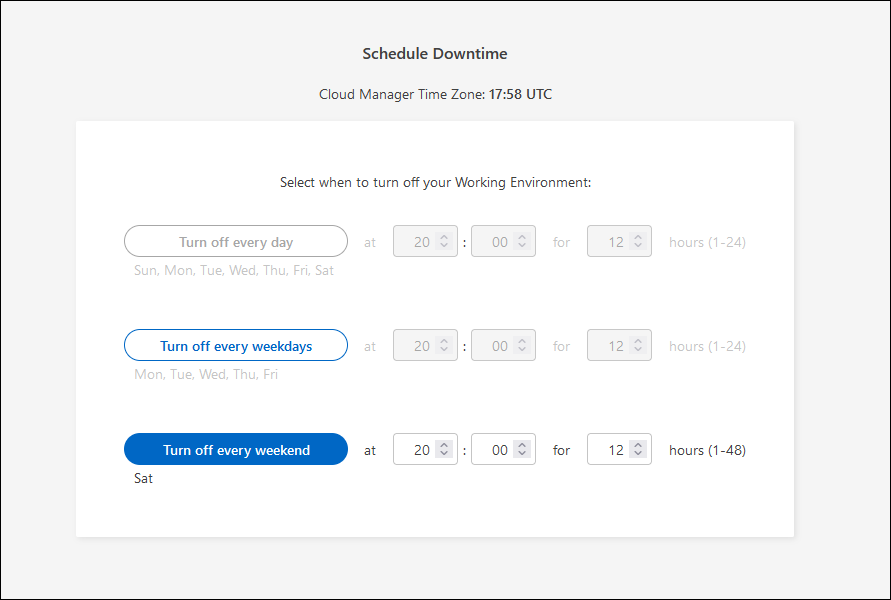
-
-
Click Save.
The schedule is saved. The corresponding Scheduled Downtime line item under the Features panel displays 'On'.
Stopping Cloud Volumes ONTAP
Stopping Cloud Volumes ONTAP saves you from accruing compute costs and creates snapshots of the root and boot disks, which can be helpful for troubleshooting.

|
To reduce costs, the Console periodically deletes older snapshots of root and boot disks. Only the two most recent snapshots are retained for both the root and boot disks. |
When you stop an HA pair, the Console shuts down both nodes.
-
From the system, click the Turn off icon.

-
Keep the option to create snapshots enabled because the snapshots can enable system recovery.
-
Click Turn Off.
It can take up to a few minutes to stop the system. You can restart systems at a later time from the Systems page.
Snapshots are created automatically upon reboot.


