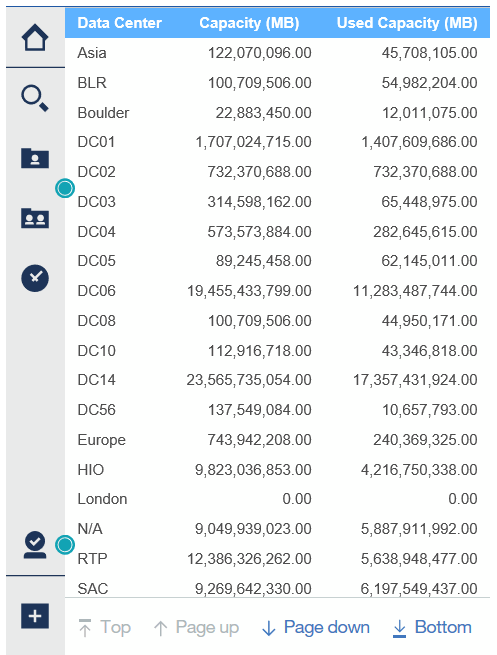Creating a Report (Example)
 Suggest changes
Suggest changes


Use the steps in this example to generate a simple report on physical capacity of storage and storage pools in a number of data centers.
-
Navigate to Menu > Content > Team Content > Reports
-
In the upper-right of the screen, select [New +]
-
Select Report
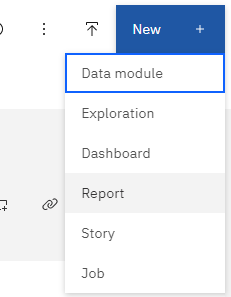
-
On the Templates tab, select Blank
The Source and Data tabs is displayed
-
Open Select a source +
-
Under Team content, open Packages
A list of available packages is displayed.
-
Choose Storage and Storage Pool Capacity
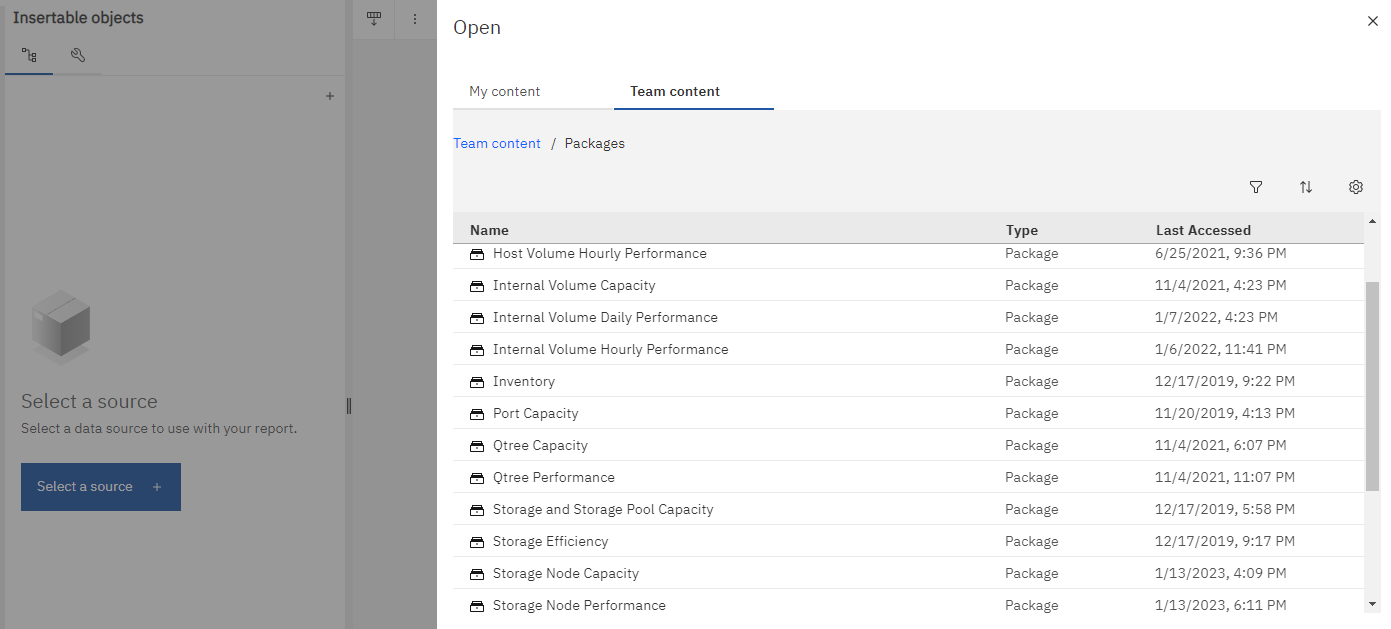
-
Select Open
The available styles for your report are displayed.
-
Select List
Add appropriate names for List and Query
-
Select OK
-
Expand Physical Capacity
-
Expand to the lowest level of Data Center
-
Drag Data Center to the Reporting palate.
-
Expand Capacity (MB)
-
Drag Capacity (MB) to the Reporting palate.
-
Drag Used Capacity (MB) to the Reporting palate.
-
Run the report by selecting an output type from the Run menu.
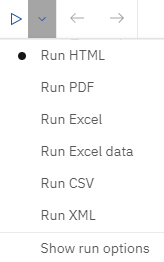
A report similar to the following is created: