Workload Security Webhook Example for Microsoft Teams
 Suggest changes
Suggest changes


Webhooks allow users to send alert notifications to various applications using a customized webhook channel. This page provides an example for setting up webhooks for Teams.

|
This page refers to third-party instructions, which are subject to change. Refer to the Teams documentation for the most up-to-date information. |
Teams Setup:
-
In Teams, select the kebab, and search for Incoming Webhook.
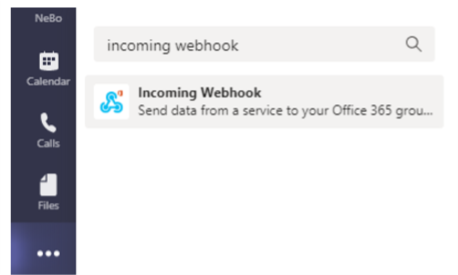
-
Select Add to a Team > Select a Team > Setup a Connector.
-
Copy the Webhook URL. You will need to paste this into the Workload Security webhook configuration.
Create Workload Security Teams Webhook:
-
Navigate to Admin > Notifications and select the “Workload Security Webhooks tab. Select + Webhook to create a new webhook.
-
Give the webhook a meaningful Name.
-
In the Template Type drop-down, select Teams.

-
Paste the URL from above into the URL field.
Notifications via Webhook
To notify on events via webhook, navigate to Workload Security > Policies. Select +Attack Policy or +Warning Policy.
-
Enter a meaningful policy name.
-
Select required Attack Type(s), Devices to which policy should be attached, and required Actions.
-
Under the Webhooks Notifications dropdown, select the required Teams webhooks. Save the policy.
Note: Webhooks can also be attached to existing policies by editing them.



