Add on-premises arrays to the NetApp Console system for Amazon EVS with NetApp Disaster Recovery
 Suggest changes
Suggest changes


Before using NetApp Disaster Recovery, you must add on-premises and cloud-hosted storage instances to the NetApp Console system.
You need to do the following:
-
Add on-premises arrays to your NetApp Console system.
-
Add Amazon FSx for NetApp ONTAP (FSx for ONTAP) instances to your NetApp Console system.
Add on-premises storage arrays to NetApp Console system
Add on-premises ONTAP storage resources to your NetApp Console system.
-
From the NetApp Console Systems page, select Add System.
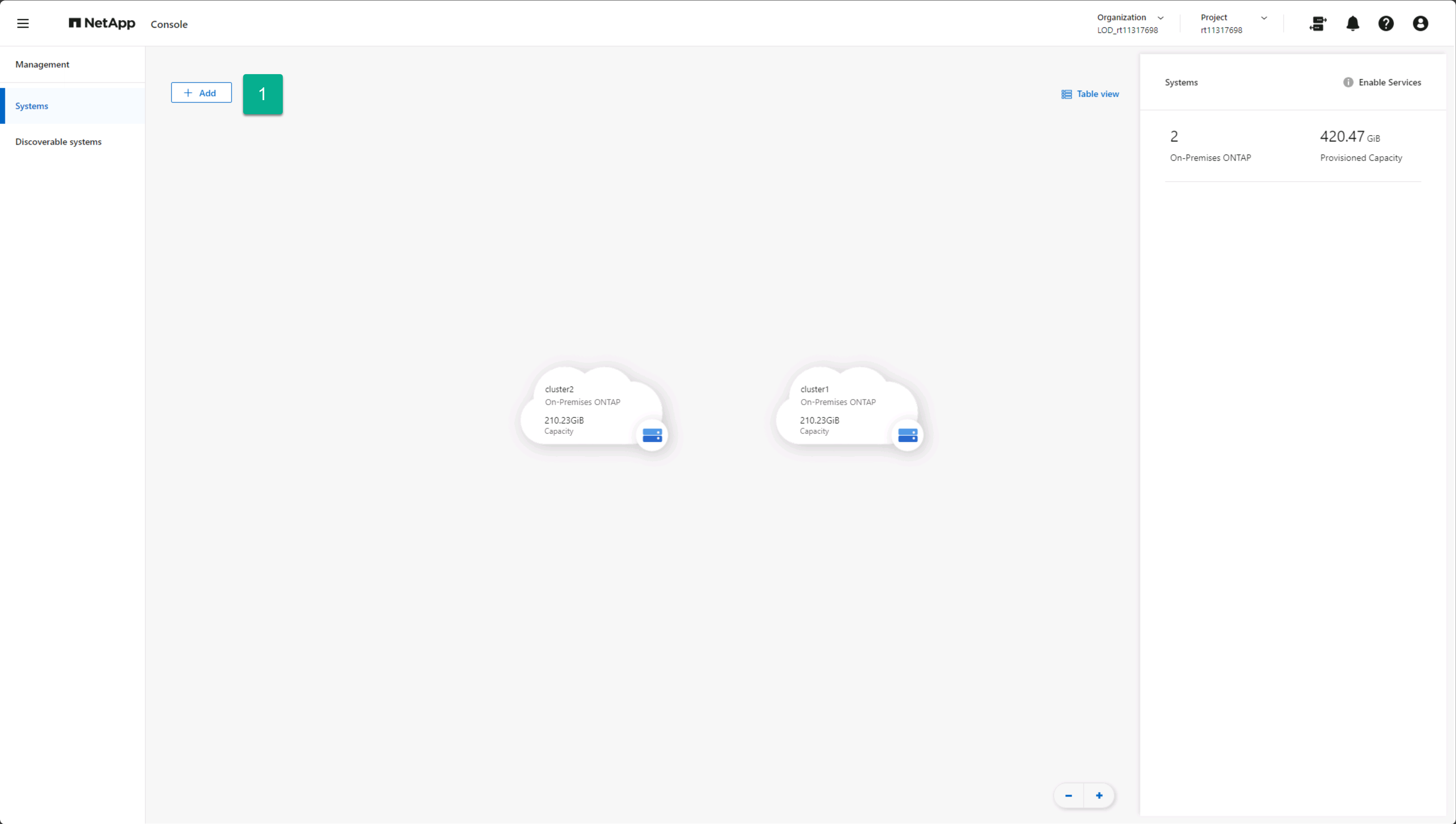
-
From the Add System page, select the On-Premises card.
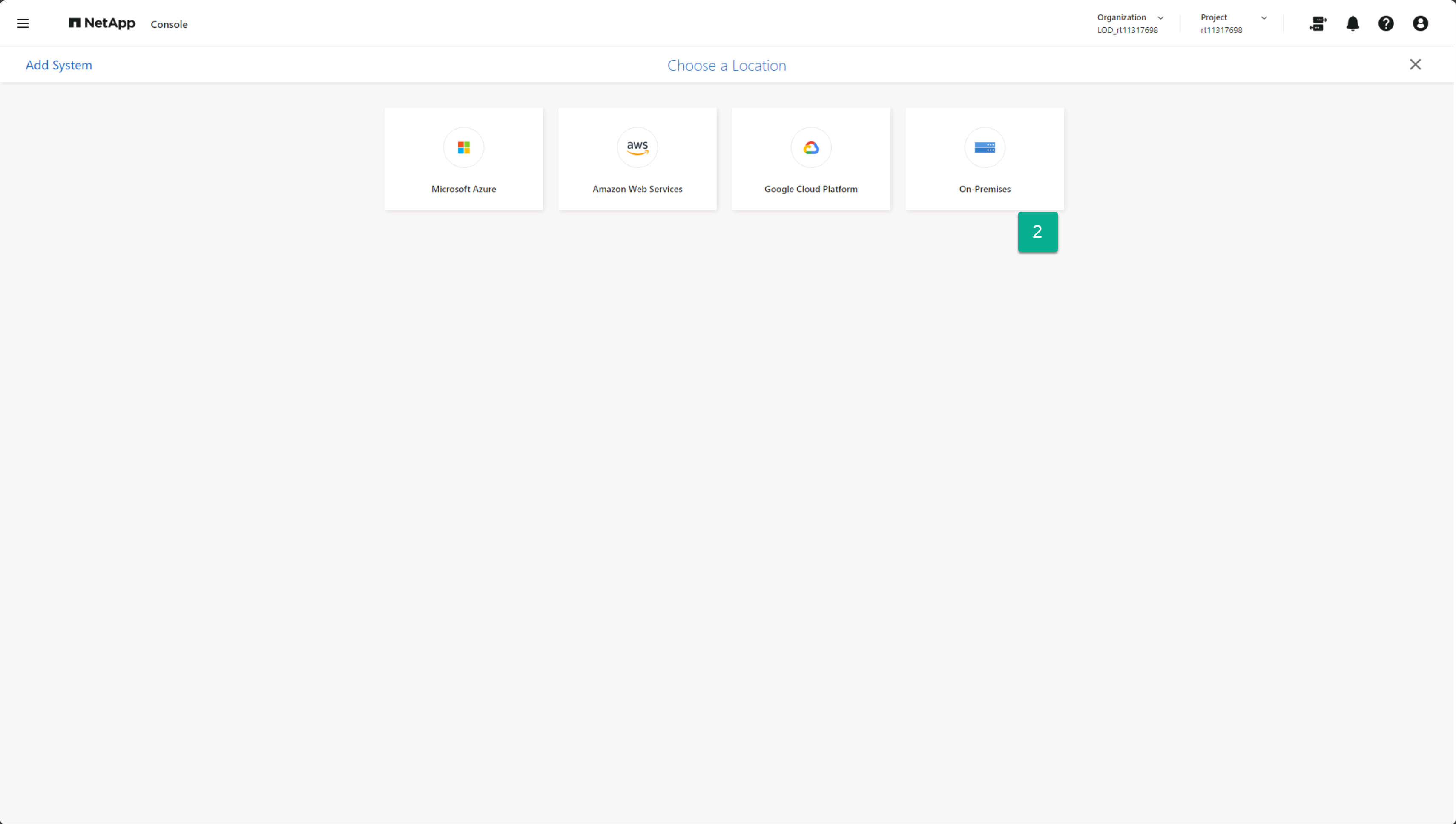
-
Select Discover on the On-Premises ONTAP card.
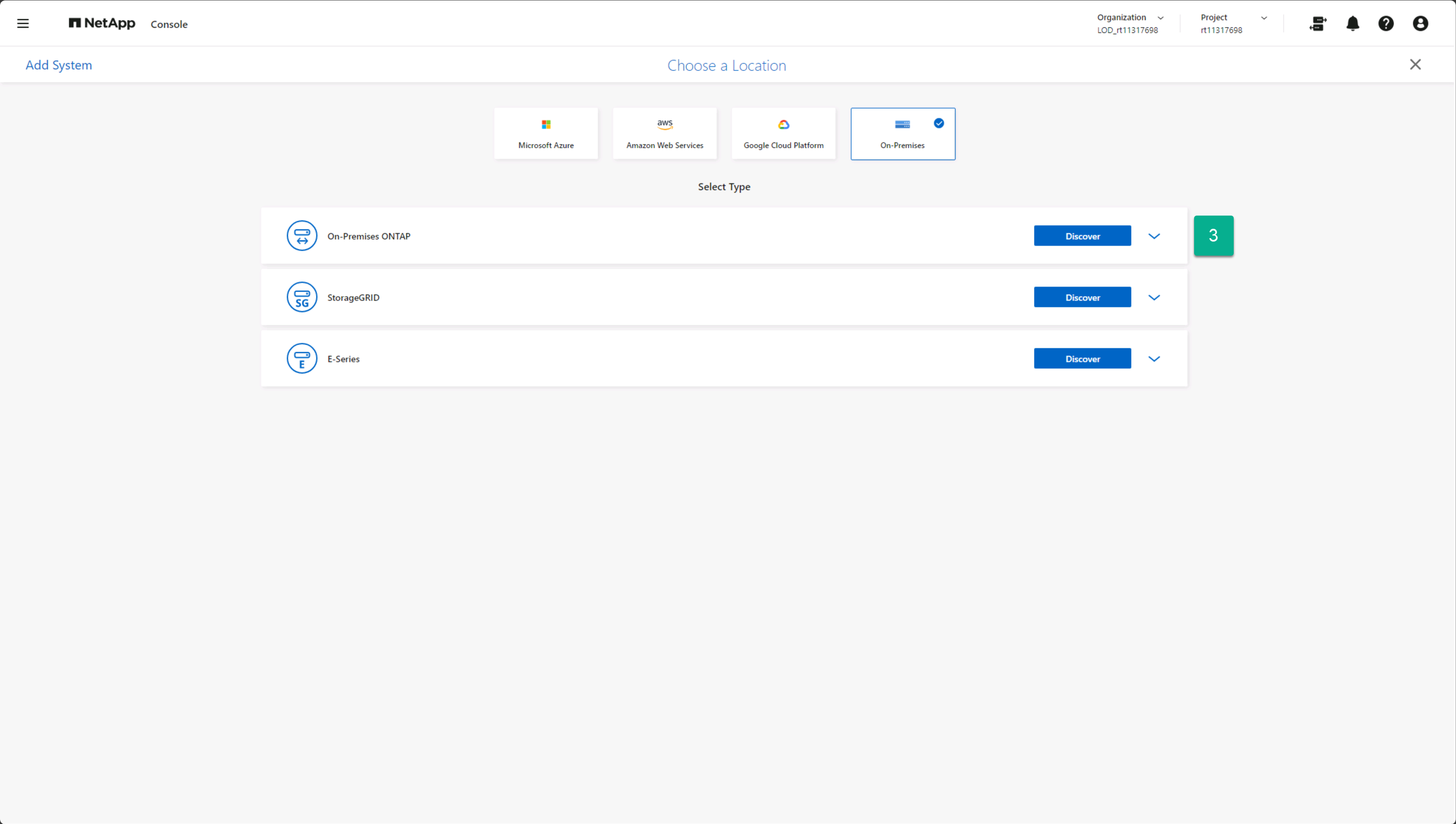
-
On the Discover Cluster page, enter the following information:
-
The IP address of the ONTAP array cluster management port
-
The administrator username
-
The administrator password
-
-
Select Discover at the bottom of the page.
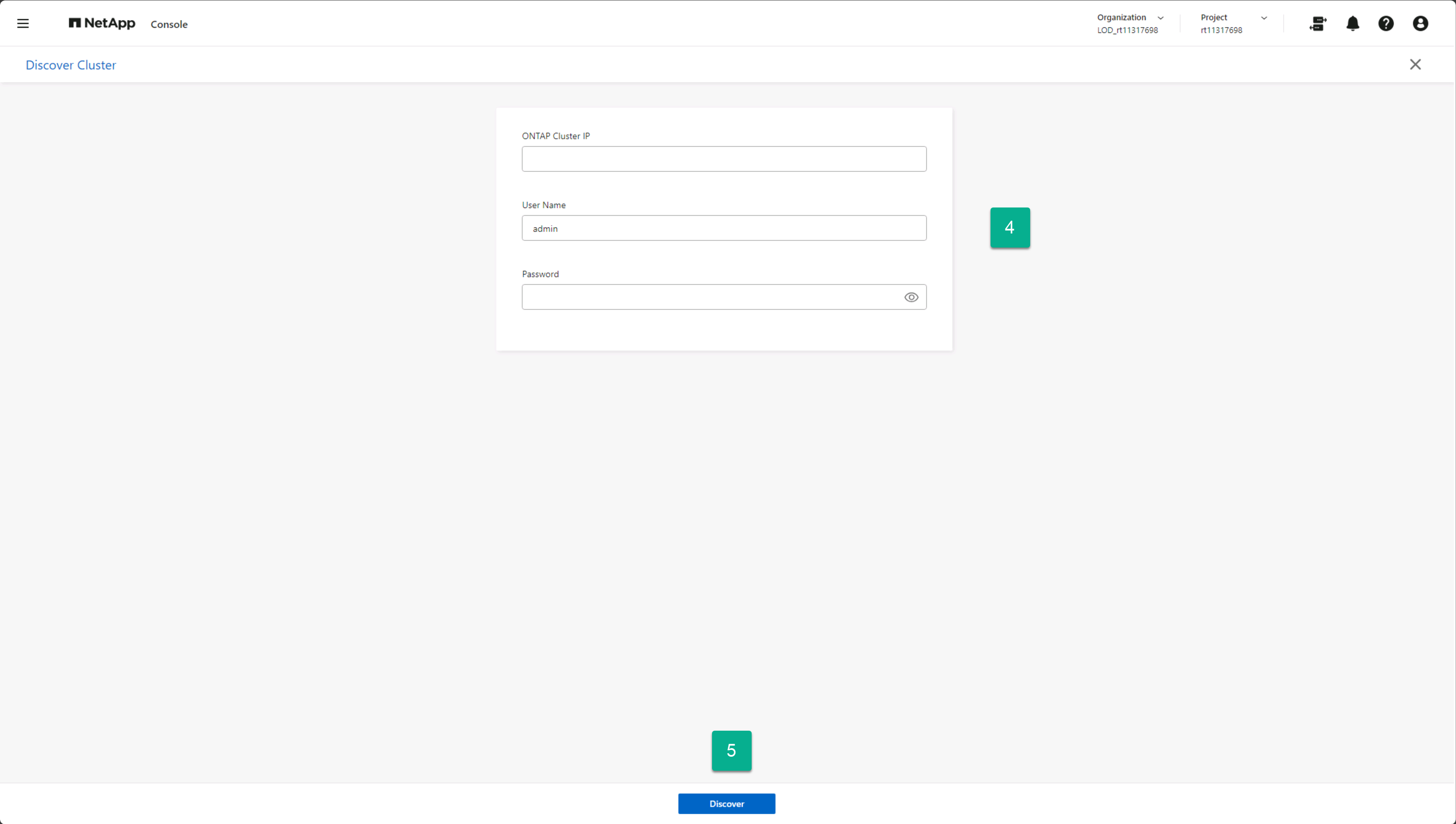
-
Repeat steps 1-5 for each ONTAP array that will host vCenter datastores.
Add Amazon FSx for NetApp ONTAP storage instances to NetApp Console system
Next, add an Amazon FSx for NetApp ONTAP storage resources to your NetApp Console system.
-
From the NetApp Console Systems page, select Add System.
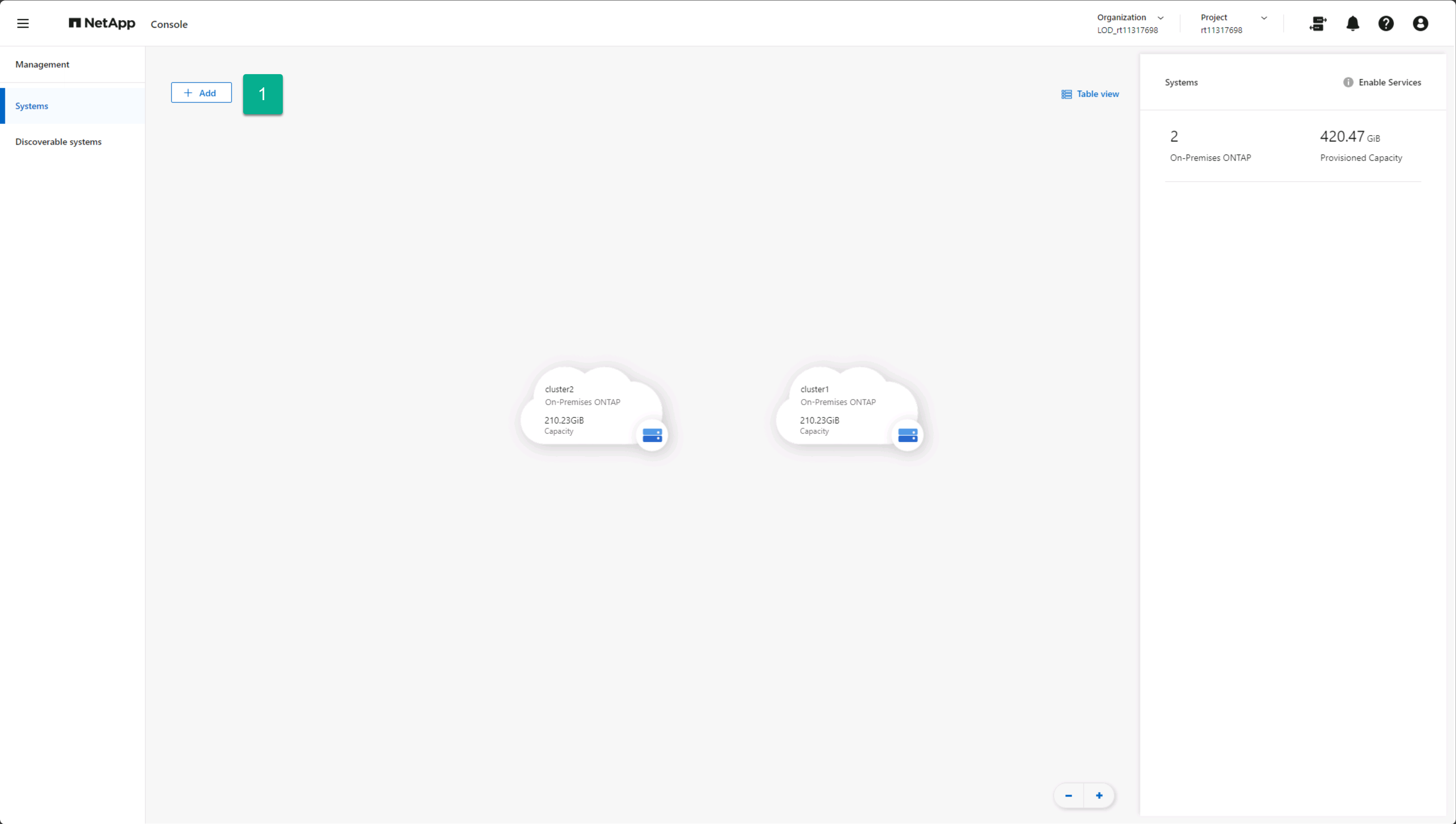
-
From the Add System page, select the Amazon Web Services card.
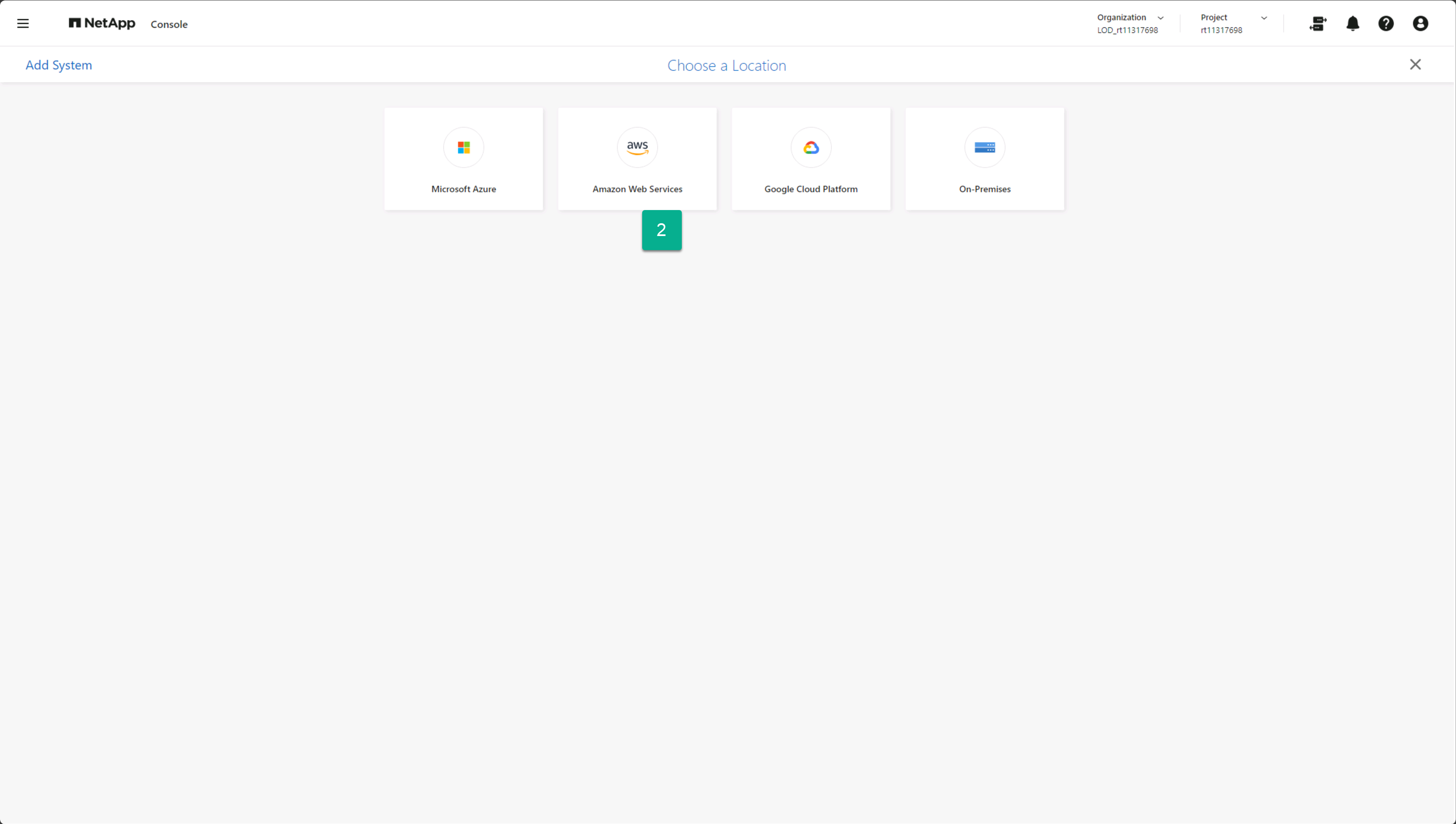
-
Select the Discover Existing link on the Amazon FSx for ONTAP card.
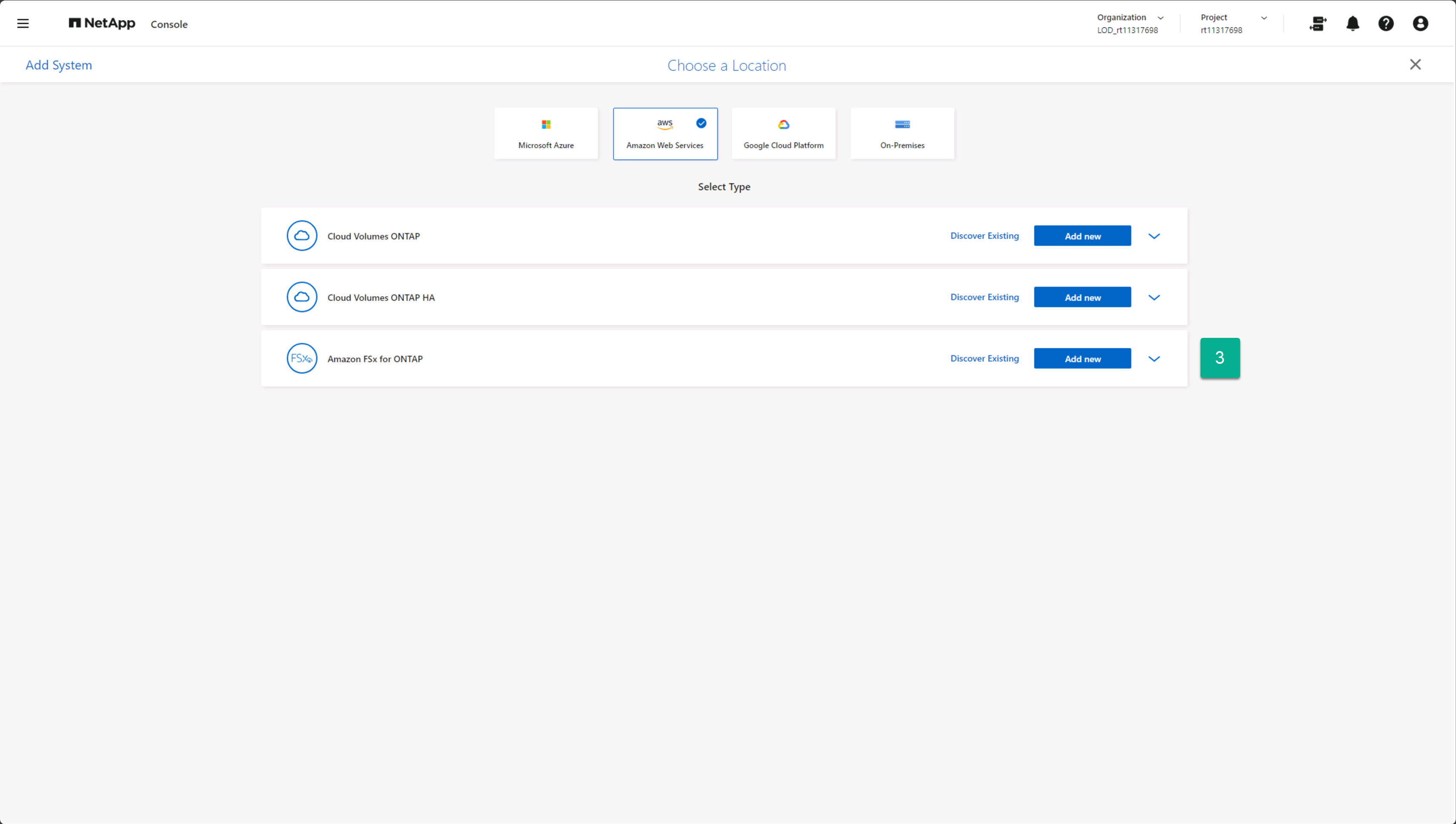
-
Select the credentials and AWS region hosting the FSx for ONTAP instance.
-
Select one or more FSx for ONTAP file systems to be added.
-
Select Discover at the bottom of the page.
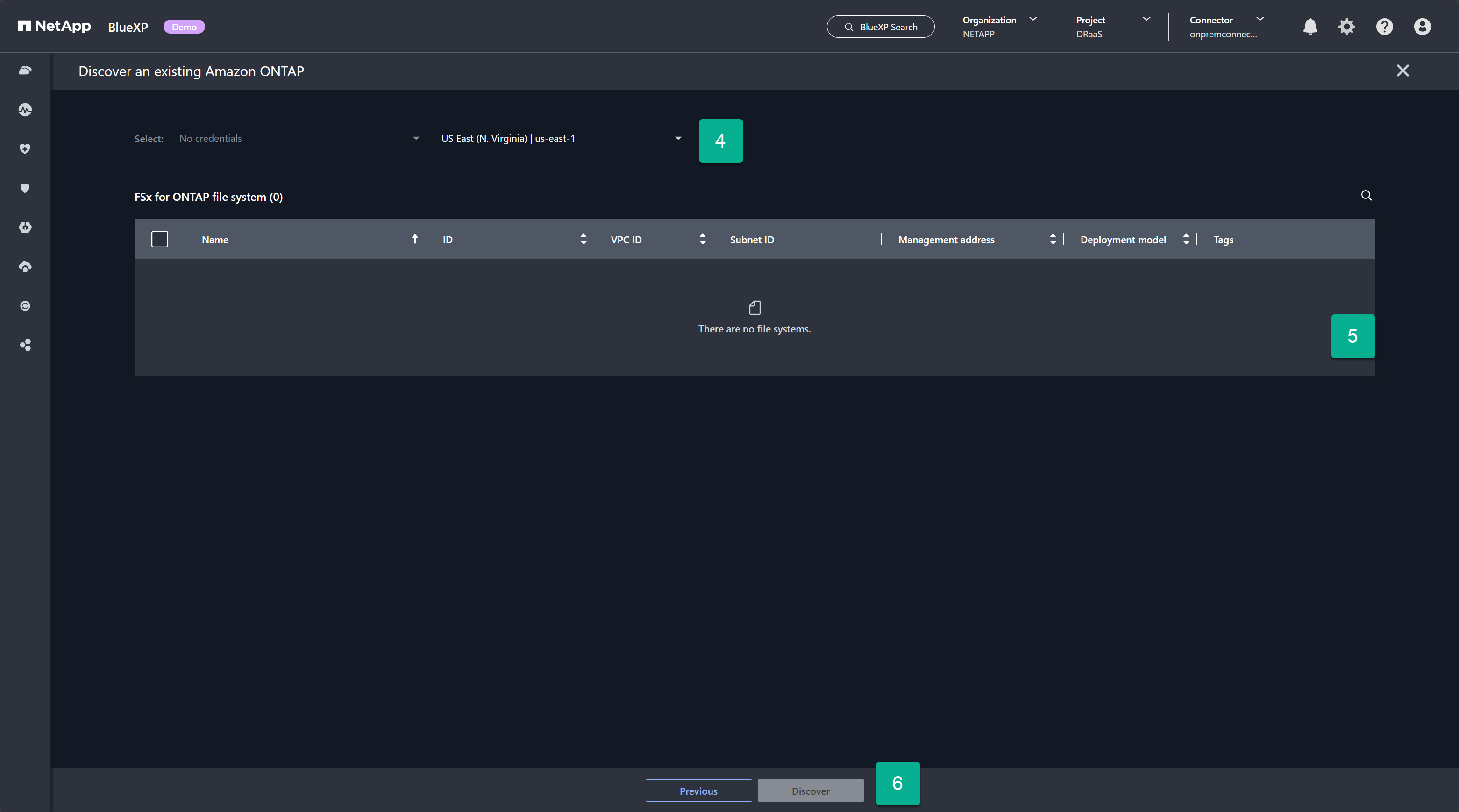
-
Repeat steps 1-6 for each FSx for ONTAP instance that will host vCenter datastores.


