Convert vSphere cluster to VCF management domain using the VCF Import Tool
 Suggest changes
Suggest changes


Convert an existing vSphere 8 cluster to a VCF 5.2 management domain using the VCF Import Tool. You'll validate the vCenter appliance, deploy the SDDC manager, create NSX deployment specifications, and perform the conversion.
The VCF Import Tool from VMware by Broadcom is a utility that is used on both the vCenter appliance and SDDC manager to validate configurations and provide conversion and import services for vSphere and VCF environments. For more information, refer to VCF Import Tool Options and Parameters.
Where appropriate, VMware documentation will be referred to for step-by-step instructions.
Step 1: Copy the VCF Import Tool and run a precheck
The VCF Import Tool is used on the vCenter appliance to validate that the vSphere cluster is in a healthy state for the VCF conversion or import process.
-
Copy the VCF Import Tool to the target vCenter appliance by following the instructions in the VMware documentation: Copy the VCF Import Tool to the Target vCenter Appliance.
-
Extract the bundle using the following command:
tar -xvf vcf-brownfield-import-<buildnumber>.tar.gz
-
Run the validation precheck by following the instructions in the VMware documentation: Run a Precheck on the Target vCenter Before Conversion.
The following output example shows that the vCenter appliance has passed the precheck.
Show example
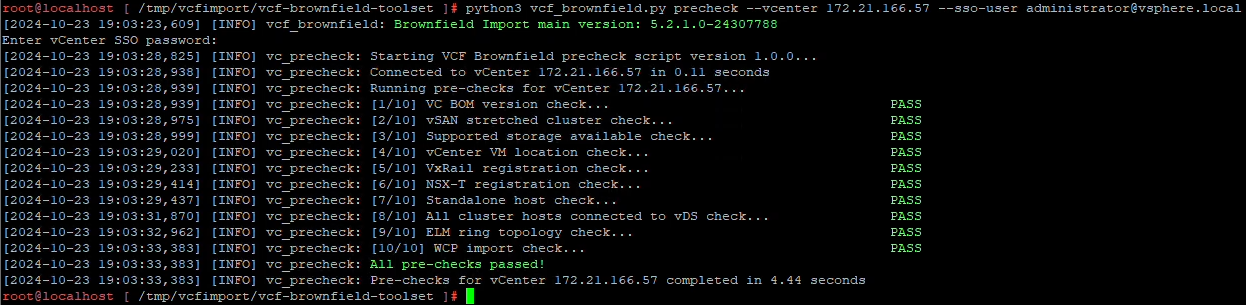
Step 2: Deploy the SDDC Manager and create NSX deployment specification
Deploy the SDDC Manager appliance on the same vSphere cluster that you plan to convert to a VCF management domain.
-
Deploy the SDDC Manager appliance by following the instructions in the VMware documentation: Deploy the SDDC Manager Appliance on the Target vCenter.
-
Add hosts to the SDDC Manager inventory by following the instructions in the VMware documentation: Commission Hosts.
The following is an example of a JSON file for NSX deployment.
Show example
{ "license_key": "xxxxx-xxxxx-xxxxx-xxxxx-xxxxx", "form_factor": "medium", "admin_password": "************************", "install_bundle_path": "/tmp/vcfimport/bundle-133764.zip", "cluster_ip": "172.21.166.72", "cluster_fqdn": "vcf-m02-nsx01.sddc.netapp.com", "manager_specs": [{ "fqdn": "vcf-m02-nsx01a.sddc.netapp.com", "name": "vcf-m02-nsx01a", "ip_address": "172.21.166.73", "gateway": "172.21.166.1", "subnet_mask": "255.255.255.0" }, { "fqdn": "vcf-m02-nsx01b.sddc.netapp.com", "name": "vcf-m02-nsx01b", "ip_address": "172.21.166.74", "gateway": "172.21.166.1", "subnet_mask": "255.255.255.0" }, { "fqdn": "vcf-m02-nsx01c.sddc.netapp.com", "name": "vcf-m02-nsx01c", "ip_address": "172.21.166.75", "gateway": "172.21.166.1", "subnet_mask": "255.255.255.0" }] } -
Copy the JSON file to a directory on the SDDC Manager.
When deploying an NSX Manager cluster in a convert or import operation, NSX-VLAN networking is utilized. For information about NSX-VLAN networking limitations, refer to Considerations Before Converting or Importing Existing vSphere Environments into VMware Cloud Foundation.
Step 3: Upload software to SDDC Manager
Upload the VCF Import Tool bundle and the NSX deployment bundle to the SDDC Manager by following the instructions in the VMware documentation: Upload the Required Software to the SDDC Manager Appliance.
Make sure you copy the VCF Import Tool and the NSX deployment bundle to the following directory on the SDDC Manager: /home/vcf/vcfimport .
Step 4: Convert the vSphere cluster to the VCF management domain
Convert the vSphere cluster to the VCF management domain by following the instructions in the VMware documentation: Convert or Import the vSphere Environment into the SDDC Manager Inventory.
Use the following command to convert the vSphere cluster to a VCF management domain and deploy the NSX cluster:
python3 vcf_brownfield.py convert --vcenter '<vcenter-fqdn>' --sso-user '<sso-user>' --domain-name '<wld-domain-name>' --nsx-deployment-spec-path '<nsx-deployment-json-spec-path>'
Where:
-
<vcenter-fqdn>is the fully qualified domain name of your vCenter server -
<sso-user>is the Single Sign-On user account -
<wld-domain-name>is the desired name for your workload domain -
<nsx-deployment-json-spec-path>is the path to the NSX deployment JSON file created in Step 2

|
You can review all available VCF import tool functions by running python3 vcf_brownfield.py --help from the /home/vcf/vcf-import-package/vcf-brownfield-import-<version>/vcf-brownfield-toolset directory.
|
Step 5: Add licensing to VCF
After completing the conversion, licensing must be added to the environment.
-
Log in to the SDDC Manager UI.
-
Navigate to Administration > Licensing in the navigation pane.
-
Click + License Key.
-
Choose a product from the drop-down menu.
-
Enter the license key.
-
Provide a description for the license.
-
Click Add.
-
Repeat these steps for each license.



