Managing BYOL licenses for Cloud Volumes ONTAP
 Suggest changes
Suggest changes


Add a Cloud Volumes ONTAP BYOL system license to add additional capacity, update an existing system license, and manage BYOL licenses for Backup to Cloud.
Managing system licenses
You can purchase multiple licenses for a Cloud Volumes ONTAP BYOL system to allocate more than 368 TB of capacity. For example, you might purchase two licenses to allocate up to 736 TB of capacity to Cloud Volumes ONTAP. Or you could purchase four licenses to get up to 1.4 PB.
The number of licenses that you can purchase for a single node system or HA pair is unlimited.
Obtaining a system license file
In most cases, Cloud Manager can automatically obtain your license file using your NetApp Support Site account. But if it can't, then you'll need to manually upload the license file. If you don't have the license file, you can obtain it from netapp.com.
-
Go to the NetApp License File Generator and log in using your NetApp Support Site credentials.
-
Enter your password, choose your product, enter the serial number, confirm that you have read and accepted the privacy policy, and then click Submit.
Example
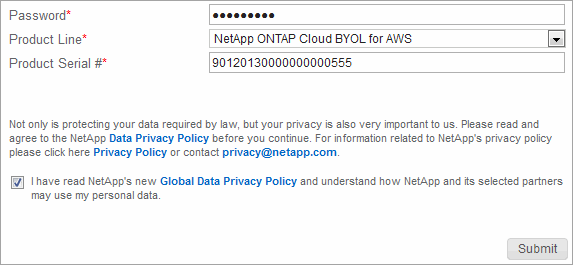
-
Choose whether you want to receive the serialnumber.NLF JSON file through email or direct download.
Adding a new system license
Add a new BYOL system license at any time to allocate an additional 368 TB of capacity to your Cloud Volumes ONTAP BYOL system.
-
In Cloud Manager, open the Cloud Volumes ONTAP BYOL working environment.
-
Click the menu icon and then click License.
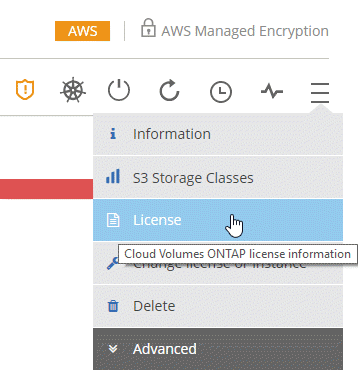
-
Click Add CVO System License.

-
Choose to enter the serial number or to upload the license file.
-
Click Add License.
Cloud Manager installs the new license file on the Cloud Volumes ONTAP system.
Updating a system license
When you renew a BYOL subscription by contacting a NetApp representative, Cloud Manager automatically obtains the new license from NetApp and installs it on the Cloud Volumes ONTAP system.
If Cloud Manager can't access the license file over the secure internet connection, you can obtain the file yourself and then manually upload the file to Cloud Manager.
-
In Cloud Manager, open the Cloud Volumes ONTAP BYOL working environment.
-
Click the menu icon and then click License.
-
Click Update CVO System License.

-
Click Upload File and select the license file.
-
Click Update License.
Cloud Manager updates the license on the Cloud Volumes ONTAP system.
Adding and updating your Backup BYOL license
You use the BYOL Licenses page to add or update your Backup BYOL license.
-
In Cloud Manager, open the Cloud Volumes ONTAP BYOL working environment.
-
Click the menu icon and then click License.
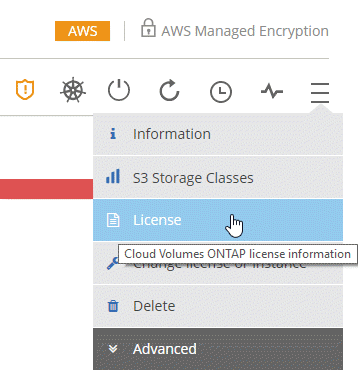
-
Click Add Backup License or Update Backup License depending on whether you are adding a new license or updating an existing license.
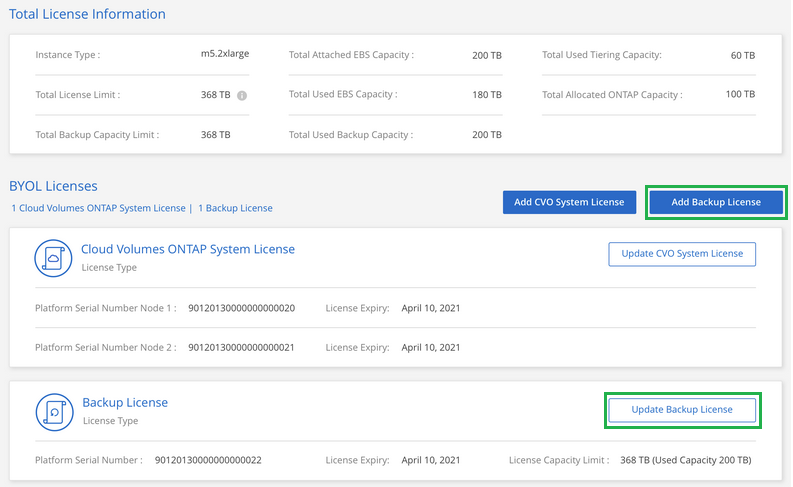
-
Enter the license information and click Add License:
-
If you have the serial number, select the Enter Backup BYOL Serial Number option and enter the serial number.
-
If you have the backup license file, select the Upload Backup BYOL License option and follow the prompts to attach the file.
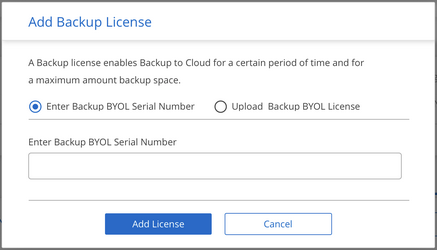
-
Cloud Manager adds or updates the license so that your Backup to Cloud service is active.


