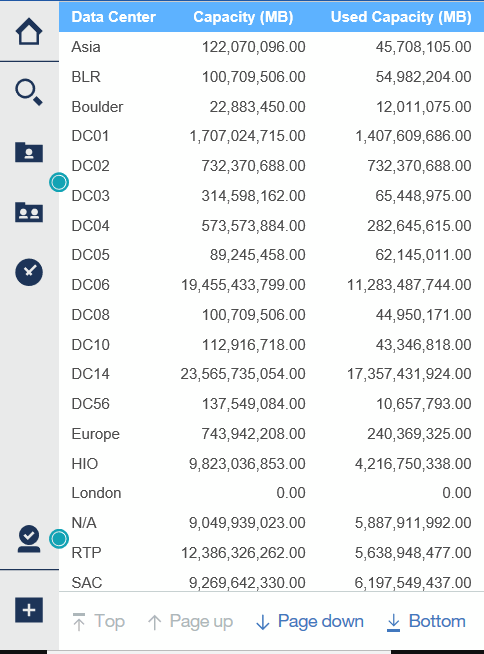Creating a report using Cognos 11
 Suggest changes
Suggest changes


Creating reports with Cognos 11 differs from previous versions of Cognos. Use this procedure to create a report using the pre-defined OnCommand Insight reports.
About this task
Use the following steps to generate a simple report on physical capacity of storage and storage pools in a number of data centers.
Steps
-
In the toolbar, click

-
Click Report
-
Click Templates > Blank
-
Click Themes > Cool Blue > OK
The Source and Data tabs is displayed
-
Click Source >

-
In the Open file dialog, click Team content > Packages
A list of available packages is displayed.
-
Click Storage and Storage Pool Capacity > Open
-
Click

The available styles for your report are displayed.
-
Click List
Add appropriate names for List and Query
-
Click OK
-
Expand Physical Capacity
-
Expand to the lowest level of Data Center
-
Drag
 to the Reporting palate.
to the Reporting palate. -
Expand Capacity (MB)
-
Drag Capacity (MB) to the Reporting palate.
-
Drag Used Capacity (MB) to the Reporting palate.
-
Run the report, by clicking
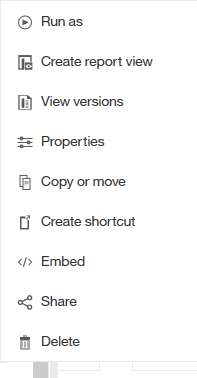 and selecting an output type.
and selecting an output type.
Results
A report similar to the following is created: