Managing your Infinite Volume with storage classes and data policies
 Suggest changes
Suggest changes


You can effectively manage your Infinite Volume by creating the Infinite Volume with the required number of storage classes, configuring thresholds for each storage class, creating rules and a data policy to determine the placement of data written to the Infinite Volume, configuring data protection, and optionally configuring notification alerts.
Before you begin
-
OnCommand Workflow Automation (WFA) must be installed.
-
You must have the OnCommand Administrator or Storage Administrator role.
-
You must have created the required number of aggregates by customizing the appropriate predefined workflow in WFA.
-
You must have created the required number of storage classes by customizing the appropriate predefined workflow in WFA.
-
You must have configured the Unified Manager server as a data source in WFA, and then you must have verified that the data is cached successfully.
About this task
While performing this task, you are required to switch between two applications: OnCommand Workflow Automation (WFA) and OnCommand Unified Manager.
The task provides high-level steps. For details about performing the WFA tasks, see the OnCommand Workflow Automation documentation.
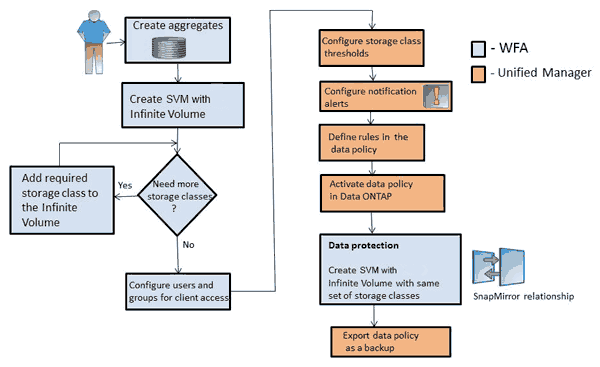
Steps
-
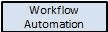 Customize the predefined workflow to define the required storage classes.
Customize the predefined workflow to define the required storage classes. -
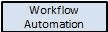 Create an SVM with Infinite Volume with the required number of storage classes by using the appropriate workflow.
Create an SVM with Infinite Volume with the required number of storage classes by using the appropriate workflow. -
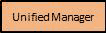 Add the cluster containing the SVM with Infinite Volume to the Unified Manager database.
Add the cluster containing the SVM with Infinite Volume to the Unified Manager database.You can add the cluster by providing the IP address or the FQDN of the cluster.
-
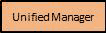 Based on your organization's requirements, modify the thresholds for each storage class.
Based on your organization's requirements, modify the thresholds for each storage class.You should use the default storage class threshold settings to effectively monitor storage class space.
-
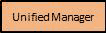 Set up rules in the data policy, and then activate all the changes made to the data policy
Set up rules in the data policy, and then activate all the changes made to the data policyRules in a data policy determine the placement of the content written to the Infinite Volume.
Rules in a data policy affect only new data written to the Infinite Volume and do not affect existing data in the Infinite Volume.
-
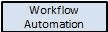 Create a disaster recovery (DR) SVM with Infinite Volume, and then configure a data protection (DP) by performing the following steps:
Create a disaster recovery (DR) SVM with Infinite Volume, and then configure a data protection (DP) by performing the following steps:-
Create a data protection (DP) Infinite Volume by using the appropriate workflow.
-
Set up a DP mirror relationship between the source and destination by using the appropriate workflow.
-



