Create a cluster peer relationship (ONTAP 9.2 or earlier)
 Suggest changes
Suggest changes


Using the ONTAP System Manager classic interface with ONTAP 9.2 or an earlier ONTAP 9 release, you can create a cluster peer relationship between two clusters by entering a predetermined passphrase and the IP addresses of the intercluster LIFs of the remote cluster, and then verifying that the relationship was created successfully.
-
You must know the IP addresses of all of the intercluster LIFs of the clusters that you want to peer.
-
You must know the passphrase that you will use for each peer relationship.
You must perform this procedure on each cluster.
-
From the source cluster, create a cluster peer relationship with the destination cluster.
-
Click the Configurations tab.
-
In the Cluster Settings pane, click Cluster Peers.
-
Click Create.
The Create Cluster Peer dialog box is displayed.
-
In the Details of the remote cluster to be peered area, specify the passphrase that both peers will use to ensure an authenticated cluster peer relationship.
-
Enter the IP addresses of all of the intercluster LIFs of the destination cluster (one per node) separated by commas.
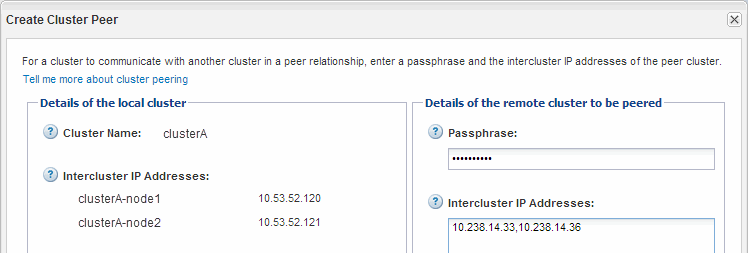
-
Click Create.
The authentication status is “pending” because only one cluster has been configured.
-
-
Switch to the destination cluster, and then create a cluster peer relationship with the source cluster:
-
Click the Configurations tab.
-
In the Cluster Settings pane, click Cluster Peers.
-
Click Create.
The Create Cluster Peer dialog box is displayed.
-
In the Details of the remote cluster to be peered area, specify the same passphrase that you specified in Step 1d and the IP addresses of the intercluster LIFs of the source cluster, and then click Create.
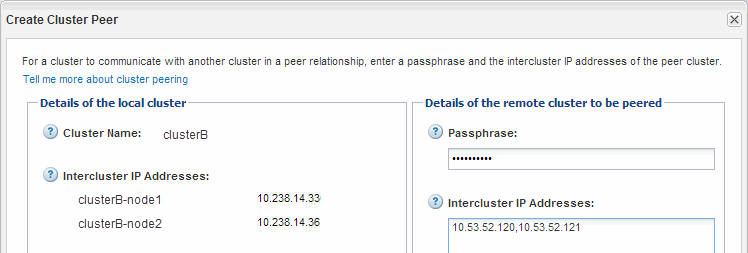
-
-
From the Cluster Peers window of the destination cluster, confirm that the source cluster is “available” and that the authentication status is “OK”.
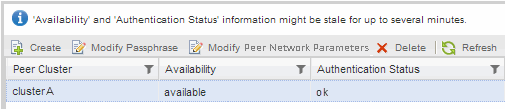
You might have to click Refresh to view the updated information.
The two clusters are in a peer relationship.
-
Switch to the source cluster, and confirm that the destination cluster is “available” and that the authentication status is “OK”.
You might have to click Refresh to view the updated information.
What to do next
Create an SVM peer relationship between the source and destination SVMs while creating a data protection relationship between the source volume and the destination volume.


