Create a SnapVault relationship (Beginning with ONTAP 9.3)
 Suggest changes
Suggest changes


You must create a SnapVault relationship between the source volume on one cluster and the destination volume on the peered cluster to create a SnapVault backup.
-
You must have the cluster administrator user name and password for the destination cluster.
-
The destination aggregate must have available space.
You must perform this task from the source cluster.
-
Click Storage > Volumes.
-
Select the volume that you want to back up, and then click Actions > Protect.
You can also select multiple source volumes, and then create SnapVault relationships with a single destination volume.
-
In the Volumes: Protect Volumes page, provide the following information:
-
Select Vault from the Relationship Type drop-down list.
-
Select the destination cluster, destination SVM, and the suffix for the destination volume.
Only peered SVMs and permitted SVMs are listed under destination SVMs.
The destination volume is automatically created. The name of the destination volume is the source volume name appended with the suffix.
-
Click
 .
. -
In the Advanced Options dialog box, verify that the Protection Policy is set as
XDPDefault. -
Select the Protection Schedule.
By default, the
dailyschedule is selected. -
Verify that Yes is selected for initializing the SnapVault relationship.
All data protection relationships are initialized by default.
-
Click Apply to save the changes.
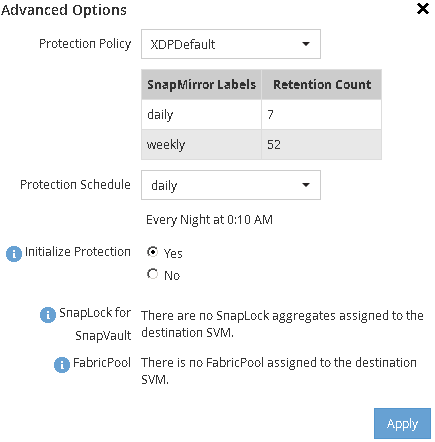
-
-
In the Volumes: Protect Volumes page, click Validate to verify whether the volumes have matching SnapMirror labels.
-
Click Save to create the SnapVault relationship.
-
Verify that the status of the SnapVault relationship is in the
Snapmirroredstate.-
Navigate to the Volumes window, and then select the volume that is backed up.
-
Expand the volume and click PROTECTION to view the data protection status of the volume.
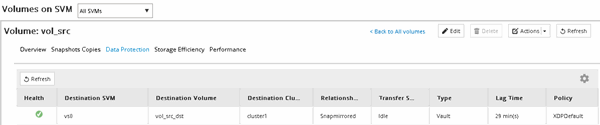
-


