Create the SnapMirror relationship (Beginning with ONTAP 9.3)
 Suggest changes
Suggest changes


You must create a SnapMirror relationship between the source volume on one cluster and the destination volume on the peered cluster for replicating data for disaster recovery.
-
The destination aggregate must have available space.
-
Both the clusters must be configured and set up appropriately to meet the requirements of your environment for user access, authentication, and client access.
You must perform this task from the source cluster.
-
Click Storage > Volumes.
-
Select the volume for which you want to create a mirror relationship, and then click Actions > Protect.
-
In the Relationship Type section, select Mirror from the Relationship Type drop-down list.
-
In the Volumes: Protect Volumes page, provide the following information:
-
Select Mirror as the relationship type.
-
Select the destination cluster, destination SVM, and the suffix for the name of the destination volume.
Only peered SVMs and allowed SVMs are listed under destination SVMs.
-
Click
 .
. -
In the Advanced Options dialog box, verify that
MirrorAllSnapshotsis set as the protection policy.DPDefaultandMirrorLatestare the other default protection policies that are available for SnapMirror relationships. -
Select a protection schedule.
By default, the
hourlyschedule is selected. -
Verify that Yes is selected for initializing the SnapVault relationship.
All of the data protection relationships are initialized by default. Initializing the SnapMirror relationship ensures that the destination volume has a baseline to start protecting the source volume.
-
Click Apply to save the changes.
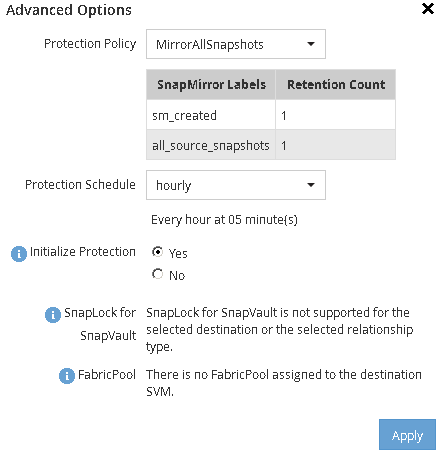
-
-
Click Save to create the SnapMirror relationship.
-
Verify that the relationship status of the SnapMirror relationship is in the
Snapmirroredstate.-
Navigate to the Volumes window, and then select the volume that the volume for which you created the SnapMirror relationship.
-
Double-click the volume to view the volume details, and then click PROTECTION to view the data protection status of the volume.

-
What to do next
You must make a note of the settings for the source volume such as thin provisioning, deduplication, compression, and autogrow. You can use this information to verify the destination volume settings when you break the SnapMirror relationship.


