Hot-swap a caching module - FAS9000
 Suggest changes
Suggest changes


The NVMe SSD Flash Cache modules (Flash Cache or caching modules) are located in the front of the NVRAM10 module in Slot 6 of FAS9000 systems only. Beginning with ONTAP 9.4, you can hot-swap the caching module of the same capacity from the same or different supported vendor.
Your storage system must meet certain criteria depending on your situation:
-
It must have the appropriate operating system for the caching module you are installing.
-
It must support the caching capacity.
-
The replacement caching module must have the same capacity as the failed caching module, but can be from a different supported vendor.
-
All other components in the storage system must be functioning properly; if not, you must contact technical support.
-
If you are not already grounded, properly ground yourself.
-
Locate the failed caching module, in slot 6, by the lit amber Attention LED on the front of the caching module.
-
Prepare the caching module slot for replacement as follows:
-
For ONTAP 9.7 and earlier:
-
Record the caching module capacity, part number, and serial number on the target node:
system node run local sysconfig -av 6 -
In admin privilege level, prepare the target NVMe slot for replacement, responding
ywhen prompted whether to continue:system controller slot module replace -node node_name -slot slot_numberThe following command prepares slot 6-2 on node1 for replacement, and displays a message that it is safe to replace:::> system controller slot module replace -node node1 -slot 6-2 Warning: NVMe module in slot 6-2 of the node node1 will be powered off for replacement. Do you want to continue? (y|n): `y` The module has been successfully powered off. It can now be safely replaced. After the replacement module is inserted, use the "system controller slot module insert" command to place the module into service.
-
Display the slot status with the system controller slot module show command.
The NVMe slot status displays waiting-for-replacement in the screen output for the caching module that needs replacing.
-
-
For ONTAP 9.8 and later:
-
Record the caching module capacity, part number, and serial number on the target node:
system node run local sysconfig -av 6 -
In admin privilege level, prepare the target NVMe slot for removal, responding
ywhen prompted whether to continue:system controller slot module remove -node node_name -slot slot_numberThe following command prepares slot 6-2 on node1 for removal, and displays a message that it is safe to remove:::> system controller slot module remove -node node1 -slot 6-2 Warning: SSD module in slot 6-2 of the node node1 will be powered off for removal. Do you want to continue? (y|n): `y` The module has been successfully removed from service and powered off. It can now be safely removed.
-
Display the slot status with the
system controller slot module showcommand.The NVMe slot status displays
powered-offin the screen output for the caching module that needs replacing.
-
See the Command man pages for your version of ONTAP for more details. -
-
Remove the caching module:
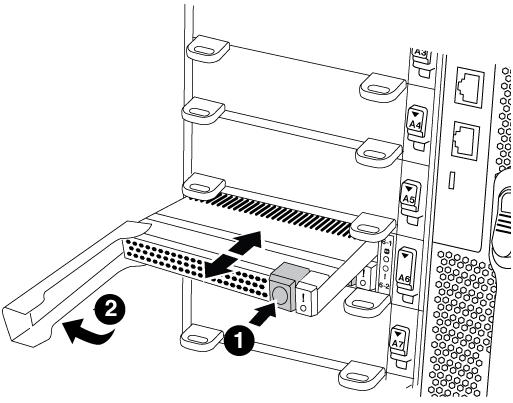

Orange release button.

Caching module cam handle.
-
Press the orange release button on the front of the caching module.
Do not use the numbered and lettered I/O cam latch to eject the caching module. The numbered and lettered I/O cam latch ejects the entire NVRAM10 module and not the caching module. -
Rotate the cam handle until the caching module begins to slide out of the NVRAM10 module.
-
Gently pull the cam handle straight toward you to remove the caching module from the NVRAM10 module.
Be sure to support the caching module as you remove it from the NVRAM10 module.
-
-
Install the caching module:
-
Align the edges of the caching module with the opening in the NVRAM10 module.
-
Gently push the caching module into the bay until the cam handle engages.
-
Rotate the cam handle until it locks into place.
-
-
Bring the replacement caching module online by using the
system controller slot module insertcommand as follows:The following command prepares slot 6-2 on node1 for power-on, and displays a message that it is powered on:
::> system controller slot module insert -node node1 -slot 6-2 Warning: NVMe module in slot 6-2 of the node localhost will be powered on and initialized. Do you want to continue? (y|n): `y` The module has been successfully powered on, initialized and placed into service.
-
Verify the slot status using the
system controller slot module showcommand.Make sure that command output reports status for slot 6-1 or 6-2 as
powered-onand ready for operation. -
Verify that the replacement caching module is online and recognized, and then visually confirm that the amber attention LED is not lit:
sysconfig -av slot_numberIf you replace the caching module with a caching module from a different vendor, the new vendor name is displayed in the command output. -
Return the failed part to NetApp, as described in the RMA instructions shipped with the kit. See the Part Return and Replacements page for further information.



