Backup settings
 Suggest changes
Suggest changes


You can update your backup settings to control various backup options. Available backup settings vary based on service.
Backup settings per service
| Backup setting | Description | Enabled | Available in… | ||
|---|---|---|---|---|---|
Auto Sync |
Enables the automatic scheduled synchronization of newly added or deleted users, OneDrives, or site collections once every 24 hours. |
By default |
|
||
Enable OneNote Backup |
Enables the backup of OneNote notebooks. |
Manually |
|
||
Enable Restore of Recoverable Items |
Enables the user to restore Microsoft Exchange recoverable items. |
Manually |
|
||
Enable Backup of Recoverable Items |
Enables the backup of Microsoft Exchange recoverable items. Only the tier 1 backup policy allows for the backup of recoverable items. |
Manually |
|
||
Include Workflows |
Includes workflows in the backup. |
Manually |
|
||
Include List Views |
Includes list views in backup. |
Manually |
|
||
Include Version History |
Enables maintenance of multiple file versions in the backup.
|
By default |
|
||
Number of Versions |
Sets the number of backup file versions to maintain. |
Set to 20 by default |
|
Update backup settings
-
Click Services from the left navigation pane.
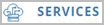
-
Click Microsoft 365.

-
Under Manage Services, click the backup settings icon
 next to the service that you need to update.
next to the service that you need to update.
A list of your backup settings available for the selected service is displayed. -
Select the desired backup settings.
-
Click Confirm.



