Cluster Actions
 Suggest changes
Suggest changes


On the Dashboard page of the All Clusters View, you can view the cluster support options about the clusters associated with your account.
-
Select All Clusters View > Overview.
-
In the Actions column, select the
icon for the cluster you want.
-
Select one of the following options:
-
Request Upgrade Support sends a request for an upgrade of the cluster software. You can select element software, storage firmware, compute firmware, or the management node management services. You enter your contact information, any comments, and a callback time.
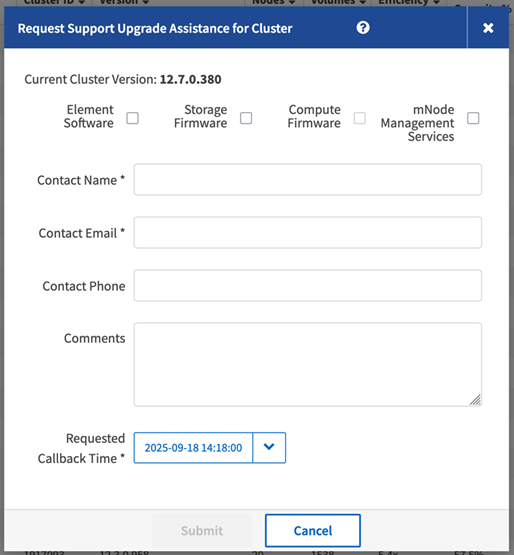
-
Archive Cluster archives the cluster. A window opens providing warnings about the issues around archiving a cluster that might need to be unarchived at a later date.
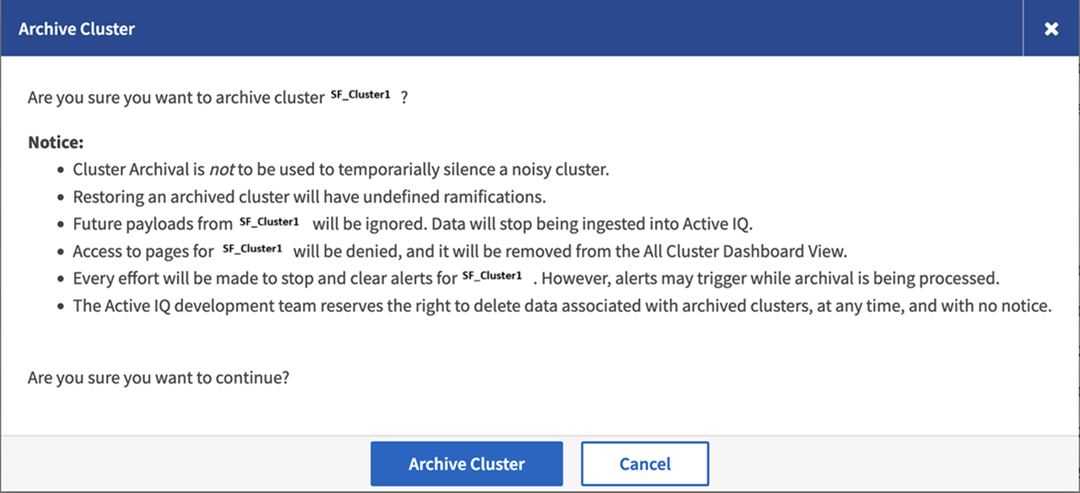
-
Suppress Cluster stops repeated alerts. You choose alert type, start time, and duration. You can also see currently running alert suppression rules on this window.
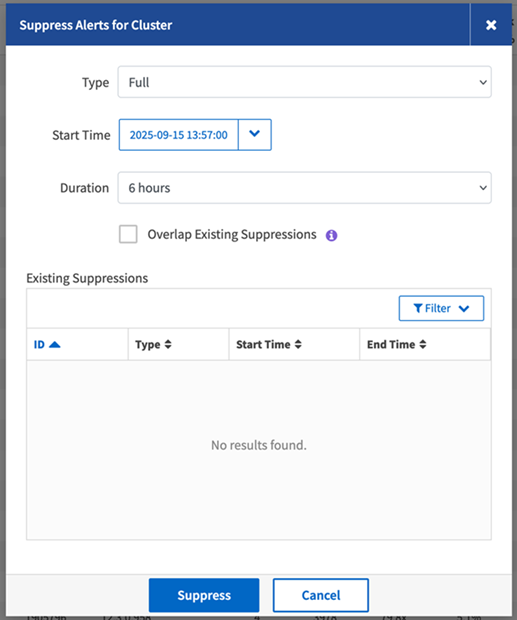
See Suppress Cluster Notifications for more information.
-

|
If the cluster you are looking for is unavailable, be aware that clusters that have been inactive for 180 days or more are automatically archived. Contact support for further assistance. |


