Place appliance into maintenance mode
 Suggest changes
Suggest changes


You must place the appliance into maintenance mode before performing specific maintenance procedures.
-
You are signed in to the Grid Manager using a supported web browser.
-
You have the Maintenance or Root access permission. For details, see the instructions for administering StorageGRID.
In rare instances, placing a StorageGRID appliance into maintenance mode might make the appliance unavailable for remote access.

|
The admin account password and SSH host keys for a StorageGRID appliance in maintenance mode remain the same as they were when the appliance was in service. |
-
From the Grid Manager, select NODES.
-
From the tree view of the Nodes page, select the appliance Storage Node.
-
Select Tasks.
-
Select Maintenance mode. A confirmation dialog box appears.
-
Enter the provisioning passphrase, and select OK.
A progress bar and a series of messages, including "Request Sent," "Stopping StorageGRID," and "Rebooting," indicate that the appliance is completing the steps for entering maintenance mode.
When the appliance is in maintenance mode, a confirmation message lists the URLs you can use to access the StorageGRID Appliance Installer.
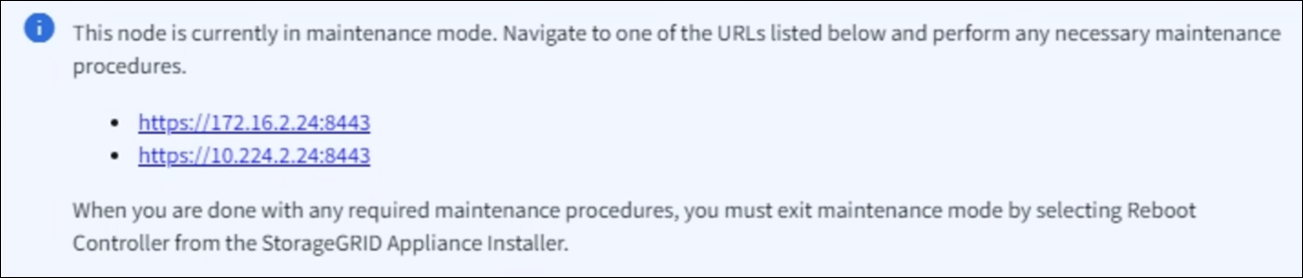
-
To access the StorageGRID Appliance Installer, browse to any of the URLs displayed.
If possible, use the URL containing the IP address of the appliance's Admin Network port.
If you have a direct connection to the appliance's management port, use https://169.254.0.1:8443to access the StorageGRID Appliance Installer page. -
From the StorageGRID Appliance Installer, confirm that the appliance is in maintenance mode.
-
Perform any required maintenance tasks.
-
After completing maintenance tasks, exit maintenance mode and resume normal node operation. From the StorageGRID Appliance Installer, select Advanced > Reboot Controller, and then select Reboot into StorageGRID.
It can take up to 20 minutes for the appliance to reboot and rejoin the grid. To confirm that the reboot is complete and that the node has rejoined the grid:
-
In the Grid Manager, select NODES.
-
Verify that the appliance node has a normal status (green check mark icon
 to the left of the node name), which indicates that no alerts are active and the node is connected to the grid.
to the left of the node name), which indicates that no alerts are active and the node is connected to the grid.
-


