Monitor storage operations with Tracker in NetApp Workload Factory
 Suggest changes
Suggest changes


Monitor and track the execution of FSx for ONTAP, credentials, and link operations and monitor task progress with Tracker in NetApp Workload Factory.
Workload factory provides Tracker, a monitoring feature, so you can monitor and track the progress and status of FSx for ONTAP, credentials, and link operations, review details for operation tasks and subtasks, and diagnose any issues or failures.
Several actions are available in Tracker. You can filter jobs by time frame (last 24 hours, 7 days, 14 days, or 30 days), workload, status, and user; find jobs using the search function; and download the jobs table as a CSV file. You can refresh Tracker at any time. And you can quickly retry a failed operation or edit parameters for a failed operation and try the operation again.
Tracker supports two levels of monitoring depending on the operation. Each task, such as file system deployment, displays the task description, status, start time, task duration, user, region, proxy resource, task ID, and all related sub tasks. You can view API responses to understand what happened during the operation.
- Tracker task levels with examples
-
-
Level 1 (task): Tracks file system deployment.
-
Level 2 (sub task): Tracks the sub tasks related to the file system deployment.
-
- Operation status
-
Operation status in Tracker is as follows in progress, success, and failed.
- Operation frequency
-
Operation frequency is based on the job type and the job schedule.
- Events retention
-
Events are retained in the user interface for 30 days.
Track and monitor operations
Track and monitor operations in the NetApp Console with Tracker.
-
Log in using one of the console experiences.
-
Select the menu
 and then select Storage.
and then select Storage. -
From the Storage menu, select Administration and then Links.
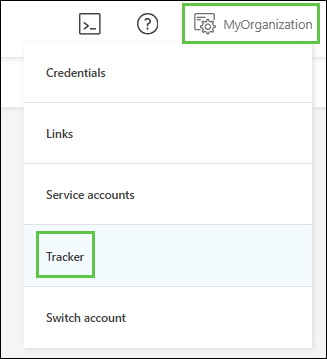
-
In the Tracker tab, use the filters or search to narrow job results. You can also download a jobs report.
View API request
View the API request in the Codebox for a task in Tracker.
-
In Tracker, select a task.
-
Select the actions menu and then select View API request.
Retry a failed operation
Retry a failed operation in Tracker. You can also copy the error message of a failed operation.

|
Only x number of retries are allowed for a failed operation. |
-
In Tracker, select a failed operation.
-
Select the actions menu and then select Retry.
The operation is re-initiated.
Edit and retry a failed operation
Edit the parameters of the failed operation and retry the operation outside Tracker.
-
In Tracker, select a failed operation.
-
Select the actions menu and then select Edit and retry.
You are redirected to the operation page where you can edit the parameters and retry the operation.
The operation is re-initiated. Go to Tracker to view the status of the operation.


