Set up licensing for Cloud Volumes ONTAP in AWS
 Suggest changes
Suggest changes


After you decide which licensing option you want to use with Cloud Volumes ONTAP, a few steps are required before you can choose that licensing option when creating a new working environment.
Freemium
Select the Freemium offering to use Cloud Volumes ONTAP free of charge with up to 500 GiB of provisioned capacity. Learn more about the Freemium offering.
-
From the left navigation menu, select Storage > Canvas.
-
On the Canvas page, click Add Working Environment and follow the steps in BlueXP.
-
On the Details and Credentials page, click Edit Credentials > Add Subscription and then follow the prompts to subscribe to the pay-as-you-go offering in the AWS Marketplace.
You won't be charged through the marketplace subscription unless you exceed 500 GiB of provisioned capacity, at which time the system is automatically converted to the Essentials package.
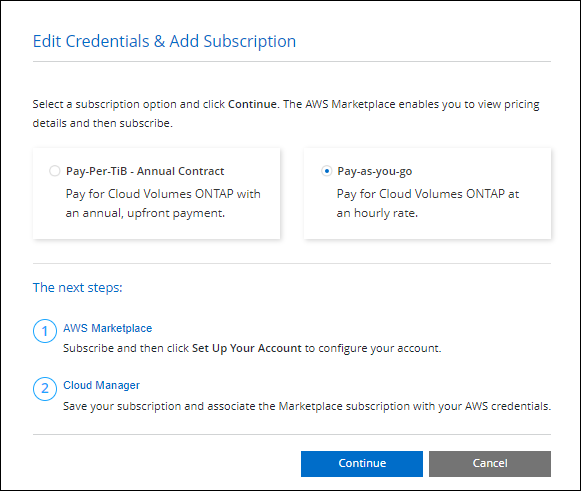
-
After you return to BlueXP, select Freemium when you reach the charging methods page.
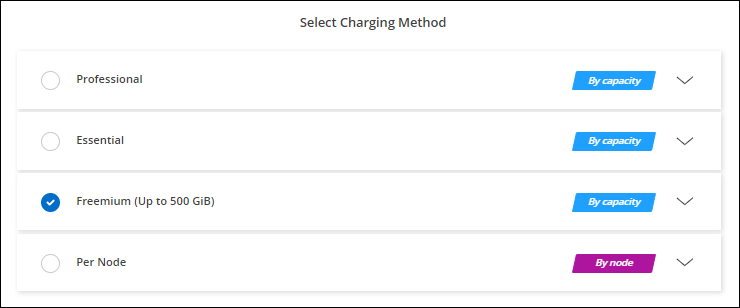
-
Capacity-based license
Capacity-based licensing enables you to pay for Cloud Volumes ONTAP per TiB of capacity. Capacity-based licensing is available in the form of a package: the Essentials package or the Professional package.
The Essentials and Professional packages are available with the following consumption models:
-
A license (BYOL) purchased from NetApp
-
An hourly, pay-as-you-go (PAYGO) subscription from the AWS Marketplace
-
An annual contract from the AWS Marketplace
The following sections describe how to get started with each of these consumption models.
BYOL
Pay upfront by purchasing a license (BYOL) from NetApp to deploy Cloud Volumes ONTAP systems in any cloud provider.
-
Add your NetApp Support Site account to BlueXP
BlueXP automatically queries NetApp's licensing service to obtain details about the licenses associated with your NetApp Support Site account. If there are no errors, BlueXP automatically adds the licenses to the digital wallet.
Your license must be available from the BlueXP digital wallet before you can use it with Cloud Volumes ONTAP. If needed, you can manually add the license to the BlueXP digital wallet.
-
On the Canvas page, click Add Working Environment and follow the steps in BlueXP.
-
On the Details and Credentials page, click Edit Credentials > Add Subscription and then follow the prompts to subscribe to the pay-as-you-go offering in the AWS Marketplace.
The license that you purchased from NetApp is always charged first, but you'll be charged from the hourly rate in the marketplace if you exceed your licensed capacity or if the term of your license expires.
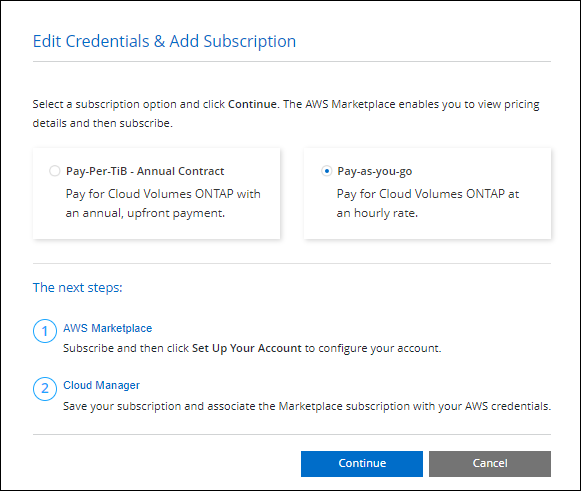
-
After you return to BlueXP, select a capacity-based package when you reach the charging methods page.
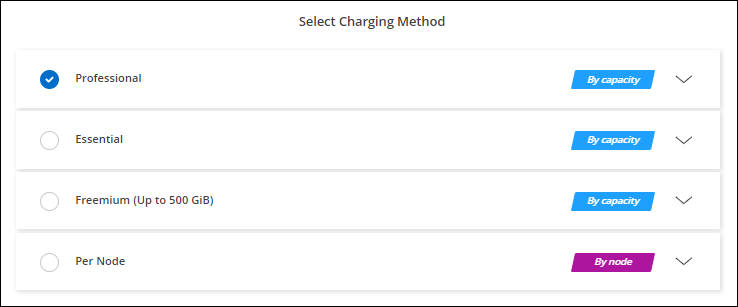
-
PAYGO subscription
Pay hourly by subscribing to the offer from your cloud provider's marketplace.
When you create a Cloud Volumes ONTAP working environment, BlueXP prompts you to subscribe to the agreement that's available in the AWS Marketplace. That subscription is then associated with the working environment for charging. You can use that same subscription for additional working environments.
-
From the left navigation menu, select Storage > Canvas.
-
On the Canvas page, click Add Working Environment and follow the steps in BlueXP.
-
On the Details and Credentials page, click Edit Credentials > Add Subscription and then follow the prompts to subscribe to the pay-as-you-go offering in the AWS Marketplace.
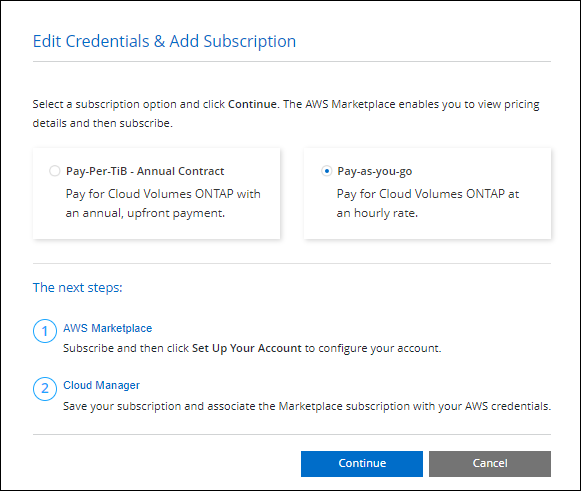
-
After you return to BlueXP, select a capacity-based package when you reach the charging methods page.
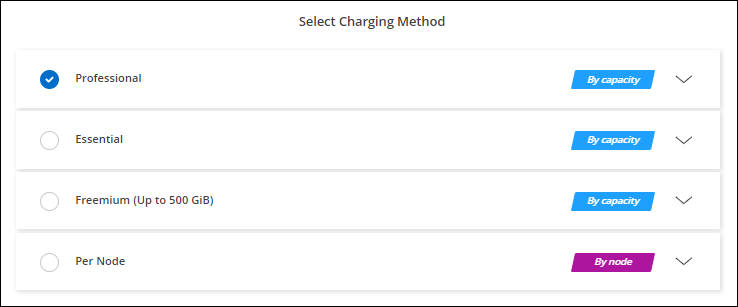
-

|
You can manage the AWS Marketplace subscriptions associated with your AWS accounts from the Settings > Credentials page. Learn how to manage your AWS accounts and subscriptions |
Annual contract
Pay annually by purchasing an annual contract from your cloud provider's marketplace.
Similar to an hourly subscription, BlueXP prompts you to subscribe to the annual contract that's available in the AWS Marketplace.
-
On the Canvas page, click Add Working Environment and follow the steps in BlueXP.
-
On the Details and Credentials page, click Edit Credentials > Add Subscription and then follow the prompts to subscribe to the annual contract in the AWS Marketplace.
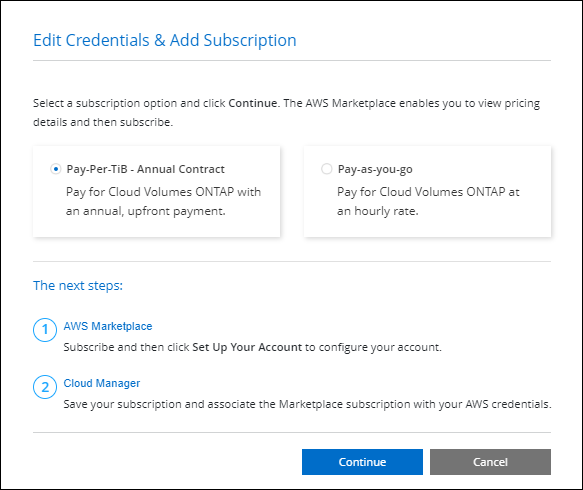
-
After you return to BlueXP, select a capacity-based package when you reach the charging methods page.
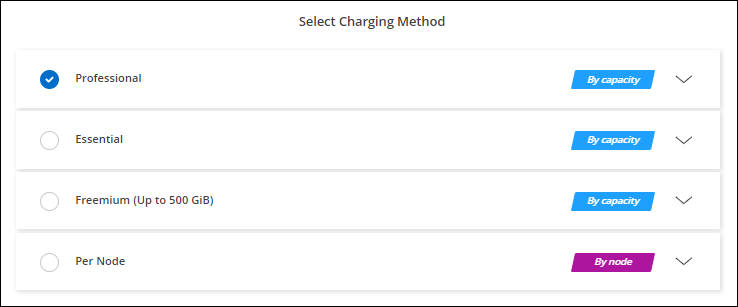
-
Keystone Subscription
A Keystone Subscription is a pay-as-you-grow subscription-based service. Learn more about NetApp Keystone Subscriptions.
-
If you don't have a subscription yet, contact NetApp
-
Contact NetApp to authorize your BlueXP user account with one or more Keystone Subscriptions.
-
After NetApp authorizes your account, link your subscriptions for use with Cloud Volumes ONTAP.
-
On the Canvas page, click Add Working Environment and follow the steps in BlueXP.
-
Select the Keystone Subscription charging method when prompted to choose a charging method.
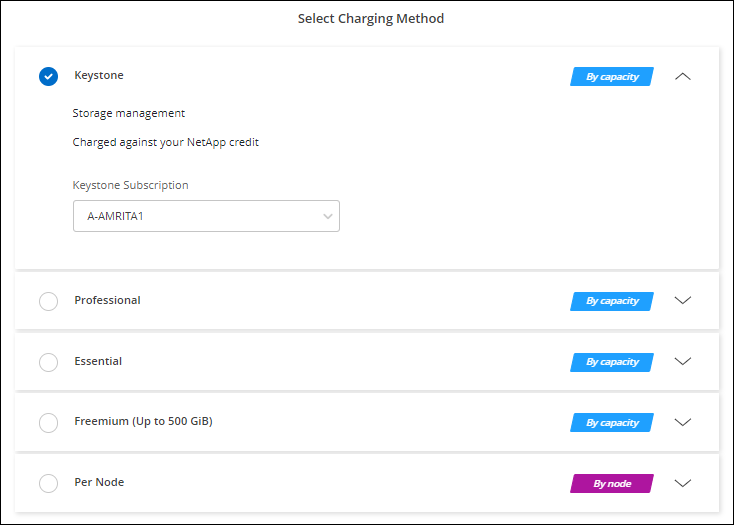
-



 Release notes
Release notes