Notification using Webhooks
 Suggest changes
Suggest changes


Webhooks allow users to send alert notifications to various applications using a customized webhook channel.
Many commercial applications support webhooks as a standard input interface, for example: Slack, PagerDuty, Teams, and Discord all support webhooks. By supporting a generic, customizable webhook channel, Cloud Insights can support many of these delivery channels. Information on webhooks can be found on these application websites. For example, Slack provides this useful guide.
You can create multiple webhook channels, each channel targeted for a different purpose; separate applications, different recipients, etc.
The webhook channel instance is comprised of the following elements:
Name |
Unique name |
URL |
Webhook target URL, including the http:// or https:// prefix along with the url params |
Method |
GET, POST - Default is POST |
Custom Header |
Specify any custom header lines here |
Message Body |
Put the body of your message here |
Default Alert Parameters |
Lists the default parameters for the webhook |
Custom Parameters and Secrets |
Custom parameters and secrets allow you to add unique parameters and secure elements such as passwords |
Creating a Webhook
To create a Cloud Insights webhook, go to Admin > Notifications and select the Webhooks tab.
The following image shows an example webhook configured for Slack:
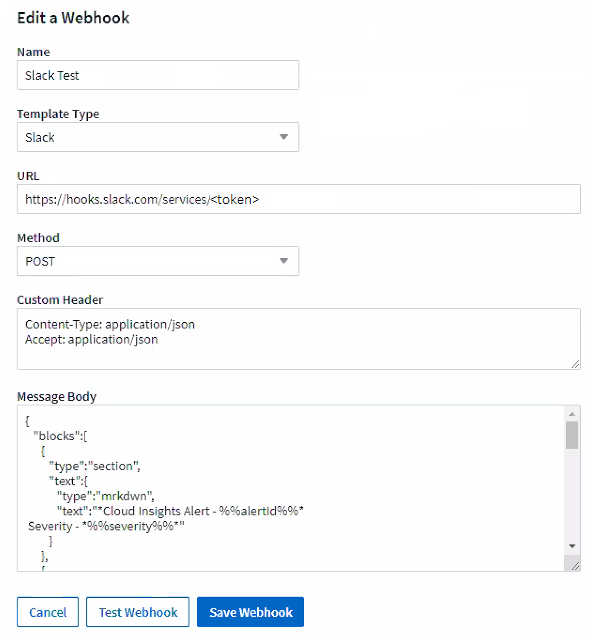
Enter appropriate information for each of the fields, and click "Save" when complete.
You can also click the "Test Webhook" button to test the connection. Note that this will send the "Message Body" (without substitutions) to the defined URL according to the selected Method.
Cloud Insights webhooks comprise a number of default parameters. Additionally, you can create your own custom parameters or secrets.
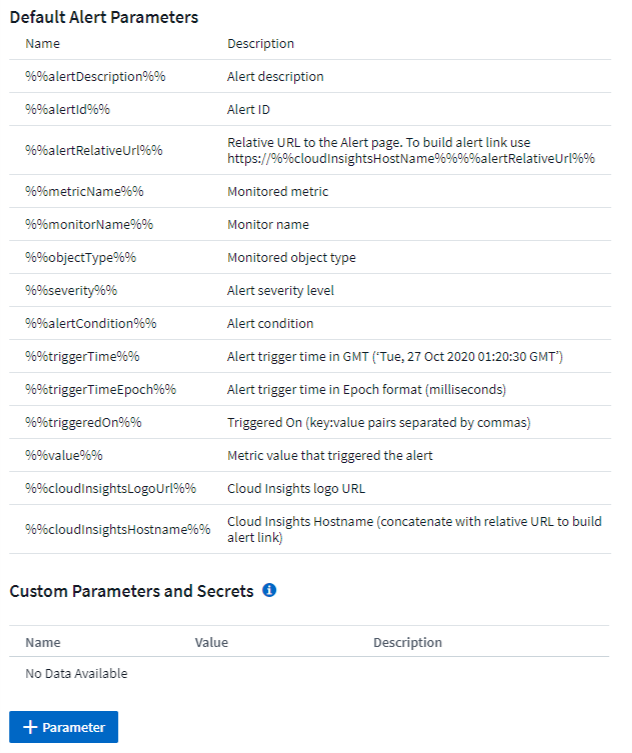
Parameters: What are they and how do I use them?
Alert Parameters are dynamic values populated per alert. For example, the %%TriggeredOn%% parameter will be replaced with the object on which the alert was triggered.
Note that in this section, substitutions are not performed when clicking the "Test Webhook" button; the button sends a payload that shows the %% substitutions but does not replace them with data.
Custom Parameters and Secrets
In this section you can add any custom parameters and/or secrets you wish. For security reasons, if a secret is defined only the webhook creator can modify this webhook channel. It is read-only for others. You can use secrets in URL/Headers as %%<secret_name>%%.
Webhooks List Page
On the Webhooks list page, displayed are the Name, Created By, Created On, Status, Secure, and Last Reported fields.
Choosing Webhook Notification in a Monitor
To choose the webhook notification in a monitor, go to Alerts > Manage Monitors and select the desired monitor, or add a new monitor. In the Set up team notifications section, choose Webhook as the delivery method. Select the alert levels (Critical, Warning, Resolved), then choose the desired webhook.
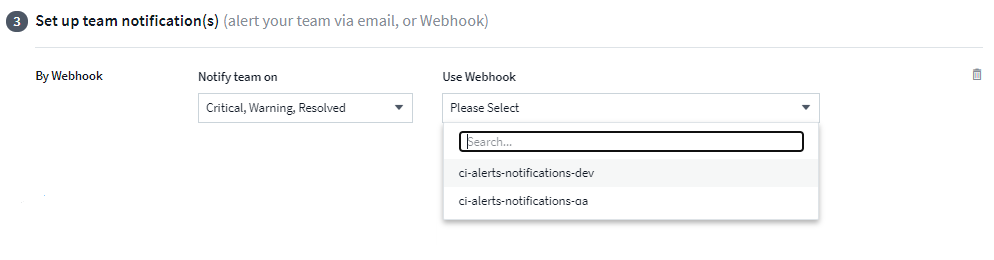



 Security
Security