Add a volume
 Suggest changes
Suggest changes


-
 PDF of this doc site
PDF of this doc site
-
 Cluster administration
Cluster administration
-
 Volume administration
Volume administration
-
 Logical storage management with the CLI
Logical storage management with the CLI
-
-
 NAS storage management
NAS storage management
-
 Configure NFS with the CLI
Configure NFS with the CLI
-
 Manage NFS with the CLI
Manage NFS with the CLI
-
 Manage SMB with the CLI
Manage SMB with the CLI
-
 Manage file access using SMB
Manage file access using SMB
-
-
-
 Security and data encryption
Security and data encryption
-
 Data protection and disaster recovery
Data protection and disaster recovery
-
Collection of separate PDF docs
Creating your file...
You can create a volume and add it to an existing storage VM that is configured for NFS or SMB service.
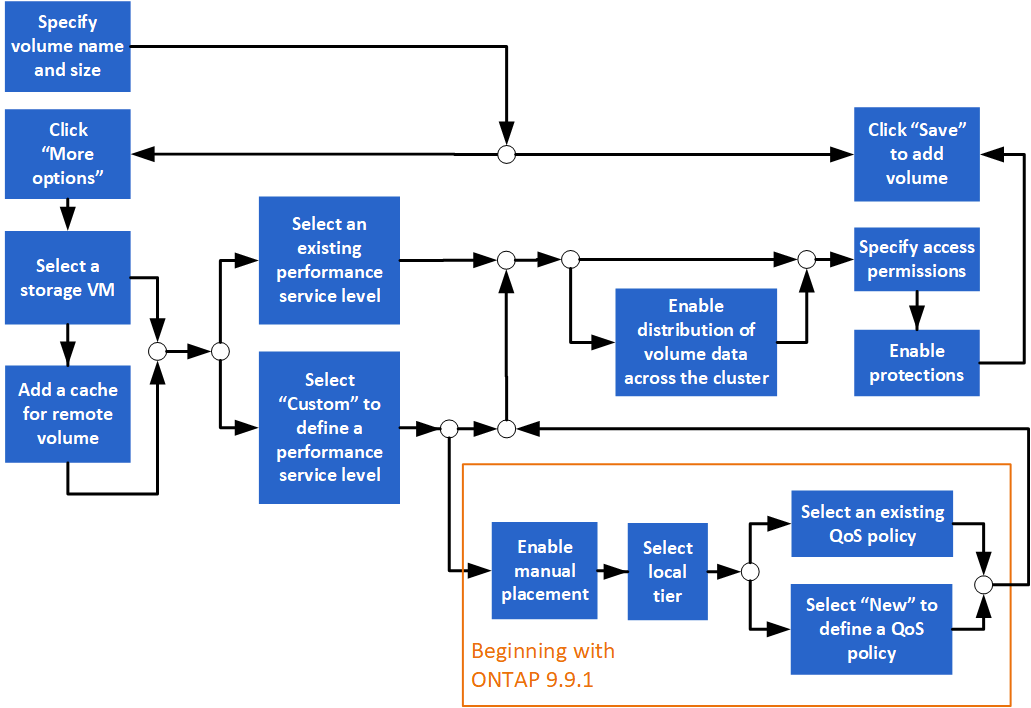
-
A storage VM that is configured for NFS or SMB service should exist in the cluster.
-
Beginning in ONTAP 9.13.1, you can enable capacity analytics and Activity Tracking by default on new volumes. In System Manager, you can manage default settings at the cluster or storage VM level. For more information see Enable File System Analytics.
-
Go to Storage > Volumes.
-
Select
 .
. -
Specify a name and size for the volume.
-
Perform one of the following steps:
Select this button…
To perform this action…
Save
The volume is created and added using the system defaults. No additional steps are required.
More Options
Proceed to Step 5 to define the specifications for the volume.
-
The volume name and size are shown if you previously specified them. Otherwise, enter the name and size.
-
Select a storage VM from the pull-down list.
Only storage VMs configured with the NFS protocol are listed. If only one storage VM configured with the NFS protocol is available, the Storage VM field is not shown.
-
To add a cache for the remote volume, select Add a cache for remote volume and specify the following values:
-
Select a cluster.
-
Select a storage VM.
-
Select the volume that you want to be a cache volume.
-
-
In the Storage and Optimization section, specify the following values:
-
The capacity of the volume is already shown, but you can modify it.
-
In the Performance Service Level field, select a service level:
When you select this service level…
This occurs…
An existing service level, such as "Extreme", "Performance", or "Value".
Only the service levels that are valid for the system platform (AFF, FAS, or others) are displayed.
A local tier or tiers are automatically chosen. Proceed to Step 9.
Custom
Proceed to Step 8c to define a new service level.
-
Beginning with ONTAP 9.9.1, you can use System Manager to manually select the local tier on which you want to place the volume you are creating (if you have selected the "Custom" service level).
This option is not available if you select Add as a cache for a remote volume or Distribute volume data across the cluster (see below). When you make this choice…
You perform these steps…
Manual placement
Manual placement is enabled. The Distribute volume data across the cluster selection is disabled (see below). Proceed to Step 8d to complete the process.
No selection
Manual placement is not enabled. The local tier is automatically selected. Proceed to Step 9.
-
Select a QoS policy.
Select "Existing" to choose from a list of existing policies, or select "New" to enter the specifications of a new policy.
-
-
In the Optimization options section, determine if you want to distribute the volume data across the cluster:
When you make this choice…
This occurs…
Distribute volume data across the cluster
The volume you are adding becomes a FlexGroup volume. This option is not available if you previously selected Manual placement.
No selection
The volume you are adding becomes a FlexVol volume by default.
-
In the Access Permissions section, specify the access permissions for the protocols for which the volume is configured.
Beginning with ONTAP 9.11.1, the new volume will not be shareable by default. You can specify the default access permissions by ensuring the following check boxes are checked:
-
Export via NGS: Creates the volume with the “default” export policy that grants users full access to the data.
-
Share via SMB/CIFS: Creates a share with an auto-generated name, which you can edit. Access is granted to “Everyone”. Also, you can specify the permission level.
-
-
In the Protection section, specify the protections for the volume.
-
Beginning with ONTAP 9.12.1, you can select Enable Snapshot Copies (Local) and choose a Snapshot copy policy rather than using the default.
-
If you select Enable SnapMirror (Local or Remote), then specify the protection policy and settings for the destination cluster from the pull-down lists.
-
-
Select Save.
The volume is created and added to the cluster and storage VM.
You can also save the specifications of this volume to an Ansible Playbook. For more details, go to Use Ansible Playbooks to add or edit volumes or LUNs.



 Release notes
Release notes
