Scheduling a report
 Suggest changes
Suggest changes


After you have a view or Excel file that you want to schedule for regular generation and distribution, you can schedule the report.
What you'll need
-
You must have the Application Administrator or Storage Administrator role.
-
You must have configured the SMTP server settings in the General > Notifications page so that the reporting engine can send reports as email attachments to the list of recipients from the Unified Manager server.
-
The email server must be configured to allow attachments to be sent with the generated emails.
Use the following steps to test and schedule a report to be generated for a view. Select or customize the view you want to use. The following procedure uses a network view that shows the performance of your network interfaces, but you can use any view you want.
-
Open your view. This example uses the default network view that shows LIF performance. In the left navigation pane, click Network > Network Interfaces.
-
Customize the view as needed using the built-in Unified Manager features.
-
After you customized the view, you can provide a unique name in the View field and click the check mark to save it.

-
You can use the advanced features of Microsoft® Excel to customize your report. For details, see Using Excel to customize your report.
-
To see the output before you schedule or share it:
Option Description If you used Excel to customize the report
View the existing downloaded Excel file.
If you did not use Excel to customize the report
Download the report as a CSV, PDF or XLSX file.
Open the file with an installed application, such as Microsoft Excel (CSV/XSLX) or Adobe Acrobat (PDF).
-
If you are satisfied with the report, click Scheduled Reports.
-
In the Report Schedules page, click Add Schedule.
-
Accept the default name, which is a combination of the view name and the frequency, or customize the schedule name.
-
To test the scheduled report the first time, only add yourself as the recipient. When satisfied, add the email addresses for all report recipients.
-
Specify how frequently the report will be generated and sent to the recipients. You can choose Daily, Weekly, or Monthly.
-
Select the format, either PDF, CSV, or XSLX.
For reports where you used Excel to customize the content, always select XSLX.
-
Click the checkmark (
 ) to save the report schedule.
) to save the report schedule.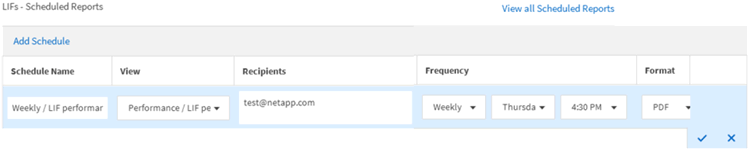
The report is sent immediately as a test. After that, the report generates and is sent by email to the recipients listed using the scheduled frequency.



