Create backup policies for VMs and datastores
 Suggest changes
Suggest changes


You must create backup policies before you use BlueXP backup and recovery for VMs to back up VMs and datastores.
-
You must have read the prerequisites.
-
You must have secondary storage relationships configured.
-
If you are replicating Snapshot copies to a mirror or vault secondary storage, the relationships must be configured, and the storage systems of the source and destination volumes must be registered.
-
To successfully transfer Snapshot copies to secondary storage for Version-FlexibleMirror relationships on a NFS datastore, make sure that the SnapMirror policy type is Asynchronous Mirror and that the "all_source_snapshots" option is checked.
-
When the number of Snapshot copies on the secondary storage (mirror-vault) reaches the maximum limit, the activity to register backup and apply retention in the backup operation fails with the following error: This Snapshot copy is currently used as a reference Snapshot copy by one or more SnapMirror relationships. Deleting the Snapshot copy can cause future SnapMirror operations to fail.
To correct this issue, configure the SnapMirror retention policy for the secondary storage to avoid reaching the maximum limit of Snapshot copies.
-
-
If you want VM-consistent backups, you must have VMware tools installed and running. VMware tools are needed to quiesce VMs.
-
In the left Navigator pane of BlueXP backup and recovery for VMs, click Policies.
-
On the Policies page, click Create to start the wizard.
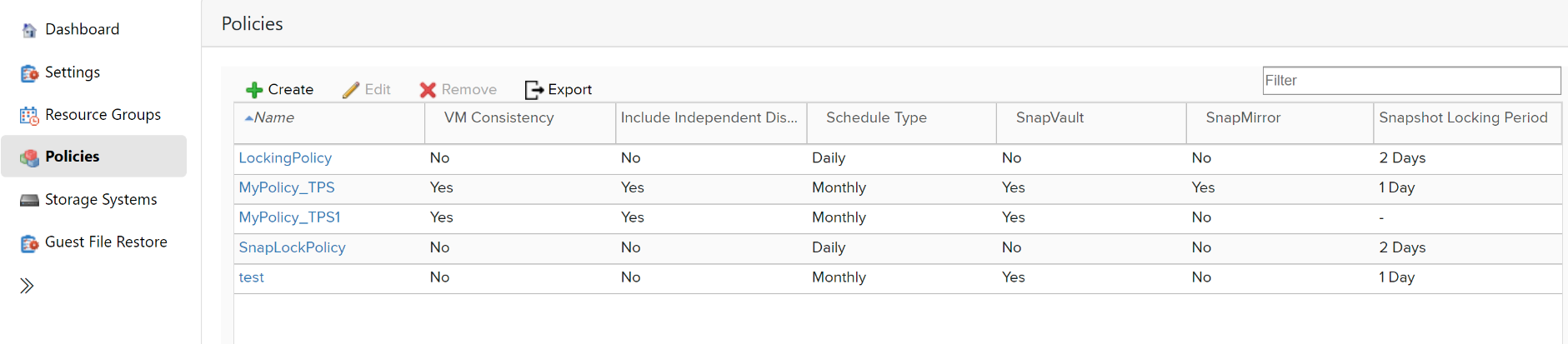
-
On the New Backup Policy page, select the VMC on AWS that will use the policy, and then enter the policy name and a description.
-
Unsupported characters
Do not use the following special characters in VM, datastore, cluster, policy, backup, or resource group names: % & * $ # @ ! \ / : * ? " < > - | ; ' , .
An underscore character (_) is allowed.
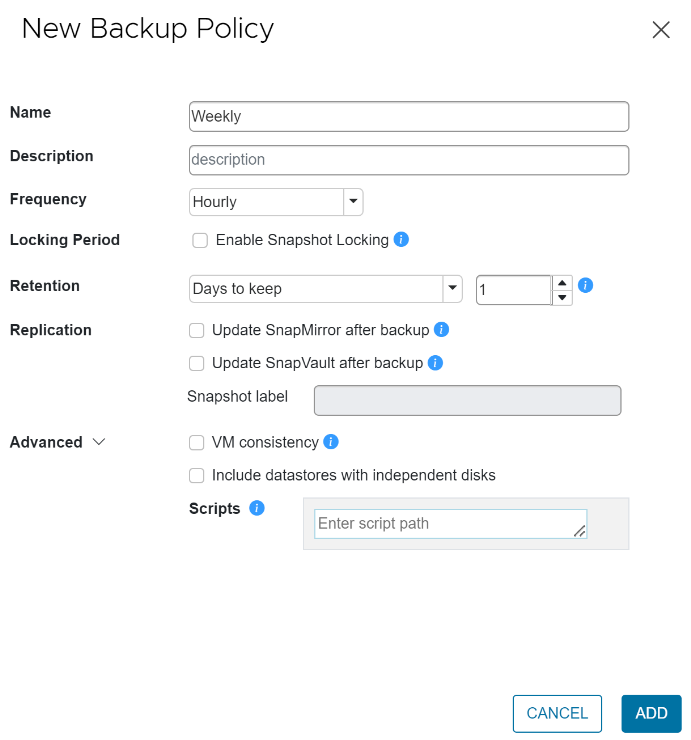
-
-
Specify the frequency settings.
The policy specifies the backup frequency only. The specific protection schedule for backing up is defined in the resource group. Therefore, two or more resource groups can share the same policy and backup frequency but have different backup schedules.
-
If you do not want the Snapshot to be tampered, enable Snapshot Locking and specify the locking period.
-
Specify the retention settings.
You should set the retention count to 2 backups or higher if you plan to enable SnapVault replication. If you set the retention count to 1 backup to keep, the retention operation can fail. This is because the first Snapshot copy is the reference Snapshot copy for the SnapVault relationship until the newer Snapshot copy is replicated to the target.
-
In the Replication fields, specify the type of replication to secondary storage, as shown in the following table:
For this field… Do this… Update SnapMirror after backup
Select this option to create mirror copies of backup sets on another volume that has a SnapMirror relationship to the primary backup volume. If a volume is configured with a mirror-vault relationship, you must select only the Update SnapVault after backup option if you want backups copied to the mirror-vault destinations.
Update SnapVault after backup
Select this option to perform disk-to-disk backup replication on another volume that has a SnapVault relationship to the primary backup volume.
If a volume is configured with a mirror-vault relationship, you must select only this option if you want backups copied to the mirror-vault destinations.
Snapshot label
Enter an optional, custom label to be added to SnapVault and SnapMirror Snapshot copies created with this policy. The Snapshot label helps to distinguish Snapshots created with this policy from other Snapshots on the secondary storage system.
A maximum of 31 characters is allowed for Snapshot copy labels.
-
Optional: In the Advanced fields, select the fields that are needed. The Advanced field details are listed in the following table.
For this field… Do this… VM consistency
Check this box to quiesce the VMs and create a VMware snapshot each time the backup job runs.
You must have VMware tools running on the VM to perform VM consistent backups. If VMware Tools is not running, a crash-consistent backup is performed instead.
When you check the VM consistency box, backup operations might take longer and require more storage space. In this scenario, the VMs are first quiesced, then VMware performs a VM consistent snapshot, then BlueXP backup and recovery for VMs performs its backup operation, and then VM operations are resumed.
VM guest memory is not included in VM consistency Snapshots.
Include datastores with independent disks
Check this box to include in the backup any datastores with independent disks that contain temporary data.
Scripts
Enter the fully qualified path of the prescript or postscript that you want the BlueXP backup and recovery for VMs to run before or after backup operations. For example, you can run a script to update SNMP traps, automate alerts, and send logs. The script path is validated at the time the script is executed.
Prescripts and postscripts must be located on the virtual appliance VM. To enter multiple scripts, press Enter after each script path to list each script on a separate line. The character ";" is not allowed.
-
Click Add.
You can verify that the policy is created and review the policy configuration by selecting the policy in the Policies page.




