Manage aggregates for Cloud Volumes ONTAP clusters
 Suggest changes
Suggest changes


Manage aggregates yourself by adding disks, viewing information about the aggregates, and by deleting them.

|
All disks and aggregates must be created and deleted directly from the NetApp Console. You should not perform these actions from another management tool. Doing so can impact system stability, hamper the ability to add disks in the future, and potentially generate redundant cloud provider fees. |
If you want to delete an aggregate, you must have first deleted the volumes in the aggregate.
If an aggregate is running out of space, you can move volumes to another aggregate by using ONTAP System Manager.
-
From the left navigation menu, select Storage > Management.
-
On the Systems page, double-click the Cloud Volumes ONTAP system on which you want to manage aggregates.
-
From the system details, click the Aggregates tab.
-
For the required aggregate, click the
 icon for the management actions.
icon for the management actions.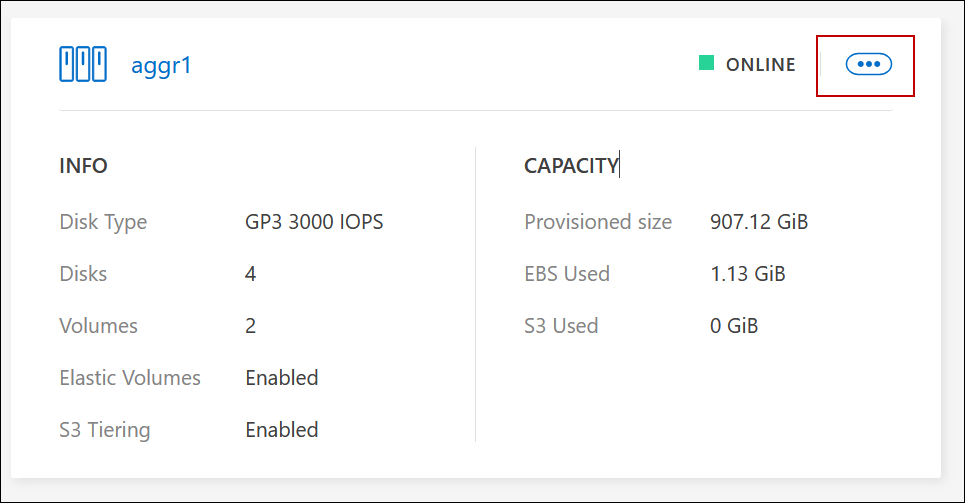
-
Manage your aggregates from the available options in the
 menu.
menu.

|
For adding disks to an aggregate, all disks in the aggregate must be of the same size. |
For AWS, you can increase the capacity of an aggregate that supports Amazon EBS Elastic Volumes.
-
Under the
 menu, click Increase capacity.
menu, click Increase capacity. -
Enter the additional capacity that you'd like to add and then click Increase.
Note that you must increase the capacity of the aggregate by a minimum of 256 GiB or 10% of the aggregate's size. For example, if you have a 1.77 TiB aggregate, 10% is 181 GiB. That's lower than 256 GiB, so the size of the aggregate must in increased by the 256 GiB minimum.


