Manage capacity-based licensing for Cloud Volumes ONTAP
 Suggest changes
Suggest changes


Manage your capacity-based licenses from the NetApp Console to ensure that your NetApp account has enough capacity for your Cloud Volumes ONTAP systems.
Capacity-based licenses enable you to pay for Cloud Volumes ONTAP per TiB of capacity.
You can manage capacity-based Cloud Volumes ONTAP licenses from the NetApp Console.

|
While the actual usage and metering for the products and services managed in the Console are always calculated in GiB and TiB, the terms GB/GiB and TB/TiB are used interchangeably. This is reflected in the Cloud Marketplace listings, price quotes, listing descriptions, and in other supporting documentation |
How licenses are added to NetApp Console
After you purchase a license from your NetApp sales representative, NetApp will send you an email with the serial number and additional licensing details.
In the meantime, the Console automatically queries NetApp's licensing service to obtain details about the licenses associated with your NetApp Support Site account. If there are no errors, it adds the licenses.
If the Console can't add the license, you'll need to manually add them. For example, if the Console agent is installed at a location that doesn't have internet access, you'll need to add the licenses yourself. Learn how to add purchased licenses to your account.
View the consumed capacity in your account
The Console shows you the total consumed capacity in your account and the consumed capacity by licensing package. This can help you understand how you're being charged and whether you need to purchase additional capacity.
-
From the left navigation pane, select Administration > Licenses and subscriptions.
-
On the Overview tab, the Cloud Volumes ONTAP tile displays the current capacity provisioned for your account.
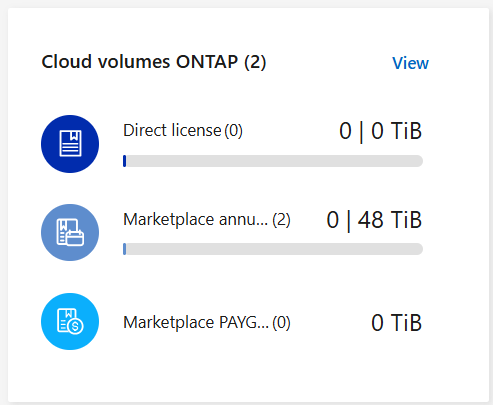
-
Direct license is the total provisioned capacity of all Cloud Volumes ONTAP systems in your NetApp account. The charging is based on each volume's provisioned size, regardless of local, used, stored, or effective space within the volume.
-
Annual contract is the total licensed capacity (bring your own license (BYOL) or Marketplace Contract) that you purchased from NetApp.
-
PAYGO is the total provisioned capacity using cloud marketplace subscriptions. Charging via PAYGO is used only if the consumed capacity is higher than the licensed capacity or if there is no BYOL license available in the Console.
-
-
Select View to see the consumed capacity for each of your licensing packages.
-
Select the Licenses tab to see details for each package license that you have purchased.
To better understand the capacities that display for the Essentials package, you should be familiar with how charging works. Learn about charging for the Essentials package.
-
Select the Subscriptions tab to see the consumed capacity by license consumption model. This tab includes both PAYGO and annual contract licenses.
You'll only see the subscriptions that are associated with the organization that you are that you're currently viewing.
-
As you view the information about your subscriptions, you can interact with the details in the table. Expand a row to view more details.
-
Select
 to choose which columns appear in the table.
to choose which columns appear in the table.
Note that the Term and Auto Renew columns don't appear by default. The Auto Renew column displays renewal information for Azure contracts only.
-
Viewing package details
You can view details about the capacity used per package by switching to legacy mode on the Cloud Volumes ONTAP page.
-
From the left navigation pane, select Administration > Licenses and subscriptions.
-
On the Overview tab, the Cloud Volumes ONTAP tile displays the current capacity provisioned for your account.
-
Select View to see the provisioned capacity for each of your licensing packages.
-
Select Switch to advanced view.
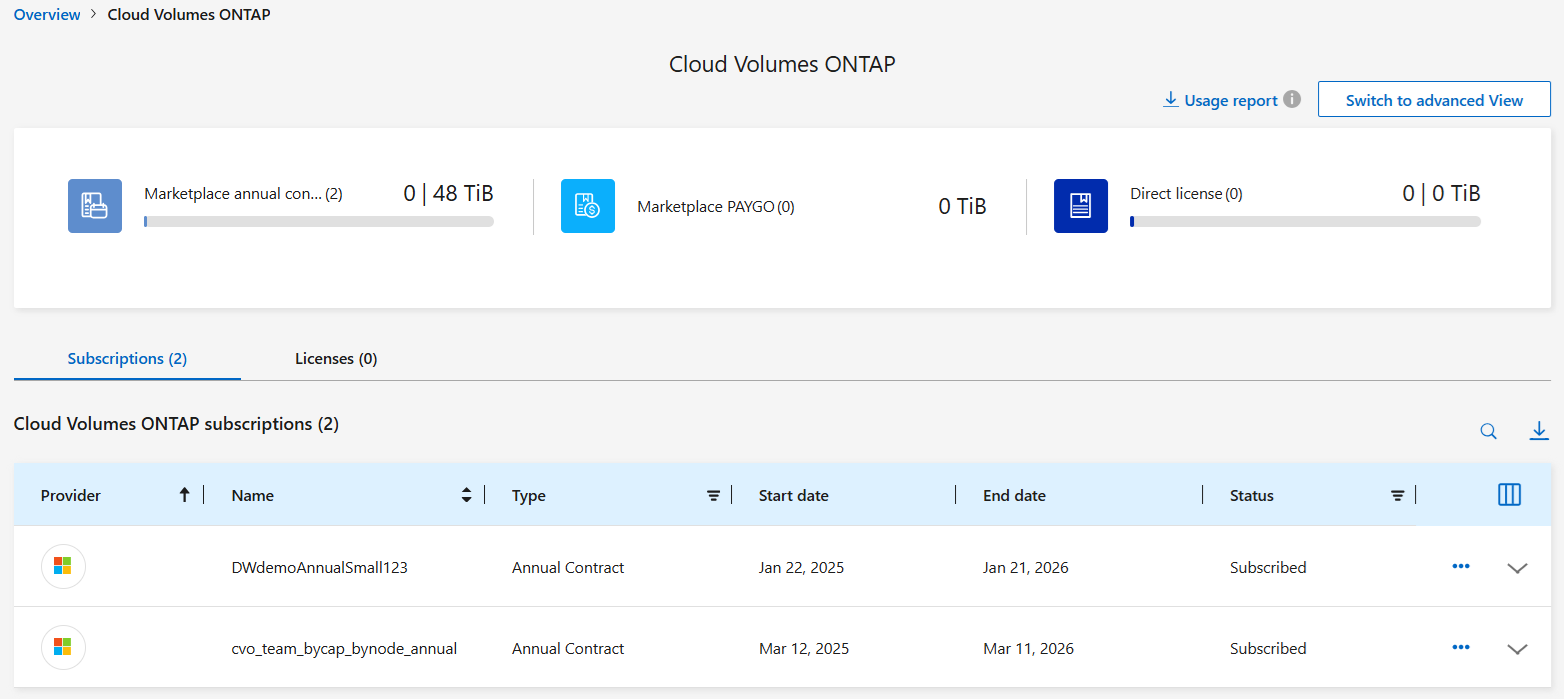
-
View the details of the package you want to see.
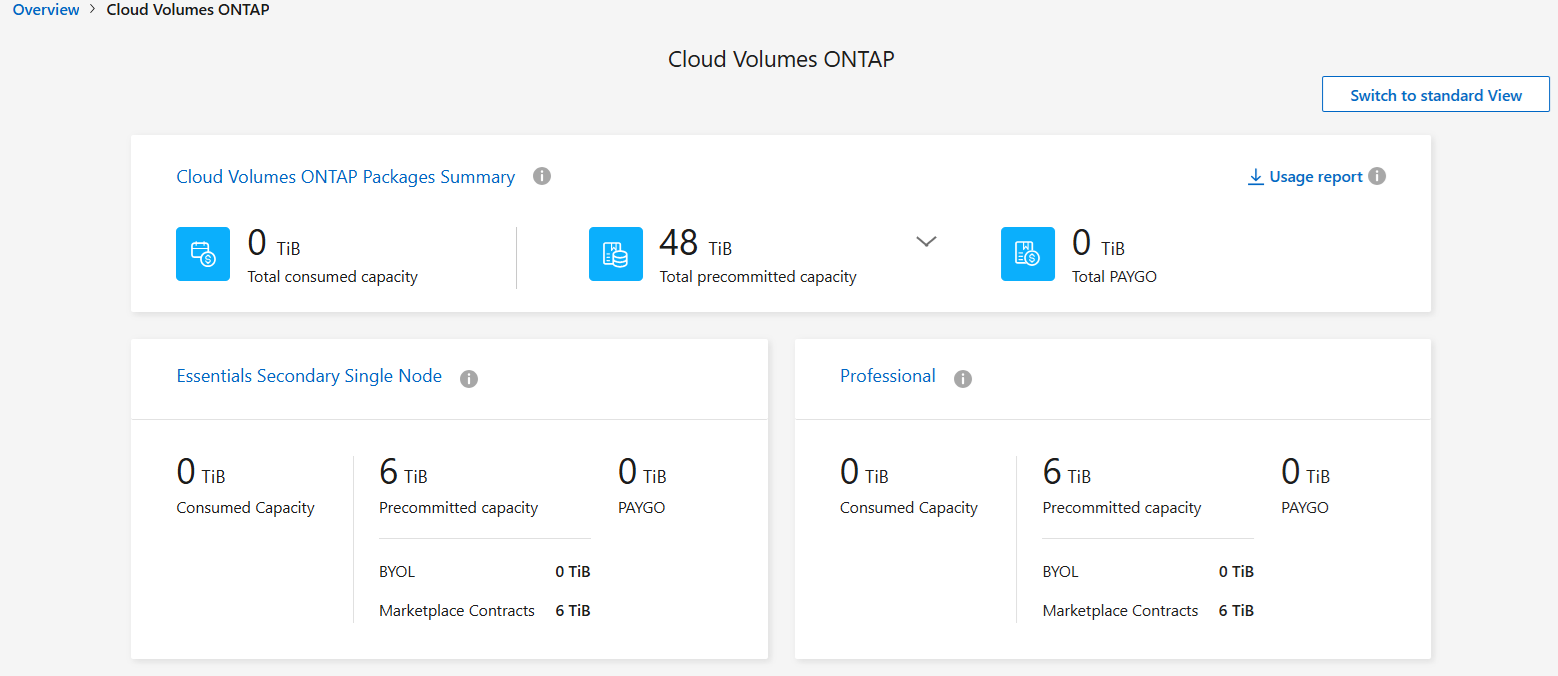
Change charging methods
Capacity-based licensing is available in the form of a package. When you create a Cloud Volumes ONTAP system, you can choose from several licensing packages based on your business needs. If your needs change after you create the system, you can change the package at any time. For example, you might change from the Essentials package to the Professional package.
-
Changing the charging method doesn't affect whether you're charged through a license purchased from NetApp (BYOL) or from your cloud provider's marketplace pay-as-you-go (PAYGO) subscription.
The Console always attempts to charge against a license first. If a license isn't available, it charges against a marketplace subscription. You don't have to convert a BYOL subscription to marketplace subscription or vice versa.
-
If you have a private offer or contract from your cloud provider's marketplace, changing to a charging method that's not included in your contract will result in charging against BYOL (if you purchased a license from NetApp) or PAYGO.
-
From the left navigation pane, select Administration > Licenses and subscriptions.
-
Select the Overview tab.
-
On the Cloud Volumes ONTAP tile, select View.
-
Select Switch to advanced view.
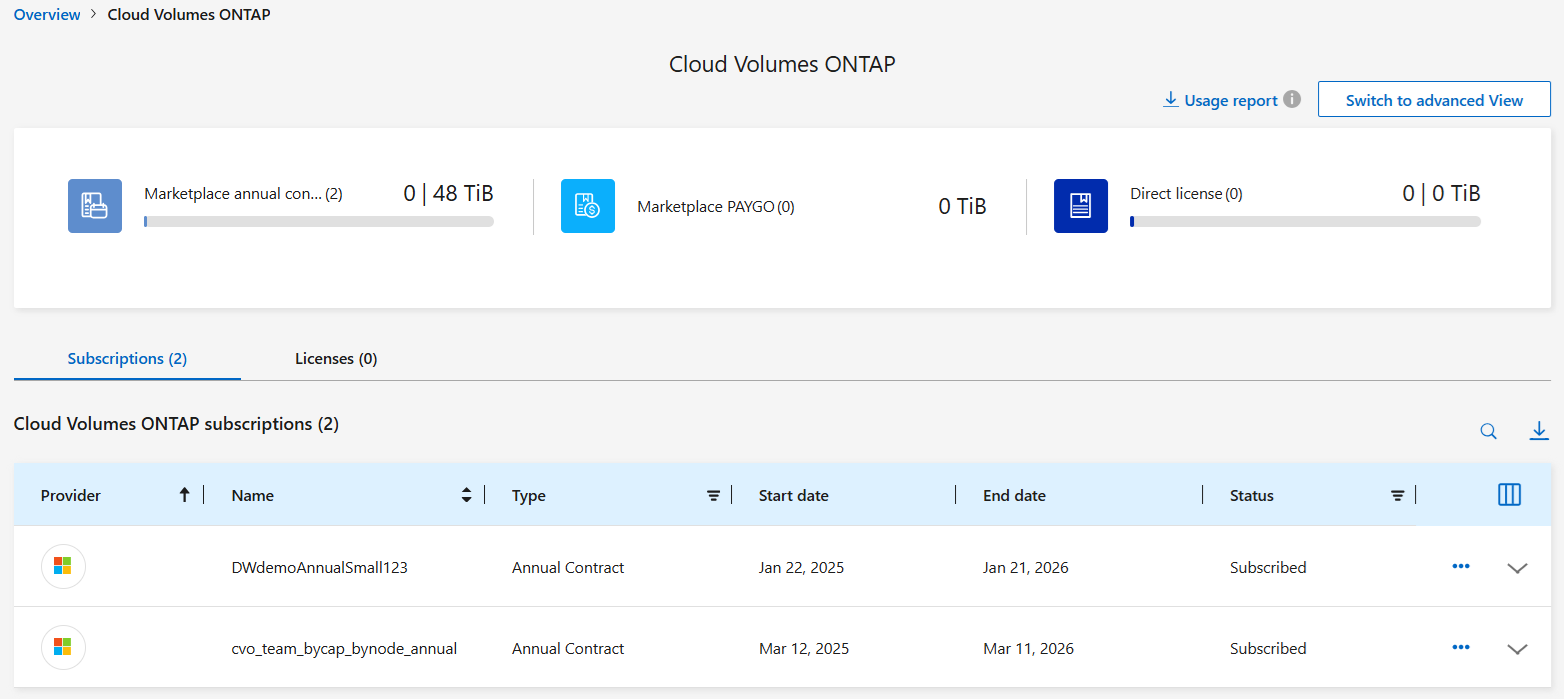
-
Scroll down to the Capacity-based license table and select Change charging method.

-
On the Change charging method pop-up, select a Cloud Volumes ONTAP system, choose the new charging method, and then confirm your understanding that changing the package type will affect service charges.
-
Select Change charging method.
Download usage reports
You can download four usage reports from the Console. These usage reports provide capacity details of your subscriptions and tell you how you're being charged for the resources in your Cloud Volumes ONTAP subscriptions. The downloadable reports capture data at a point in time and can be easily shared with others.

The following reports are available for download. Capacity values shown are in TiB.
-
High-level usage: This report includes the following information:
-
Total consumed capacity
-
Total precommitted capacity
-
Total BYOL capacity
-
Total Marketplace contracts capacity
-
Total PAYGO capacity
-
-
Cloud Volumes ONTAP package usage: This report includes the following information for each package:
-
Total consumed capacity
-
Total precommitted capacity
-
Total BYOL capacity
-
Total Marketplace contracts capacity
-
Total PAYGO capacity
-
-
Storage VMs usage: This report shows how charged capacity is broken down across Cloud Volumes ONTAP systems and storage virtual machines (SVMs). This information is only available in the report. It contains the following information:
-
System ID and name (appears as the UUID)
-
Cloud
-
NetApp account ID
-
System configuration
-
SVM name
-
Provisioned capacity
-
Charged capacity roundup
-
Marketplace billing term
-
Cloud Volumes ONTAP package or feature
-
Charging SaaS Marketplace subscription name
-
Charging SaaS Marketplace subscription ID
-
Workload type
-
-
Volumes usage: This report shows how charged capacity is broken down by volumes in a Cloud Volumes ONTAP system. This information is not available on any screen in the Console. It includes the following information:
-
System ID and name (appears as the UUID)
-
SVN name
-
Volume ID
-
Volume type
-
Volume provisioned capacity
FlexClone volumes aren't included in this report because these types of volumes don't incur charges.
-
-
From the left navigation pane, select Administration > Licenses and subscriptions.
-
On the Overview tab, select View from the Cloud Volumes ONTAP tile.
-
Select Usage report.
The usage report downloads.
-
Open the downloaded file to access the reports.


