Manage an FSx for ONTAP file system
 Suggest changes
Suggest changes


After you create or discover an FSx for ONTAP working environment in BlueXP, you can manage the file system by creating volumes, managing storage VMs, protecting data, and administering the file system. BlueXP also enables you to use data services that provide capabilities like backup and recovery, data classification, data synchronization, and more.
Manage a file system using BlueXP workload factory
When you open an FSx for ONTAP working environment from the BlueXP canvas, you're brought to BlueXP workload factory. Workload factory is an intelligent optimization and automation service that uses industry best practices to design, set up, and operate key workloads using Amazon FSx for NetApp ONTAP.
Manage a file system using ONTAP System Manager
You can manage an FSx for ONTAP file system directly from BlueXP by using the ONTAP System Manager interface. A Connector is required to use System Manager.
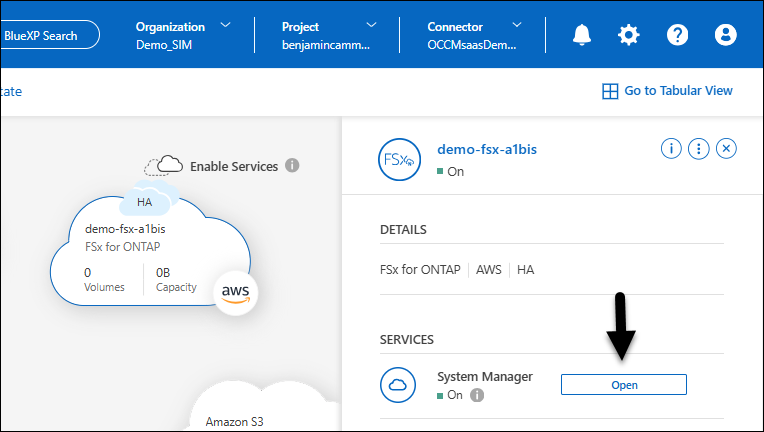
Manage a file system using Amazon CloudFormation
You can provision and manage FSx for ONTAP file system resources (volumes, CIFS shares, export policies, and more) using Amazon CloudFormation.
Use BlueXP data services with a file system
Use BlueXP data services with your FSx for ONTAP file systems to back up and recover your data, transfer and synchronize data, scan and classify your data, replicate data, and speed up access or offload traffic.
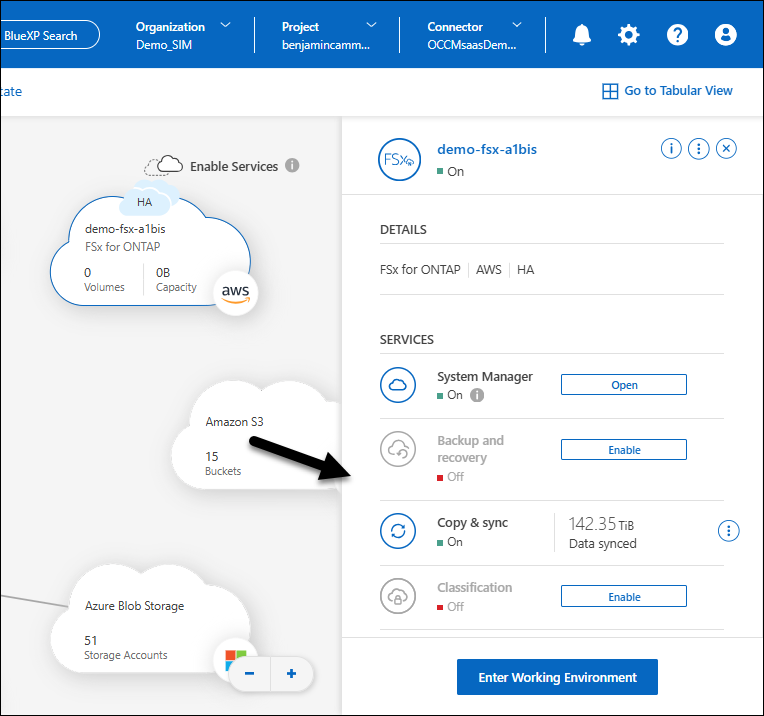
Back up and recover your data
The BlueXP backup and recovery service provides efficient, secure, and cost-effective data protection for NetApp ONTAP data, databases, and virtual machines, both on-premises and in the cloud.
Transfer and synchronize data
BlueXP copy and sync is a cloud replication and synchronization service for transferring NAS data between on-premises and cloud object stores.
Scan and classify your data
BlueXP classification enables you to scan and classify data across your organization's hybrid multicloud.
Replicate data
Replicate data to support backup and disaster recovery. Data replication between an FSx for ONTAP file system and Cloud Volumes ONTAP, or an FSx for ONTAP file system and on-premises ONTAP system can be accomplished using BlueXP replication. BlueXP replication enables you to replicate data between ONTAP storage systems to support backup and disaster recovery to the cloud or between clouds.
Data replication between two FSx for ONTAP file systems is possible from the BlueXP canvas.
Consider the following before you begin.
-
To replicate data between two FSx for ONTAP file systems, you must select a Connector with connectivity to the file system or enter the file system to associate a link.
-
Replication isn't supported for volumes in a state other than available, created, or misconfigured, and when then ONTAP version isn't compatible.
-
From the BlueXP canvas, drag the source FSx for ONTAP file system on top of the target FSx for ONTAP file system and select Replication.
-
On the Create replication page, select source volumes to replicate and then Next.
-
Under Replication target, provide the following:
-
Target name: The target name was selected previously during the drag and drop operation in the canvas.
-
Storage VM name: Select the storage VM from the dropdown menu. The storage VM you select is the target for all selected volumes in this replication relationship.
-
Volume name: The target volume name is generated automatically with the following format
{OriginalVolumeName}_copy. You can use the auto-generated volume name or enter another volume name. -
Use case: Select one of the following use cases for the replication. Depending on the selected use case, workload factory fills in the form with recommended values in accordance with best practices. You can accept the recommended values or make changes as you complete the form.
-
Migration: transfers your data to the target FSx for ONTAP file system
-
Hot disaster recovery: ensures high availability and rapid disaster recovery for critical workloads
-
Cold or archive disaster recovery:
-
Cold disaster recovery: uses longer recovery time objectives (RTO) and recovery point objects (RPO) to lower costs
-
Archive: replicates data for long-term storage and compliance
-
-
Other
Additionally, the use case selection determines the replication policy, or SnapMirror policy (ONTAP). The terms used to describe replication policies come from ONTAP 9 documentation.
-
For migration and other, the replication policy is called MirrorAllSnapshots. MirrorAllSnapshots is an asynchronous policy for mirroring all snapshots and the latest active file system.
-
For hot, cold, or archive disaster recovery, the replication policy is called MirrorAndVault. MirrorAndVault is an asynchronous and vault policy for mirroring the latest active file system and daily and weekly snapshots.
For all use cases, if you enable snapshots for long-term retention, the default replication policy is MirrorAndVault.
-
-
-
Tiering policy: Select the tiering policy for the data stored in the target volume. The tiering policy defaults to the recommended tiering policy for the use case you selected.
Balanced (Auto) is the default tiering policy when creating a volume using the workload factory console. For more information about volume tiering policies, refer to Volume storage capacity in AWS FSx for NetApp ONTAP documentation. Note that Workload factory uses use-case based names in the workload factory console for tiering policies and includes FSx for ONTAP tiering policy names in parentheses.
If you selected the migration use case, workload factory automatically selects to copy the tiering policy of source volume to the target volume. You can deselect to copy the tiering policy and select a tiering policy which applies to the volume selected for replication.
-
Max transfer rate: Select Limited and enter the max transfer limit in MB/s. Alternatively, select Unlimited.
Without a limit, network and application performance may decline. Alternatively, we recommend an unlimited transfer rate for FSx for ONTAP file systems for critical workloads, for example, those that are used primarily for disaster recovery.
-
-
Under Replication settings, provide the following:
-
Replication interval: Select the frequency that snapshots are transferred from the source volume to the target volume.
-
Long-term retention: Optionally, enable snapshots for long-term retention. Long-term retention enables business services to continue operating even through a complete site failure, supporting applications to fail over transparently using a secondary copy.
Replications without long-term retention use the MirrorAllSnapshots policy. Enabling long-term retention assigns the MirrorAndVault policy to the replication.
If you enable long-term retention, then select an existing policy or create a new policy to define the snapshots to replicate and the number to retain.
Matching source and target labels are required for long-term retention. If desired, Workload factory can create missing labels for you. -
Choose an existing policy: select an existing policy from the dropdown menu.
-
Create a new policy: enter a policy name.
-
-
Immutable snapshots: Optional. Select Enable immutable snapshots to prevent snapshots taken in this policy from being deleted during the retention period.
-
Set the Retention period in number of hours, days, months, or years.
-
Snapshot policies: In the table, select the snapshot policy frequency and the number of copies to retain. You can select more than one snapshot policy.
-
-
-
Select Create.
Speed up access or offload traffic
BlueXP volume caching provides a persistent, writable volume in a remote place. You can use BlueXP volume caching to speed up access to data or to offload traffic from heavily accessed volumes.



