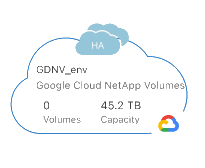Add a Google Cloud NetApp Volumes working environment
 Suggest changes
Suggest changes


After you set up a service account, add a Google Cloud NetApp Volumes working environment in BlueXP so you can view your Google Cloud NetApp Volumes instances.
Cloud volumes for this subscription are displayed in the working environment.

|
If you have subscriptions and volumes in multiple Google Cloud projects, you need to perform this task for each project. |
You must have the following information available when adding a subscription for each project:
-
Service account credentials (JSON private key you downloaded)
-
Project name
-
From the BlueXP navigation menu, select Storage > Canvas.
-
On the Canvas page, select Add Working Environment and select Google Cloud Platform.
-
Next to Google Cloud Netapp Volumes, select Discover.
-
Provide information about your NetApp Volumes subscription:
-
Enter the working environment name you want to use.
-
Copy/paste the JSON private key you downloaded in the previous steps.
-
Select Apply credentials.
-
Select the name of your Google Cloud project.
-
Select the region where you want to create the working environment. The region must be one of the supported regions for Google Cloud NetApp Volumes.
-
Select Discover.
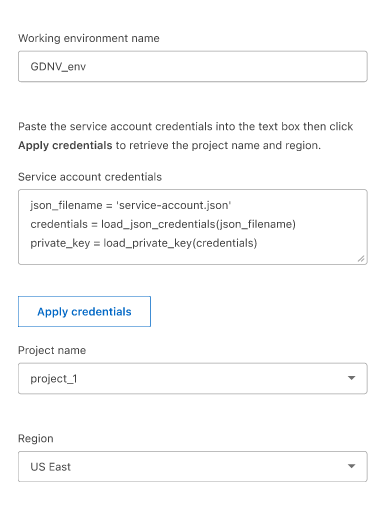
-
BlueXP displays your Google Cloud NetApp Volumes working environment.