View and update StorageGRID certificates in the NetApp Console
 Suggest changes
Suggest changes


A management interface certificate is required on your StorageGRID system before you discover the system from the NetApp Console. The certificate provides a secure connection between the Console and StorageGRID. Since certificates can expire, you occasionally might need to view the status or update a certificate.
Storage admin. Learn about NetApp Console access roles.
View the status of a management interface certificate
View the status of the management interface certificate for a StorageGRID system to verify that the certificate is still valid.
-
From the navigation menu, select Storage > Management.
-
On the Systems page, select the StorageGRID system.
-
From the standard view, check the status of the user approved certificate at the bottom of the Information pane on the right side of the page.
The certificate status is refreshed once every 24 hours.
Update the management interface certificate
If the status of your management interface certificate is not valid or you receive a notification that your certificate has expired, you will need to update it so the NetApp Console can connect to StorageGRID.
-
Go to your on-premises Grid Manager in StorageGRID and follow the instructions for Installing a management interface certificate on StorageGRID.
-
From the NetApp Console navigation menu, select Storage > Management.
-
On the Systems page, select the StorageGRID system.
-
Select the more options icon (circle with three horizontal dots).
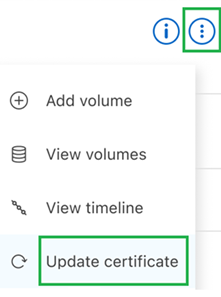
-
Select Update certificate.
-
On the Approve certificate page, select Approve Certificate to use the updated certificate.



