Scan Cloud Volumes ONTAP and on-premises ONTAP volumes with NetApp Data Classification
 Suggest changes
Suggest changes


Complete a few steps to start scanning your Cloud Volumes ONTAP and on-premises ONTAP volumes using NetApp Data Classification.
Prerequisites
Before you enable Data Classification, make sure you have a supported configuration.
-
If you are scanning Cloud Volumes ONTAP and on-premises ONTAP systems that are accessible over the internet, you can deploy Data Classification in the cloud or in an on-premises location that has internet access.
-
If you are scanning on-premises ONTAP systems that have been installed in a dark site that has no internet access, you need to deploy Data Classification in the same on-premises location that has no internet access. This requires the Console agent to be deployed in that same on-premises location.
Verify that Data Classification has access to volumes
Make sure that Data Classification can access volumes by checking your networking, security groups, and export policies. You'll need to provide Data Classification with CIFS credentials so it can access CIFS volumes.
-
Make sure that there's a network connection between the Data Classification instance and each network that includes volumes for Cloud Volumes ONTAP or on-prem ONTAP clusters.
-
Ensure that the security group for Cloud Volumes ONTAP allows inbound traffic from the Data Classification instance.
You can either open the security group for traffic from the IP address of the Data Classification instance, or you can open the security group for all traffic from inside the virtual network.
-
Ensure that NFS volume export policies include the IP address of the Data Classification instance so it can access the data on each volume.
-
From the Data Classification menu, select Configuration.
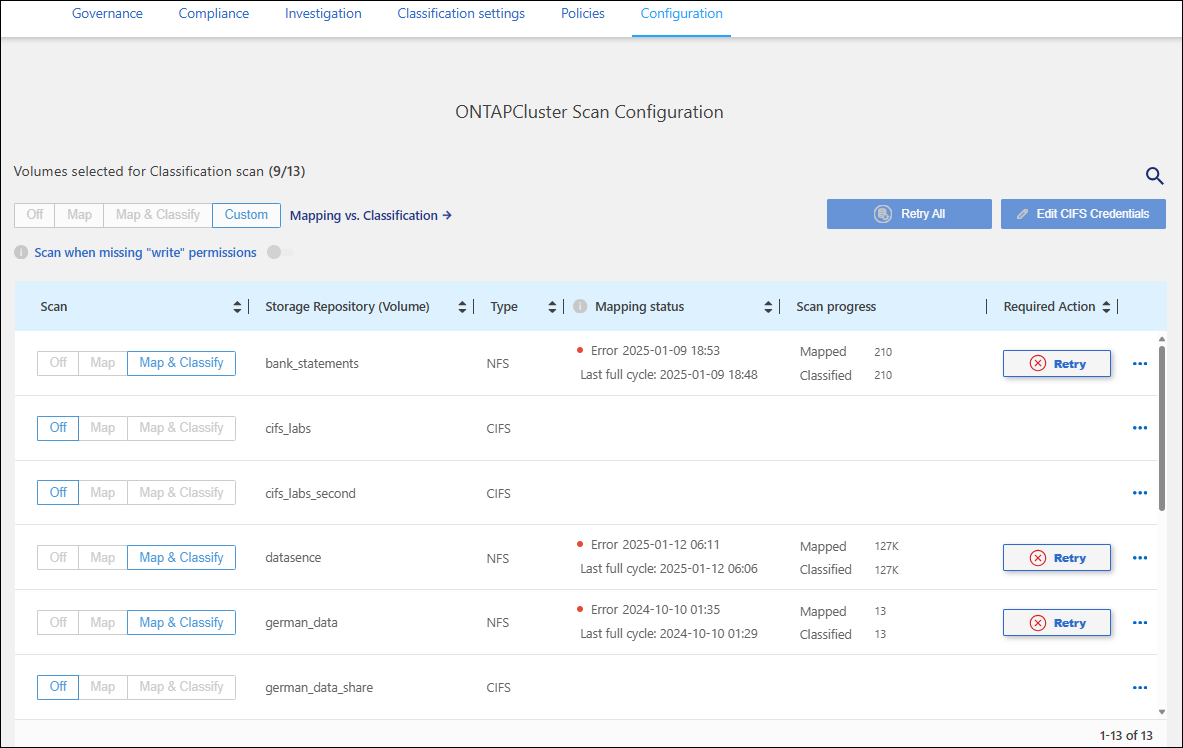
-
If you use CIFS, provide Data Classification with Active Directory credentials so it can scan CIFS volumes. For each system, select Edit CIFS Credentials and enter the user name and password that Data Classification needs to access CIFS volumes on the system.
The credentials can be read-only, but providing admin credentials ensures that Data Classification can read any data that requires elevated permissions. The credentials are stored on the Data Classification instance.
If you want to make sure your files "last accessed times" are unchanged by Data Classification scans, it's recommended the user has Write Attributes permissions in CIFS or write permissions in NFS. If possible, configure the Active Directory user as part of a parent group in the organization which has permissions to all files.
If you've entered the credentials correctly, a message confirms all CIFS volumes were authenticated successfully.
-
On the Configuration page, select Configuration to review the status for each CIFS and NFS volume and correct any errors.
Enable or disable scans on volumes
You can start or stop scans on any system at any time from the Configuration page. You can also switch scans from mapping-only scans to mapping and classification scans, and vice-versa. It's recommended that you scan all volumes in a system.

|
New volumes added to the system are automatically scanned only when you have selected the Map or Map & Classify setting in the heading area. When set to Custom or Off in the heading area, you'll need to activate mapping and/or full scanning on each new volume you add in the system. |
The switch at the top of the page for Scan when missing "write" permissions is disabled by default. This means that if Data Classification doesn't have write attributes permissions in CIFS or write permissions in NFS, the system won't scan the files because Data Classification can't revert the "last access time" to the original timestamp. If you don't care if the last access time is reset, turn the switch ON and all files are scanned regardless of the permissions. Learn more.

|
New volumes added to the system are automatically scanned only when you have set the Map or Map & Classify setting in the heading area. When the setting for all volumes is Custom or Off, you need to activate scanning manually for each new volume you add. |
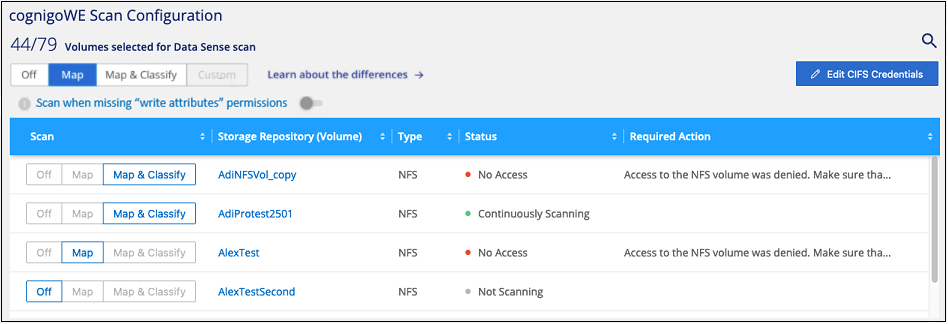
-
From the Data Classification menu, select Configuration.
-
Choose a system, then select Configuration.
-
To enable or disable scans for all volumes, select Map, Map & Classify, or Off in the heading above all volumes.
To enable or disable scans for individual volumes, find the volumes in the list then select Map, Map & Classify, or Off next to the volume name.
When you enable scanning, Data Classification starts scanning the volumes you selected in the system. Results start to appear in the Compliance dashboard as soon as Data Classification starts the scan. Scan completion time depends on the amount of data, ranging from minutes to hours.

|
Data Classification scans only one file share under a volume. If you have multiple shares in your volumes, you'll need to scan those other shares separately as a shares group. See more details about this Data Classification limitation. |


