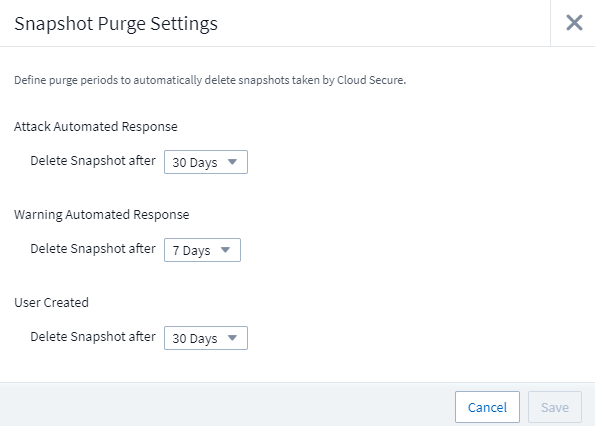Automated Response Policies
 Suggest changes
Suggest changes


Response Policies trigger actions such as taking a snapshot or restricting user access in the event of an attack or abnormal user behavior.
You can set policies on specific devices or all devices. To set a response policy, select Admin > Automated Response Policies and click the appropriate +Policy button. You can create policies for Attacks or for Warnings.
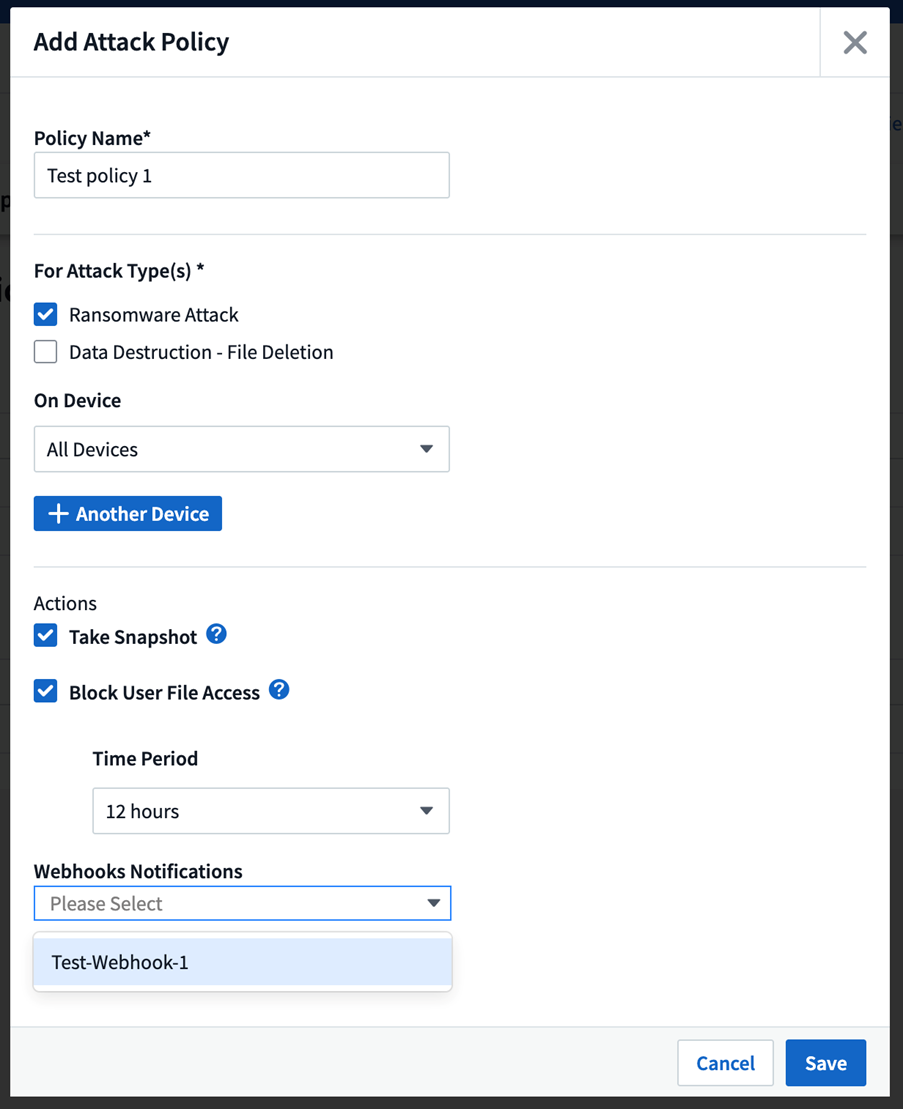
You must save the policy with a unique name.
To disable an automated response action (for example, Take Snapshot), simply un-check the action and save the policy.
When an alert is triggered against the specified devices (or all devices, if selected), the automated response policy takes a snapshot of your data. You can see snapshot status on the Alert detail page.
See the Restrict User Access page for more details on restricting user access by IP.
You can attach one or more webhooks to a policy to get notified when an alert is created and action is taken. It is recommended to add no more than 10 webhooks to a policy.Keep in mind that if a policy is paused, webhook notifications will not be triggered.
You can modify or pause an Automated Response Policy by choosing the option in the policy's drop-down menu.
Workload Security will automatically delete snapshots once per day based on the Snapshot Purge settings.