Set up licensing for NetApp Ransomware Resilience
 Suggest changes
Suggest changes


With NetApp Ransomware Resilience, you can use different licensing plans.
To perform this task, you need the Organization admin, Folder or project admin role. Learn about Console access roles.
License types
Ransomware Resilience is available with the following license types:
-
30-day free trial
-
Purchase a pay-as-you-go (PAYGO) subscription with Amazon Web Services (AWS) Marketplace, Google Cloud Marketplace, or Azure Marketplace
-
Bring your own license (BYOL): a NetApp License File (NLF) that you obtain from your NetApp sales rep. You can use the license serial number to get the BYOL activated in the Console.
After you set up your BYOL or purchase a PAYGO subscription, you can see the license in the Licenses and subscriptions section of the Console.
After the free trial ends or the license or subscription expires, you can still:
-
View workloads and workload health
-
Delete resources such as policies
-
Run all scheduled operations created during the trial period or under the license
Other licenses
The Ransomware Resilience license does not include additional NetApp products. However, Ransomware Resilience can integrate with NetApp Backup and Recovery, even if you do not have a separate license for Backup and Recovery.

|
If you have both Backup and Recovery and Ransomware Resilience, any common data protected by both products will be billed by Ransomware Resilience only. |
Try Ransomware Resilience with a 30-day free trial
You can try Ransomware Resilience with a 30-day free trial. You must be a Console Organization administrator to start the free trial.
Storage capacity limits are not enforced during the trial.
You can get a license or subscribe at any time and you will not be charged until the 30-day trial ends. To continue after the 30-day trial, you'll need to purchase a BYOL license or PAYGO subscription.
During the trial, you have full functionality.
-
Access the Console.
-
Log in to the Console.
-
From the NetApp Console, select Protection > Ransomware Resilience.
If this is your first time logging in to this service, the landing page appears.
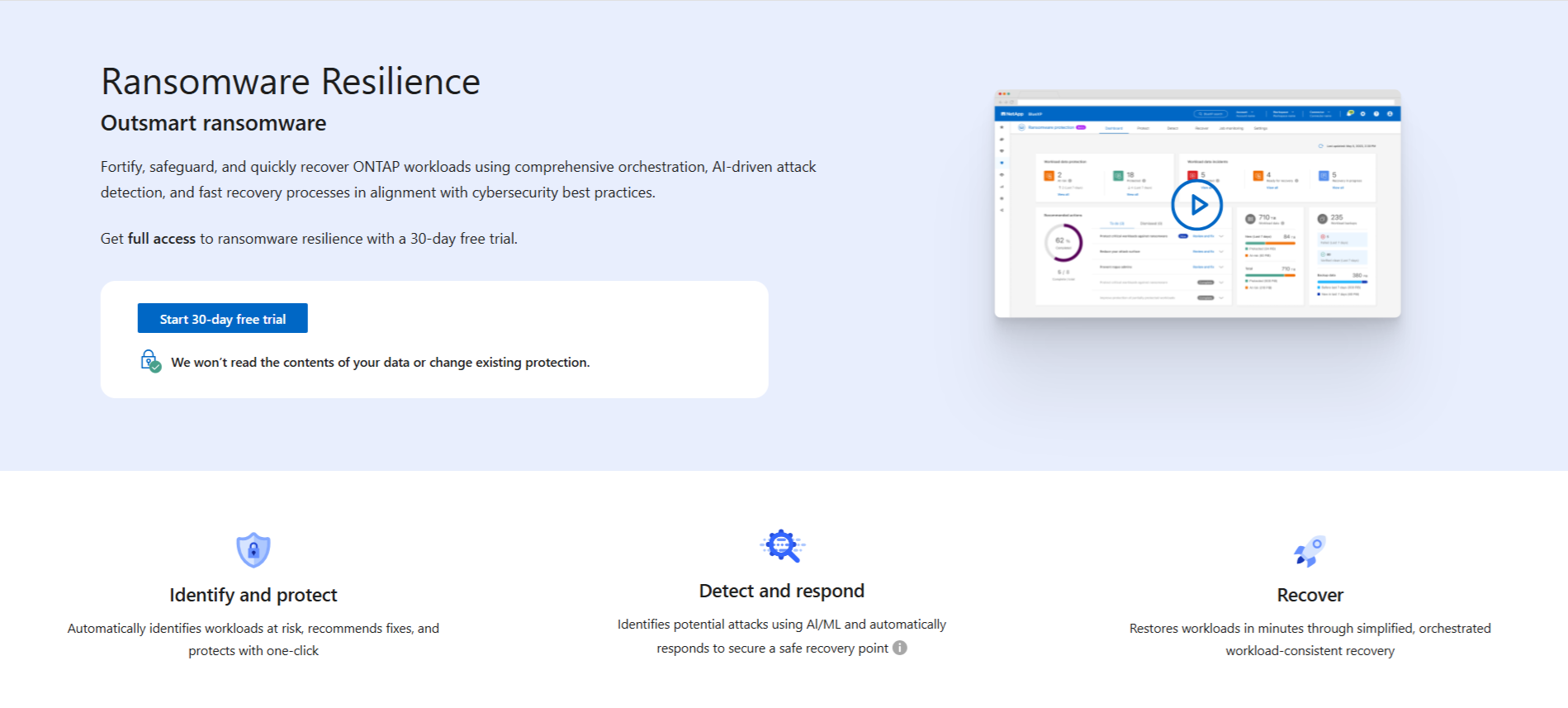
-
If you haven't already added a Console agent for other services, add one.
-
In the Ransomware Resilience landing page, select Start by discovering workloads to discover your workloads.
This option is only available if you've successfully installed a Console agent. -
To review the free trial information, select the drop-down option in the top right.
After the trial ends, obtain a subscription or license
After the free trial ends, you can either subscribe through one of the Marketplaces or purchase a license from NetApp.
If you already have a PAYGO subscription, the license is automatically switched to the subscription after the free trial ends.
Subscribe through AWS Marketplace
This procedure provides a high level overview of how to subscribe directly in the AWS Marketplace.
-
In Ransomware Resilience, do one of the following:
-
If you have a message stating free trial is expiring, select View payment methods.
-
If you haven't started the trial, select the Free trial notice at the top right then View payment methods.
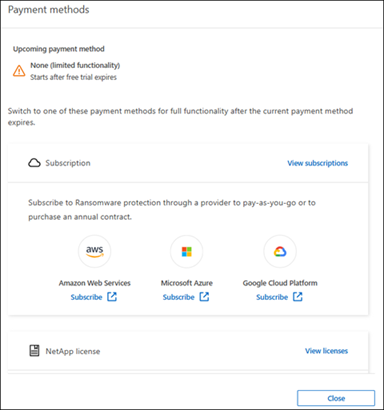
-
-
In the Payment methods page, select Subscribe for Amazon Web Services.
-
In AWS Marketplace, select View purchase options.
-
Use AWS Marketplace to subscribe to NetApp Intelligent Services and Ransomware Resilience.
-
When you return to Ransomware Resilience, a message states that you are subscribed.
An email is sent to you that includes the Ransomware Resilience serial number, and indicates that Ransomware Resilience is subscribed in AWS Marketplace. -
Return to the Ransomware Resilience payment methods page.
-
Add the license to the Console by selecting Add license.
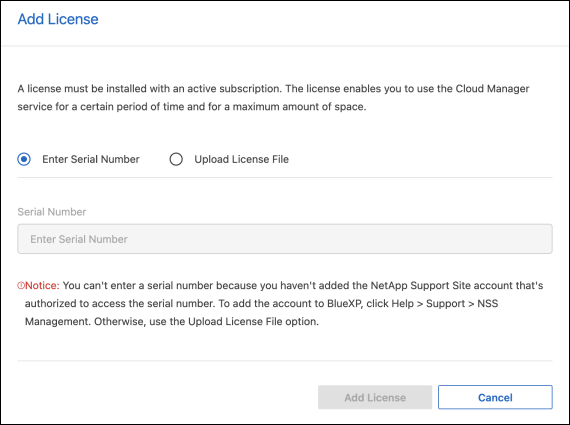
-
In the Add License page, select Enter Serial Number, enter the serial number that was included in the email sent to you, then select Add License.
-
To view license details, from the Console left navigation, select Administration > Licenses and subscriptions.
-
To see subscription information, select Subscriptions.
-
To see BYOL licenses, select Data Services Licenses.
-
-
Return to Ransomware Resilience. From the Console left navigation, select Protection > Ransomware Resilience.
A message confirms a license has been added.
Subscribe through Microsoft Azure Marketplace
This procedure provides a high level overview of how to subscribe directly in the Azure Marketplace.
-
In Ransomware Resilience, do one of the following:
-
If you have a message stating free trial is expiring, select View payment methods.
-
If you haven't started the trial, select the Free trial notice at the top right then View payment methods.
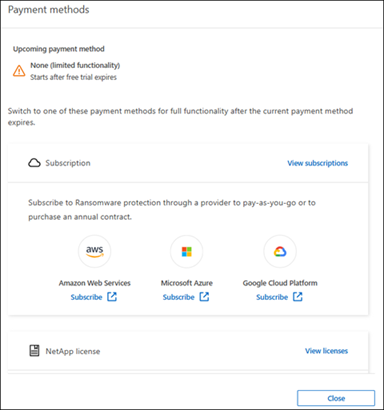
-
-
In the Payment methods page, select Subscribe for Microsoft Azure Marketplace.
-
In Azure Marketplace, select View purchase options.
-
Use Azure Marketplace to subscribe to NetApp Intelligent Services and Ransomware Resilience.
-
When you return to Ransomware Resilience, a message states that you are subscribed.
An email is sent to you that includes the Ransomware Resilience serial number, and indicates that Ransomware Resilience is subscribed in Azure Marketplace. -
Return to Ransomware Resilience Payment methods page.
-
To add the license, select Add a license.
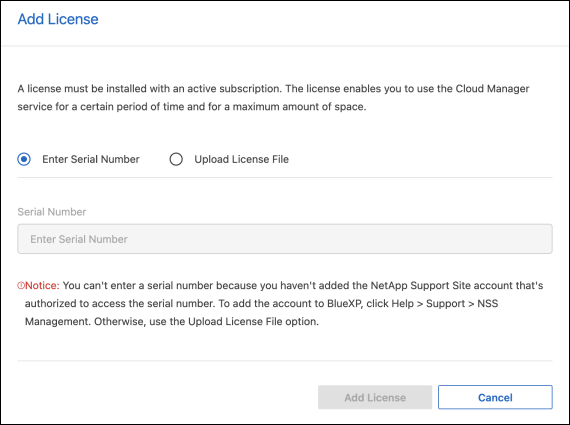
-
In the Add License page, select Enter Serial Number then enter the serial number frin the email sent to you. Select Add License.
-
To view license details in Licenses and subscriptions, from the Console left navigation, select Governance > Licenses and subscriptions.
-
To see subscription information, select Subscriptions.
-
To see BYOL licenses, select Data Services Licenses.
-
-
Return to Ransomware Resilience. From the Console left navigation, select Protection > Ransomware Resilience.
A message appears indicating that a license has been added.
Subscribe through Google Cloud Platform Marketplace
This procedure provides a high level overview of how to subscribe directly in the Google Cloud Platform Marketplace.
-
In the Ransomware Resilience, do one of the following:
-
If you have a message stating free trial is expiring, select View payment methods.
-
If you haven't started the trial, select the Free trial notice at the top right then View payment methods.
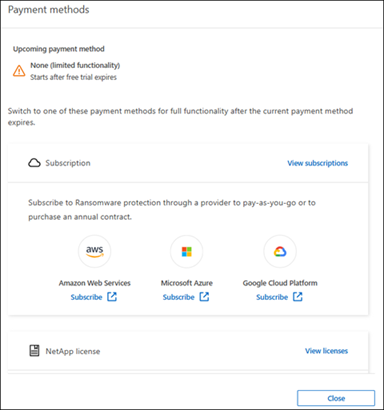
-
-
In the Payment methods page, select Subscribe for Google Cloud Platform Marketplace*.
-
In Google Cloud Platform Marketplace, select Subscribe.
-
Use Google Cloud Platform Marketplace to subscribe to NetApp Intelligent Services and Ransomware Resilience.
-
When you return to Ransomware Resilience, a message states that you are subscribed.
An email is sent to you that includes the Ransomware Resilience serial number and indicates that Ransomware Resilience is subscribed in Google Cloud Platform Marketplace. -
Return to Ransomware Resilience Payment methods page.
-
To add the license to the Console, select Add license.
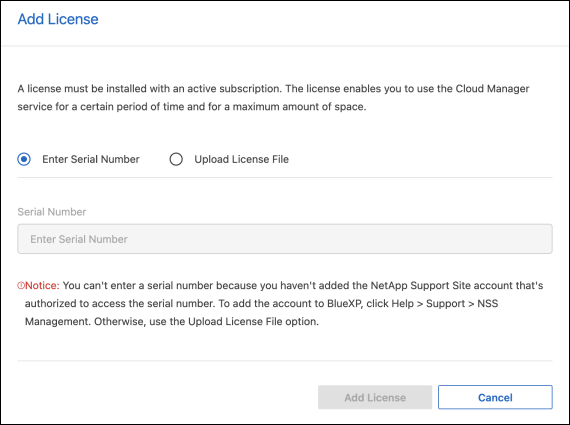
-
In the Add License page, select Enter Serial Number. Enter the serial number in the email sent to you. Select Add License.
-
To view license details, from the Console left navigation, select Governance > Licenses and subscriptions.
-
To see subscription information, select Subscriptions.
-
To see BYOL licenses, select Data Services Licenses.
-
-
Return to Ransomware Resilience. From the Console left navigation, select Protection > Ransomware Resilience.
A message appears indicating that a license has been added.
Bring your own license (BYOL)
If you want to bring your own license (BYOL), you need to purchase the license, get the NetApp License File (NLF), then add the license to the Console.
Add your license file to the Console
After you've purchased your Ransomware Resilience license from your NetApp sales rep, you activate the license by entering the Ransomware Resilience serial number and NetApp Support Site (NSS) account information.
You need the Ransomware Resilience serial number. Locate this number from your sales order, or contact the account team for this information.
-
After you obtain the license, return to Ransomware Resilience. Select the View payment methods option in the upper right. Or, in the message that the free trial is expiring, select Subscribe or purchase a license.
-
Select Add license to go to the Console Licesnses and subscriptions page.
-
From the Data Services Licenses tab, select Add license.
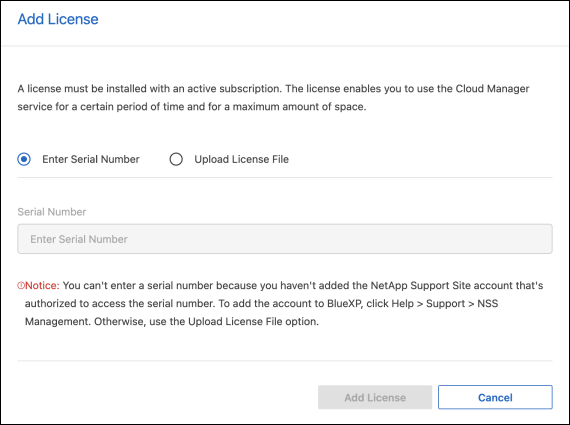
-
In the Add License page, enter the serial number and NetApp Support Site account information.
-
If you have the Console license serial number and know your NSS account, select the Enter Serial Number option and enter that information.
If your NetApp Support Site account isn't available from the drop-down list, add the NSS account to the Console.
-
If you have the zvondolr license file (required when installed in a dark site), select the Upload License File option and follow the prompts to attach the file.
-
-
Select Add License.
The Licenses and subscriptions page shows Ransomware Resilience has a license.
Update your Console license when it expires
If your licensed term is nearing the expiration date, or if your licensed capacity is reaching the limit, you'll be notified in the Ransomware Resilience UI. You can update your Ransomware Resilience license before it expires so there's no interruption in your ability to access your scanned data.

|
This message also appears in Licenses and subscriptions and in Notification settings. |
-
You can send an email to support to request an update to your license.
After you pay for the license and it is registered with the NetApp Support Site, the Console automatically updates the license. The Data Services Licenses page will reflect the change in 5 to 10 minutes.
-
If the Console can't automatically update the license, you need to manually upload the license file.
-
You can obtain the license file from the NetApp Support Site.
-
In the Console, select Administration > Licenses and subscriptions.
-
Select the Data Services Licenses tab, select the Actions … icon for the serial number you are updating then select Update License.
-
End the PAYGO subscription
If you want to end your PAYGO subscription, you can do so at any time.
-
In Ransomware Resilience, at the top right, select the license option.
-
Select View payment methods.
-
In the drop-down details, uncheck the box Use after current payment method expires.
-
Select Save.


