Perform iSCSI-specific tasks in E-Series - Windows
 Suggest changes
Suggest changes


For the iSCSI protocol, you configure the switches, configure networking on the array side and host side, and then verify the IP network connections.
Step 1: Configure the switches—iSCSI, Windows
You configure the switches according to the vendor's recommendations for iSCSI. These recommendations might include both configuration directives as well as code updates.
Make sure you have the following:
-
Two separate networks for high availability. Make sure that you isolate your iSCSI traffic to separate network segments by using VLANs or two separate networks.
-
Enabled send and receive hardware flow control end to end.
-
Disabled priority flow control.
-
If appropriate, enabled jumbo frames.

|
Port channels/LACP is not supported on the controller's switch ports. Host-side LACP is not recommended; multipathing provides the same benefits or better. |
Consult your switch vendor's documentation.
Step 2: Configure networking—iSCSI Windows
You can set up your iSCSI network in many ways, depending on your data storage requirements. Consult your network administrator for tips on selecting the best configuration for your environment.
An effective strategy for configuring the iSCSI network with basic redundancy is to connect each host port and one port from each controller to separate switches and partition each set of host and controller ports on separate network segments using VLANs.
Make sure you have the following:
-
Enabled send and receive hardware flow control end to end.
-
Disabled priority flow control.
-
If appropriate, enabled jumbo frames.
If you are using jumbo frames within the IP SAN for performance reasons, make sure to configure the array, switches, and hosts to use jumbo frames. Consult your operating system and switch documentation for information on how to enable jumbo frames on the hosts and on the switches. To enable jumbo frames on the array, complete the procedure in Step 3.
Consult your switch vendor's documentation.

|
Many network switches have to be configured above 9,000 bytes for IP overhead. Consult your switch documentation for more information. |
Step 3: Configure array-side networking—iSCSI, Windows
You use the SANtricity System Manager GUI to configure iSCSI networking on the array side.
-
The IP address or domain name for one of the storage array controllers.
-
A password for the System Manager GUI, or Role-Based Access Control (RBAC) or LDAP and a directory service configured for the appropriate security access to the storage array. See the SANtricity System Manager online help for more information about Access Management.
This task describes how to access the iSCSI port configuration from the Hardware page. You can also access the configuration from .
-
From your browser, enter the following URL:
https://<DomainNameOrIPAddress>IPAddressis the address for one of the storage array controllers.The first time SANtricity System Manager is opened on an array that has not been configured, the Set Administrator Password prompt appears. Role-based access management configures four local roles: admin, support, security, and monitor. The latter three roles have random passwords that cannot be guessed. After you set a password for the admin role, you can change all of the passwords using the admin credentials. See the SANtricity System Manager online help for more information on the four local user roles.
-
Enter the System Manager password for the admin role in the Set Administrator Password and Confirm Password fields, and then select the Set Password button.
When you open System Manager and no pools, volumes groups, workloads, or notifications have been configured, the Setup wizard launches.
-
Close the Setup wizard.
You will use the wizard later to complete additional setup tasks.
-
Select Hardware.
-
If the graphic shows the drives, click Show back of shelf.
The graphic changes to show the controllers instead of the drives.
-
Click the controller with the iSCSI ports you want to configure.
The controller's context menu appears.
-
Select Configure iSCSI ports.
The Configure iSCSI Ports dialog box opens.
-
In the drop-down list, select the port you want to configure, and then click Next.
-
Select the configuration port settings, and then click Next.
To see all port settings, click the Show more port settings link on the right of the dialog box.
Port Setting Description Configured ethernet port speed
Select the desired speed. The options that appear in the drop-down list depend on the maximum speed that your network can support (for example, 10 Gbps).
The optional iSCSI host interface cards in the E5700 and EF570 controllers do not auto-negotiate speeds. You must set the speed for each port to either 10 Gb or 25 Gb. All ports must be set to the same speed. Enable IPv4 / Enable IPv6
Select one or both options to enable support for IPv4 and IPv6 networks.
TCP listening port (Available by clicking Show more port settings.)
If necessary, enter a new port number. The listening port is the TCP port number that the controller uses to listen for iSCSI logins from host iSCSI initiators. The default listening port is 3260. You must enter 3260 or a value between 49152 and 65535.
MTU size (Available by clicking Show more port settings.)
If necessary, enter a new size in bytes for the Maximum Transmission Unit (MTU). The default Maximum Transmission Unit (MTU) size is 1500 bytes per frame. You must enter a value between 1500 and 9000.
Enable ICMP PING responses
Select this option to enable the Internet Control Message Protocol (ICMP). The operating systems of networked computers use this protocol to send messages. These ICMP messages determine whether a host is reachable and how long it takes to get packets to and from that host.
If you selected Enable IPv4, a dialog box opens for selecting IPv4 settings after you click Next. If you selected Enable IPv6, a dialog box opens for selecting IPv6 settings after you click Next. If you selected both options, the dialog box for IPv4 settings opens first, and then after you click Next, the dialog box for IPv6 settings opens.
-
Configure the IPv4 and/or IPv6 settings, either automatically or manually. To see all port settings, click the Show more settings link on the right of the dialog box.
Port setting Description Automatically obtain configuration
Select this option to obtain the configuration automatically.
Manually specify static configuration
Select this option, and then enter a static address in the fields. For IPv4, include the network subnet mask and gateway. For IPv6, include the routable IP address and router IP address.
Enable VLAN support (Available by clicking Show more settings.)
This option is only available in an iSCSI environment. It is not available in an NVMe over RoCE environment. Select this option to enable a VLAN and enter its ID. A VLAN is a logical network that behaves like it is physically separate from other physical and virtual local area networks (LANs) supported by the same switches, the same routers, or both.
Enable ethernet priority (Available by clicking Show more settings.)
This option is only available in an iSCSI environment. It is not available in an NVMe over RoCE environment. Select this option to enable the parameter that determines the priority of accessing the network. Use the slider to select a priority between 1 and 7. In a shared local area network (LAN) environment, such as Ethernet, many stations might contend for access to the network. Access is on a first-come, first-served basis. Two stations might try to access the network at the same time, which causes both stations to back off and wait before trying again. This process is minimized for switched Ethernet, where only one station is connected to a switch port.
-
Click Finish.
-
Close System Manager.
Step 4: Configure host-side networking—iSCSI
You must configure iSCSI networking on the host side so that the Microsoft iSCSI Initiator can establish sessions with the array.
Make sure you have the following:
-
Fully configured switches that will be used to carry iSCSI storage traffic.
-
Enabled send and receive hardware flow control end to end
-
Disabled priority flow control.
-
Array side iSCSI configuration completed.
-
The IP address of each port on the controller.
These instructions assume that two NIC ports will be used for iSCSI traffic.
-
Disable unused network adapter protocols.
These protocols include, but are not limited to, QoS, File and Print Sharing, and NetBIOS.
-
Execute
> iscsicpl.exefrom a terminal window on the host to open the iSCSI Initiator Properties dialog box. -
On the Discovery tab, select Discover Portal, and then enter the IP address of one of the iSCSI target ports.
-
On the Targets tab, select the first target portal you discovered and then select Connect.
-
Select Enable multi-path, select Add this connection to the list of Favorite Targets, and then select Advanced.
-
For Local adapter, select Microsoft iSCSI Initiator.
-
For Initiator IP, select the IP address of a port on the same subnet or VLAN as one of the iSCSI targets.
-
For Target IP, select the IP address of a port on the same subnet as the Initiator IP selected in the step above.
-
Retain the default values for the remaining check boxes, and then select OK.
-
Select OK again as you return to the Connect to Target dialog box.
-
Repeat this procedure for each initiator port and session (logical path) to the storage array that you want to establish.
Step 5: Verify IP network connections—iSCSI, Windows
You verify Internet Protocol (IP) network connections by using ping tests to ensure the host and array are able to communicate.
-
Select , and then use the Windows CLI to run one of the following commands, depending on whether jumbo frames are enabled:
-
If jumbo frames are not enabled, run this command:
ping -S <hostIP\> <targetIP\>
-
If jumbo frames are enabled, run the ping command with a payload size of 8,972 bytes. The IP and ICMP combined headers are 28 bytes, which when added to the payload, equals 9,000 bytes. The -f switch sets the
don’t fragment (DF)bit. The -l switch allows you to set the size. These options allow jumbo frames of 9,000 bytes to be successfully transmitted between the iSCSI initiator and the target.ping -l 8972 -f <iSCSI_target_IP_address\>
In this example, the iSCSI target IP address is
192.0.2.8.C:\>ping -l 8972 -f 192.0.2.8 Pinging 192.0.2.8 with 8972 bytes of data: Reply from 192.0.2.8: bytes=8972 time=2ms TTL=64 Reply from 192.0.2.8: bytes=8972 time=2ms TTL=64 Reply from 192.0.2.8: bytes=8972 time=2ms TTL=64 Reply from 192.0.2.8: bytes=8972 time=2ms TTL=64 Ping statistics for 192.0.2.8: Packets: Sent = 4, Received = 4, Lost = 0 (0% loss), Approximate round trip times in milli-seconds: Minimum = 2ms, Maximum = 2ms, Average = 2ms
-
-
Issue a
pingcommand from each host's initiator address (the IP address of the host Ethernet port used for iSCSI) to each controller iSCSI port. Perform this action from each host server in the configuration, changing the IP addresses as necessary.If the command fails (for example, returns Packet needs to be fragmented but DF set), verify the MTU size (jumbo frame support) for the Ethernet interfaces on the host server, storage controller, and switch ports.
Step 6: Record your configuration
You can generate and print a PDF of this page, and then use the following worksheet to record iSCSI storage configuration information. You need this information to perform provisioning tasks.
Recommended configuration
Recommended configurations consist of two initiator ports and four target ports with one or more VLANs.
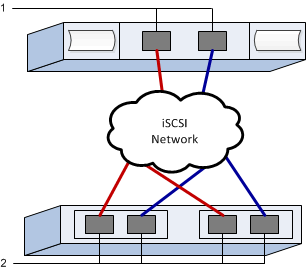
Target IQN
| Callout No. | Target port connection | IQN |
|---|---|---|
2 |
Target port |
Mapping host name
| Callout No. | Host information | Name and type |
|---|---|---|
1 |
Mapping host name |
|
Host OS type |


