Requirements to replace a controller - E2800
 Suggest changes
Suggest changes


Before you replace or add an E2800 controller, review the requirements and considerations.
Each controller canister contains a controller card, a battery, and an optional host interface card (HIC). You can add a second controller to a simplex configuration or replace a failed controller.
This procedure applies to IOM12, IOM12B, and IOM12C drive shelves.

|
IOM12C modules are only supported on SANtricity OS 11.90R3 onward. Ensure your controller's firmware has been updated before installing or upgrading to an IOM12C. |

|
These procedures are for like-for-like shelf IOM hot-swaps or replacements. This means you can only replace an IOM12 module with another IOM12 module or replace an IOM12C module with another IOM12C module. (Your shelf can have two IOM12 modules or have two IOM12C modules.) |
Requirements for adding second controller
You can add a second controller canister to the simplex version of the following controller shelves:
-
E2812 controller shelf
-
E2824 controller shelf
-
EF280 flash array
The figures show an example controller shelf before adding a second controller (one controller canister and a controller blank) and after adding a second controller (two controller canisters).



|
The figures show example controller canisters; the host ports on your controller canisters might be different. |
Before you add a second controller, you must have:
-
A new controller canister with the same part number as the currently installed controller canister.
-
A new HIC that is identical to the HIC in the currently installed controller canister (only necessary if the currently installed controller canister includes a host interface card).
-
All cables, transceivers, switches, and host bus adapters (HBAs) needed to connect the new controller ports.
For information about compatible hardware, refer to the NetApp Interoperability Matrix or the NetApp Hardware Universe.
-
Multipath driver installed on the host so that you can use both controllers. Refer to the Linux express configuration, Windows express configuration, or VMware express configuration for instructions.
-
An ESD wristband, or you have taken other antistatic precautions.
-
A #1 Phillips screwdriver.
-
Labels to identify the new cables.
-
A management station with a browser that can access SANtricity System Manager for the controller. (To open the System Manager interface, point the browser to the controller's domain name or IP address.)
Optionally, you can use the command line interface (CLI) to perform some of the procedures. If you do not have access to the CLI, you can do one of the following:
-
For SANtricity System Manager (version 11.60 and above) — Download the CLI package (zip file) from System Manager. Go to menu:Settings[System > Add-ons > Command Line Interface]. You can then issue CLI commands from an operating system prompt, such as the DOS C: prompt.
-
Requirements for replacing controller
When you replace a failed controller canister, you must remove the battery and HIC, if one is installed, from the original controller canister, and install them in the replacement controller canister.
You can determine if you have a failed controller canister in two ways:
-
The Recovery Guru in SANtricity System Manager directs you to replace the controller canister.
-
The amber Attention LED on the controller canister is on, indicating that the controller has a fault.
The controller's amber Attention LED will be turned off whenever the following replacement conditions exist: -
Alt drive path failed
-
Drawer is open/missing
-
Fan is failed/missing
-
Power supply missing
-
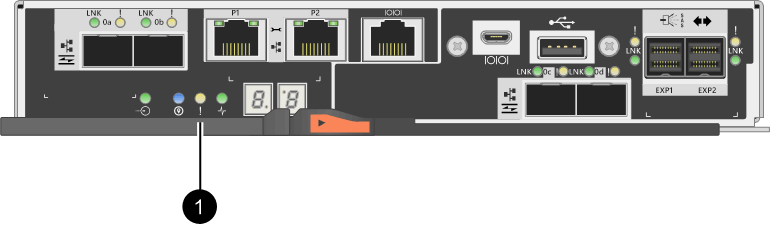
(1) Attention LED

|
The figure shows an example controller canister; the host ports on your controller canister might be different. |
Before you replace a controller, you must have:
-
A replacement controller canister with the same part number as the controller canister you are replacing.
-
An ESD wristband, or you have taken other antistatic precautions.
-
Labels to identify each cable that is connected to the controller canister.
-
#1 Phillips screwdriver.
-
A management station with a browser that can access SANtricity System Manager for the controller. (To open the System Manager interface, point the browser to the controller's domain name or IP address.)
Optionally, you can use the command line interface (CLI) to perform some of the procedures. If you do not have access to the CLI, you can do one of the following:
-
For SANtricity System Manager (version 11.60 and above) — Download the CLI package (zip file) from System Manager. Go to menu:Settings[System > Add-ons > Command Line Interface]. You can then issue CLI commands from an operating system prompt, such as the DOS C: prompt.
-
Duplex configuration requirements
If the controller shelf has two controllers (duplex configuration), you can replace a controller canister while your storage array is powered on and performing host I/O operations, as long as the following conditions are true:
-
The second controller canister in the shelf has Optimal status.
-
The OK to remove field in the Details area of the Recovery Guru in SANtricity System Manager displays Yes, indicating that it is safe to remove this component.
Simplex configuration requirements
If you have only one controller canister (simplex configuration), data on the storage array will not be accessible until you replace the controller canister. You must stop host I/O operations and power down the storage array.


