Requirements to replace the controller - E5700
 Suggest changes
Suggest changes


Before you replace an E5700 controller, review the requirements and considerations.
Each controller canister contains a controller card, a battery, and an optional host interface card (HIC).
Procedure overview
When you replace a failed controller canister, you must remove the battery and HIC, if one is installed, from the original controller canister, and install them in the replacement controller canister.
You can determine if you have a failed controller canister in two ways:
-
The Recovery Guru in SANtricity System Manager directs you to replace the controller canister.
-
The amber Attention LED on the controller canister is on, indicating that the controller has a fault.
The controller's amber Attention LED will be turned off whenever the following replacement conditions exist: -
Alt drive path failed
-
Drawer is open/missing
-
Fan is failed/missing
-
Power supply missing
-
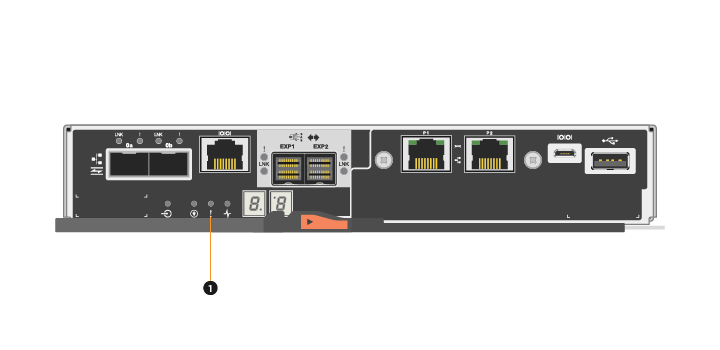
(1) Attention LED

|
The figure shows an example controller canister; the host ports on your controller canister might be different. |
-
This procedure applies to IOM12, IOM12B, and IOM12C drive shelves.

|
IOM12C modules are only supported on SANtricity OS 11.90R3 onward. Ensure your controller's firmware has been updated before installing or upgrading to an IOM12C. |

|
This procedure is for like-for-like shelf IOM hot-swaps or replacements. This means you can only replace an IOM12 module with another IOM12 module or replace an IOM12C module with another IOM12C module. (Your shelf can have two IOM12 modules or have two IOM12C modules.) |
Requirements for replacing a failed controller
Before you replace a controller, you must have:
-
A replacement controller canister with the same part number as the controller canister you are replacing.

|
Replacement controllers come with 16GB of memory preinstalled. If your controller requires the 64GB configuration use the supplied upgrade kit before installing your replacement controller. |
-
An ESD wristband, or you have taken other antistatic precautions.
-
Labels to identify each cable that is connected to the controller canister.
-
A #1 Phillips screwdriver.
-
A management station with a browser that can access SANtricity System Manager for the controller. (To open the System Manager interface, point the browser to the controller's domain name or IP address.)
Optionally, you can use the command line interface (CLI) to perform some of the procedures. If you do not have access to the CLI, you can do one of the following:
-
For SANtricity System Manager (version 11.60 and above) — Download the CLI package (zip file) from System Manager. Go to . You can then issue CLI commands from an operating system prompt, such as the DOS C: prompt.
-
Duplex configuration requirements
For a controller shelf with two controllers (duplex configuration), you can replace a controller canister while your storage array is powered on and performing host I/O operations, as long as the following conditions are true:
-
The second controller canister in the shelf has Optimal status.
-
The OK to remove field in the Details area of the Recovery Guru in SANtricity System Manager displays Yes, indicating that it is safe to remove this component.


