Change the host protocol - EF300 and EF600
 Suggest changes
Suggest changes


Follow this procedure to change the host port protocol in an EF300, EF600, EF300C, or EF600C array. This procedure applies only to host interface cards (HICs) using either Infiniband (IB) or Fibre Channel (FC).
Step 1: Obtain the feature pack key
To obtain the feature pack key, you need the serial number from the controller shelf, a Feature Activation Code, and the Feature Enable Identifier for the storage array.
-
Locate the serial number.
-
From SANtricity System Manager, select .
-
With the Support Resources tab selected, scroll to the View top storage array properties section.
-
Locate the Chassis Serial Number, and copy this value to a text file.
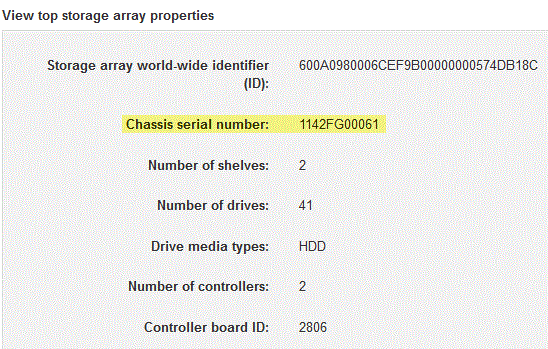
-
-
Locate the feature pack submodel ID.
-
From the SANtricity System Manager, select Support.
-
Select the Support Center tile.
-
On the Support Resources tab, locate and select the Storage Array Profile link.
-
Type feature pack submodel ID in the text box, and click Find.
-
Locate the feature pack submodel ID for the starting configuration.
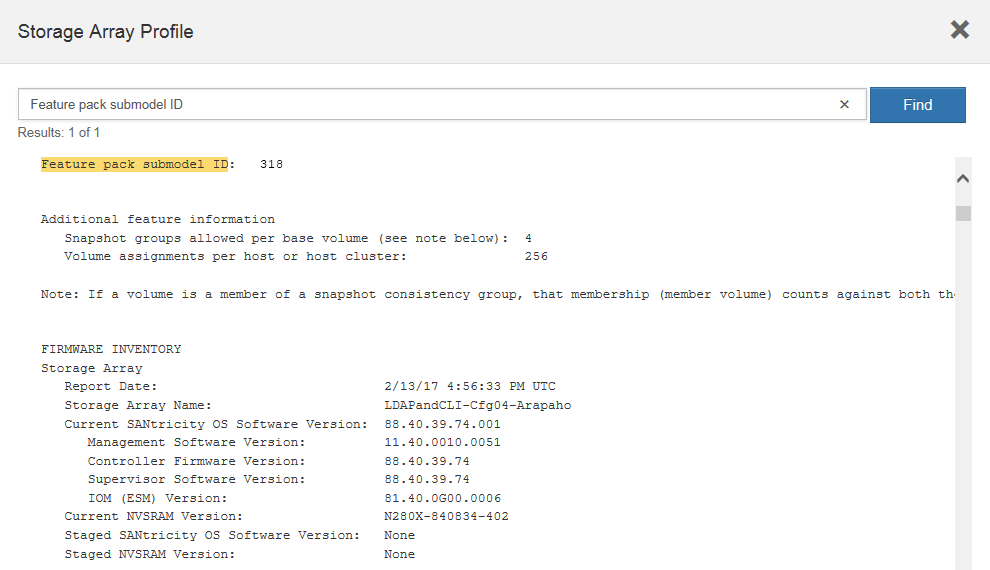
-
-
Using the feature pack submodel ID, locate the corresponding Controller submodel ID for the starting configuration and find the Feature Activation Code for the desired ending configuration within the following table. Then, copy that Feature Activation Code to a text file.
Starting configuration Ending configuration Feature Activation Code Controller submodel ID
HIC ports
Controller submodel ID
HIC ports
443
NVMe/FC, NVMe/RoCE, or iSCSI
444
NVME/FC or NVMe/IB
LHS-RB4-ZDV29
448
FC
JHX-UB4-ZGTP1
491
iSER/IB
0H1-675-Z5SII
492
SRP/IB
NHD-V75-ZB6ZX
444
NVMe/FC or NVMe/IB
443
NVMe/FC, NVMe/RoCE, or iSCSI
2HU-BB4-ZFCG5
448
FC
YH3-XB4-ZJRIZ
491
iSER/IB
2H3-P75-Z6AQG
492
SRP/IB
5HG-G75-ZDNEZ
448
FC
443
NVMe/FC, NVMe/RoCE, or iSCSI
7HZ-EB4-ZHAYW
444
NVMe/FC or NVMe/IB
DH5-HB4-ZK9QH
491
iSER/IB
FH6-975-Z7Q7H
492
SRP/IB
0HI-Z75-ZE4L5
491
iSER/IB
443
NVMe/FC, NVMe/RoCE, or iSCSI
MHQ-M85-ZIJNT
444
NVMe/FC or NVMe/IB
4HS-685-ZJZ1U
448
FC
YHU-P85-ZLHCX
465
FC/PTL
AHX-985-ZMXMI
492
SRP/IB
ZHZ-S85-ZNF4J
492
SRP/IB
443
NVMe/FC, NVMe/RoCE, or iSCSI
EH3-C85-Z0V93
444
NVMe/FC or NVMe/IB
BH5-V85-ZQDQJ
448
FC
1H8-F85-ZRT1V
465
FC/PTL
1HA-Y85-ZSB7S
491
iSER/IB
KHD-I85-ZUSMI
465
FC/PTL
491
iSER
6H8-S75-Z98FH
492
SRP
NHL-J75-ZFL3W
516
NVMe/FC, NVMe/RoCE, or iSCSI
517
NVMe/IB or NVMe/FC
LHF-285-ZV9YZ
518
FC
IHI-L85-ZXQEP
519
iSER/IB
RHK-585-ZY7P5
520
FC-PTL
NHN-095-ZZ0XF
521
SRP/IB
GHP-895-Z25BD
517
NVMe/IB or NVMe/FC
516
NVMe/FC, NVMe/RoCE, or iSCSI
7HS-R95-Z3M06
518
FC
UHU-B95-Z43X2
519
FC-PTL
8HX-U95-Z5K6F
520
iSER/IB
UHZ-E95-Z71LH
521
SRP/IB
SH2-X95-Z8IVS
518
FC
516
NVMe/FC, NVMe/RoCE, or iSCSI
UH5-H95-Z9Z58
517
NVMe/FC or NVMe/IB
XH7-195-ZBGJC
519
FC-PTL
FHA-K95-ZCXX0
520
iSER/IB
JHC-595-ZDE3X
521
SRP/IB
0HF-095-ZFVFN
519
FC-PTL
516
NVMe/FC, NVMe/RoCE, or iSCSI
YHH-895-ZGCXS
517
NVMe/FC or NVMe/IB
2HK-R95-ZHT83
518
FC
1HM-BA5-ZJALA
520
iSER/IB
YHP-UA5-ZKRXA
521
SRP/IB
MHR-EA5-ZL83V
520
iSER/IB
516
NVMe/FC, NVMe/RoCE, or iSCSI
HHU-XA5-ZNPLT
517
NVMe/FC or NVMe/IB
YHW-HA5-Z07QK
518
FC
WHZ-1A5-ZPN4U
519
FC/PTL
7H2-KA5-ZR5C3
521
SRP
3H5-4A5-ZSLVX
521
SRP/IB
516
NVMe/FC, NVMe/RoCE, or iSCSI
1H7-NA5-ZT31W
517
NVMe/FC or NVMe/IB
XHA-7A5-ZVJGC
518
FC
KHC-QA5-ZW1P3
519
FC/PTL
CHE-AA5-ZXH2F
520
iSER/IB
SHH-TA5-ZZYHS
If your controller submodel ID is not listed, contact NetApp Support. -
In System Manager, locate the Feature Enable Identifier.
-
Go to .
-
Scroll down to Add-ons.
-
Under Change Feature Pack, locate the Feature Enable Identifier.
-
Copy and paste this 32-digit number to a text file.
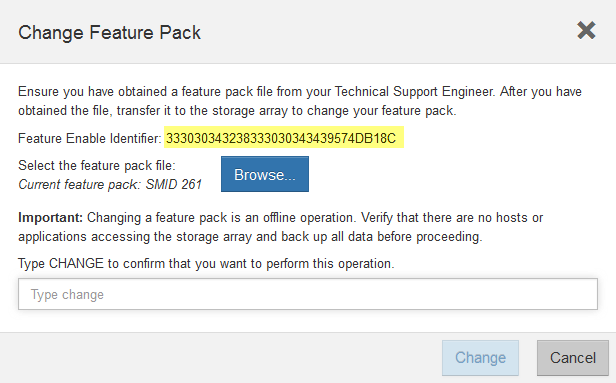
-
-
Go to NetApp License Activation: Storage Array Premium Feature Activation, and enter the information required to obtain the feature pack.
-
Chassis Serial Number
-
Feature Activation Code
-
Feature Enable Identifier
The Premium Feature Activation web site includes a link to “Premium Feature Activation Instructions.” Do not attempt to use those instructions for this procedure.
-
-
Choose whether to receive the key file for the feature pack in an email or download it directly from the site.
Step 2: Stop host I/O
Stop all I/O operations from the host before converting the protocol of the host ports.
You cannot access data on the storage array until you successfully complete the conversion.
-
Ensure that no I/O operations are occurring between the storage array and all connected hosts. For example, you can perform these steps:
-
Stop all processes that involve the LUNs mapped from the storage to the hosts.
-
Ensure that no applications are writing data to any LUNs mapped from the storage to the hosts.
-
Unmount all file systems associated with volumes on the array.
The exact steps to stop host I/O operations depend on the host operating system and the configuration, which are beyond the scope of these instructions. If you are not sure how to stop host I/O operations in your environment, consider shutting down the host. Possible data loss — If you continue this procedure while I/O operations are occurring, you might lose data.
-
-
Wait for any data in cache memory to be written to the drives.
The green Cache Active LED on the back of each controller is on when cached data needs to be written to the drives. You must wait for this LED to turn off.
-
From the Home page of SANtricity System Manager, select View Operations in Progress.
-
Wait for all operations to complete before continuing with the next step.
Step 3: Change the feature pack
Change the feature pack to convert the host protocol of your host ports.
-
From SANtricity System Manager, select .
-
Under Add-ons, select Change Feature Pack.
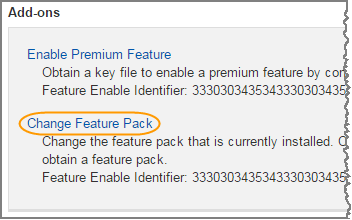
-
Click Browse, and then select the feature pack you want to apply.
-
Type CHANGE in the field.
-
Click Change.
The feature pack migration begins. Both controllers automatically reboot twice to allow the new feature pack to take effect. The storage array returns to a responsive state after the reboot is complete.
-
Confirm the host ports have the protocol you expect.
-
From SANtricity System Manager, select Hardware.
-
Click Show back of shelf.
-
Select the graphic for either Controller A or Controller B.
-
Select View settings from the context menu.
-
Select the Host Interfaces tab.
-
Click Show more settings.
-




