Terraform Cloud Integration with ICO prerequisite
 Suggest changes
Suggest changes


Procedure 1: Connect Cisco Intersight and Terraform Cloud
-
Claim or create a Terraform cloud target by providing the relevant Terraform Cloud account details.
-
Create a Terraform Cloud Agent target for private clouds so that customers can install the agent in the data center and enable communication with Terraform Cloud.
For more information, follow this link.
Procedure 2: Generate user token
As a part of adding a target for Terraform Cloud, you must provide the username and API token from the Terraform Cloud settings page.
-
Login to Terraform Cloud and go to User Tokens: https://app.terraform.io/app/settings/tokens.
-
Click Create a new API token.
-
Assign a name to remember and save the token in a secure place.
Procedure 3: Claim Terraform Cloud Target
-
Log into Intersight with Account Administrator, Device Administrator, or Device Technician privileges.
-
Navigate to ADMIN > Targets > Claim a New Target.
-
In Categories, click Cloud.
-
Click Terraform Cloud and click Start.
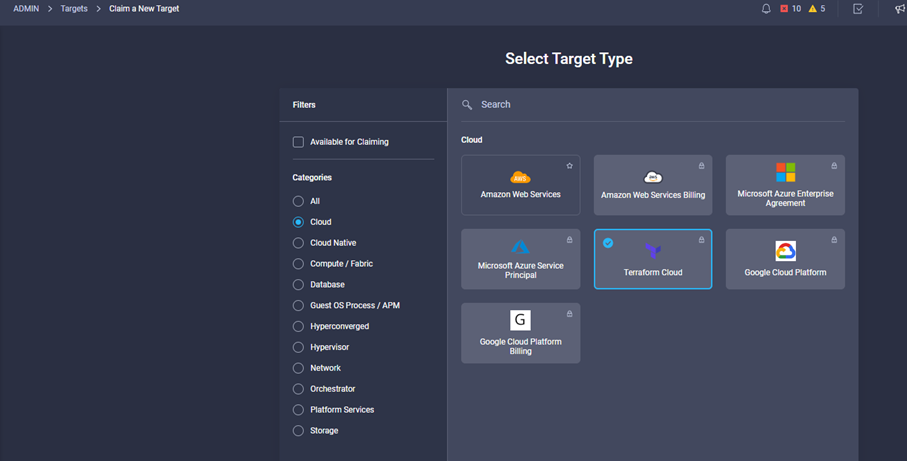
-
Enter a name for the target, your username for the Terraform Cloud, the API token, and a default organization in Terraform Cloud as displayed in the following image.
-
In the Default Managed Hosts field, make sure to add the following links along with other managed hosts:
-
github.com
-
github-releases.githubusercontent.com
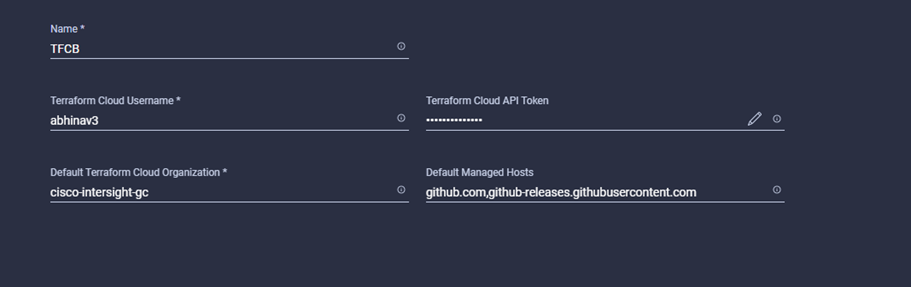
-
If everything is correctly entered, you will see your Terraform Cloud target displayed in the Intersight Targets section.
Procedure 4: Add Terraform Cloud agents
Prerequisites:
-
Terraform Cloud target.
-
Claimed Intersight Assist into Intersight before deploying the Terraform Cloud Agent.

|
You can only claim five agents for each Assist. |

|
After you have created the connection to Terraform, you must spin up a Terraform Agent to execute the Terraform code. |
-
Click Claim Terraform Cloud Agent from the drop-down list of your Terraform Cloud target.
-
Enter the details for the Terraform Cloud agent. The following screenshot shows the configuration details for Terraform agent.
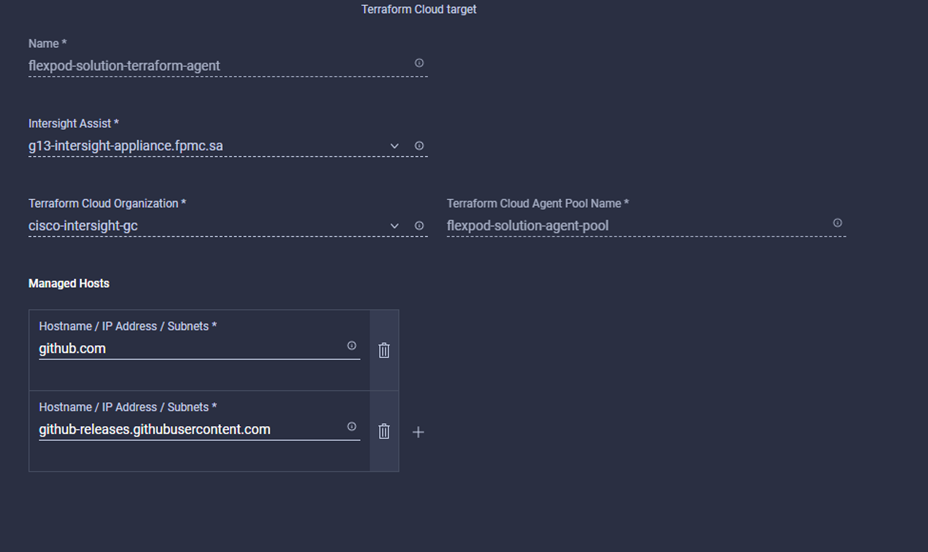

|
You can update any Terraform Agent property. If the target is in the Not Connected state and has never been in the Connected state, then a token has not been generated for the Terraform agent. |
After the agent validation succeeds and an agent token is generated, you are unable to reconfigure the Organization and/or Agent Pool. Successful deployment of a Terraform agent is indicated by a status of Connected.
After you have enabled and claimed the Terraform Cloud integration, you can deploy one or more Terraform Cloud agents in Cisco Intersight Assist. The Terraform Cloud agent is modelled as a child target of the Terraform Cloud target. When you claim the agent target, you see a message to indicate that the target claim is in progress.
After a few seconds, the target is moved to the Connected state, and the Intersight platform routes HTTPS packets from the agent to the Terraform Cloud gateway.
Your Terraform Agent should be correctly claimed and should show up under targets as Connected.


