Search Keystone data, generate reports, and view alerts
 Suggest changes
Suggest changes


You can search and filter your data, generate reports for subscriptions and usage, and view alerts to stay informed about your storage environment.
Search and filter data from NetApp Console
In the Console, you can search and filter Keystone data based on the column parameters available in the table within a tab. For example, in the Subscriptions tab under the Subscriptions page, you can filter data by entering the Keystone version in the search box. Similarly, in the Volumes in clusters tab under the Assets page, you can filter volumes by entering volume name in the search box.
You can refine your searches by using the advanced filter option where available. For example, in the Subscriptions tab, you can filter data by Keystone version, billing period, highest capacity, and days to subscription expiry, and in the Volumes in clusters tab, you can filter by volume name, cluster name, volume type, and more. Multiple filters can be applied simultaneously to narrow down your results with precision.

Generate reports from NetApp Console or Digital Advisor
You can generate and view reports for your Keystone data using the download button  available in tabs within the Console or Digital Advisor. These tabs allow you to generate reports for your subscriptions, historical usage, burst usage, performance, assets, volumes and objects.
available in tabs within the Console or Digital Advisor. These tabs allow you to generate reports for your subscriptions, historical usage, burst usage, performance, assets, volumes and objects.
The details are generated in CSV format that you can save for future use and comparison.
Generate consolidated report from Digital Advisor
In Digital Advisor, you can generate and view a consolidated report for your subscriptions, historical usage, burst usage, performance, assets, and volumes and objects. To do this, select Keystone Subscriptions as the report type from the Report feature in Digital Advisor. You can generate these reports at the customer, cluster, watchlist, or subscription level.
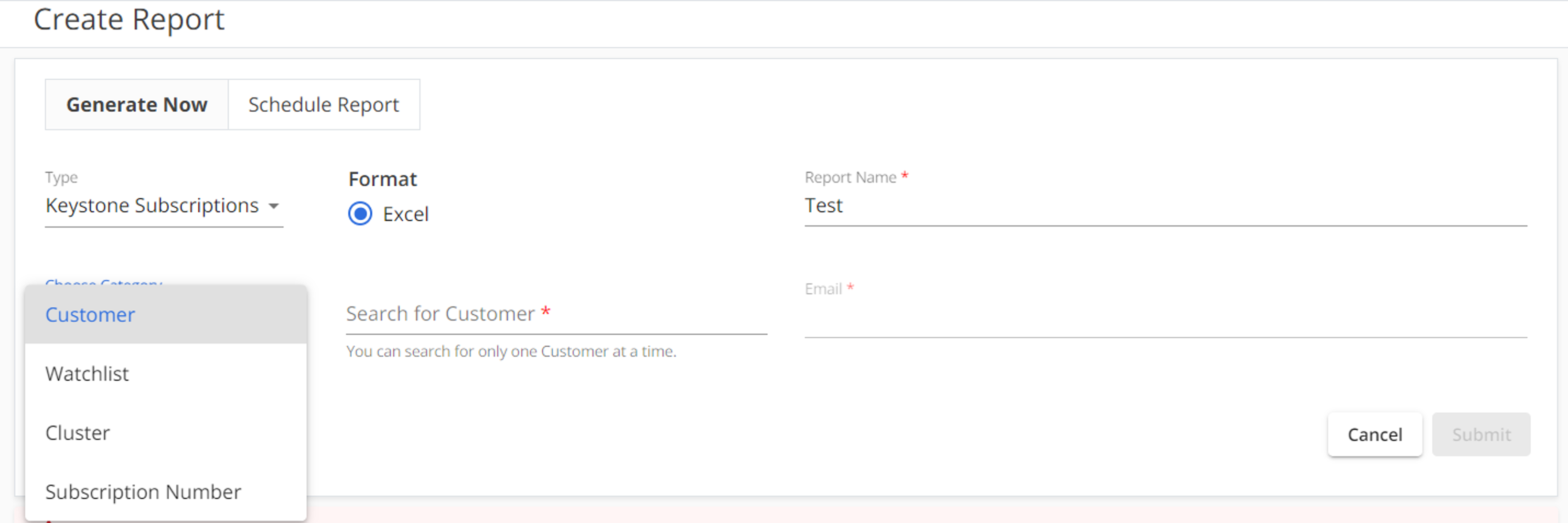
The report is generated in Excel format, with each type of information, such as subscription details or usage history, displayed on separate sheets. These sheets are named according to the tabs on the Keystone Subscriptions page for easy viewing. You can save the report for future use.
To learn more about generating reports, refer to Generate custom reports.


