Configure networking for NFS on ESXi hosts in a VCF VI workload domain
 Suggest changes
Suggest changes


Configure NFS networking on ESXi hosts in VMware Cloud Foundation management domains to enable connectivity to ONTAP storage systems. You'll create distributed port groups with VLAN separation, configure uplink teaming for redundancy, and set up VMkernel adapters on each ESXi host to establish dedicated NFS paths for failover capabilities.
Perform the following steps on the VI Workload Domain cluster using the vSphere client. In this case vCenter Single Sign-On is being used so the vSphere client is common across the management and workload domains.
Step 1: Create a distributed port group for NFS traffic
Complete the following steps to create a new distributed port group for the network to carry NFS traffic.
-
From the vSphere client , navigate to Inventory > Networking for the workload domain. Navigate to the existing Distributed Switch and choose the action to create New Distributed Port Group….
Show example
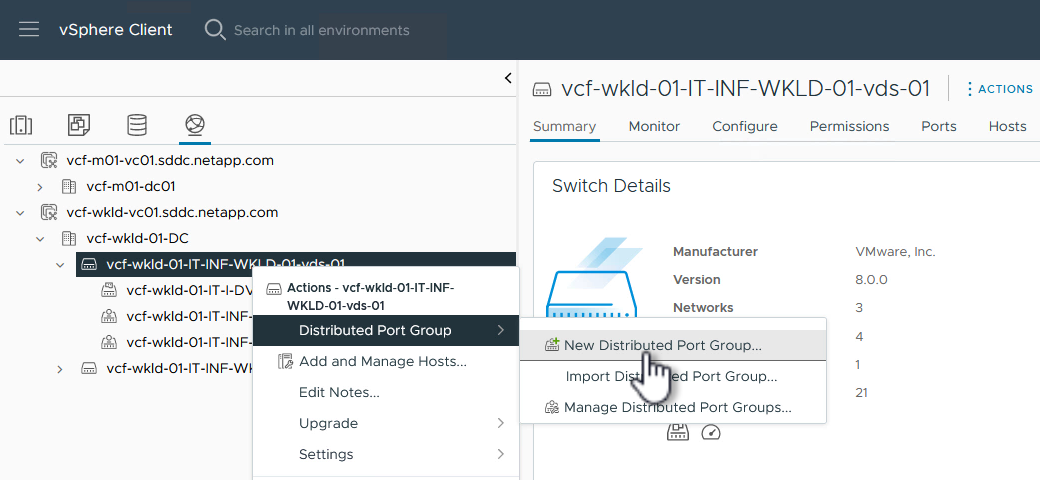
-
In the New Distributed Port Group wizard, fill in a name for the new port group and click Next to continue.
-
On the Configure settings page, fill out all settings. If VLANs are being used be sure to provide the correct VLAN ID. Click Next to continue.
Show example
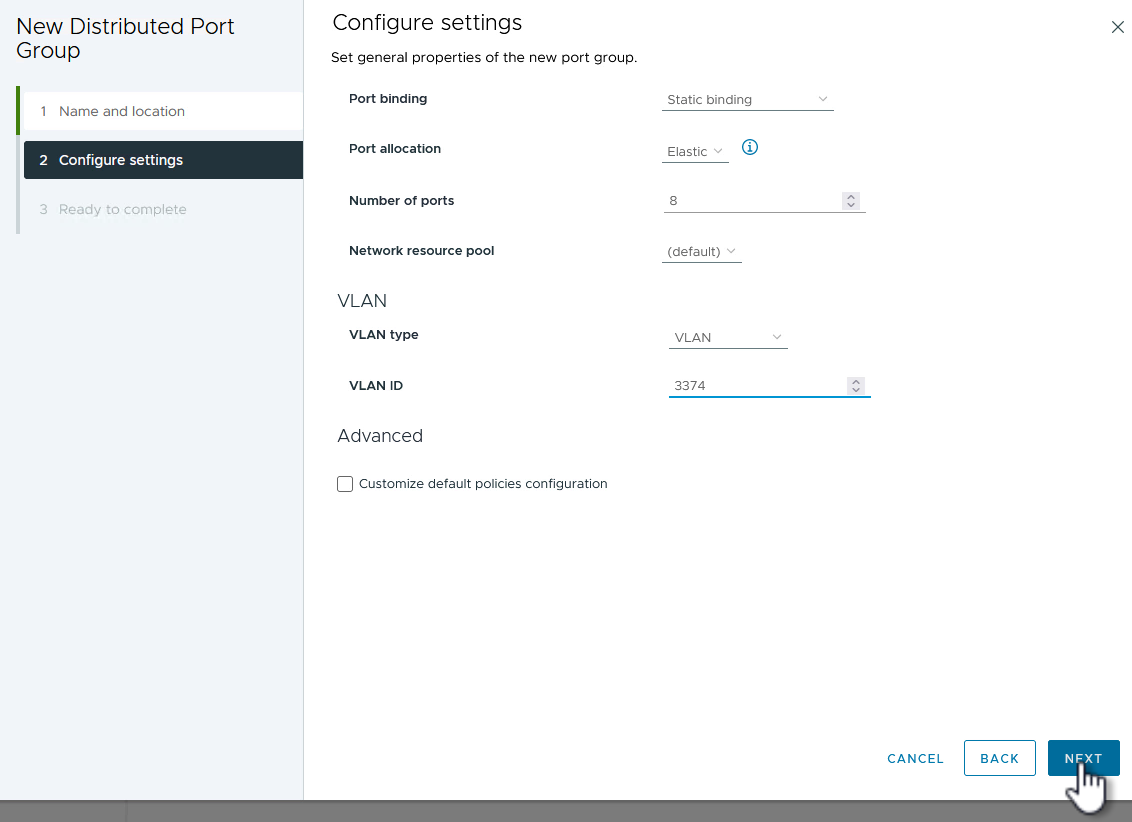
-
On the Ready to complete page, review the changes and click Finish to create the new distributed port group.
-
Once the port group has been created, navigate to the port group and select the action to Edit settings….
Show example
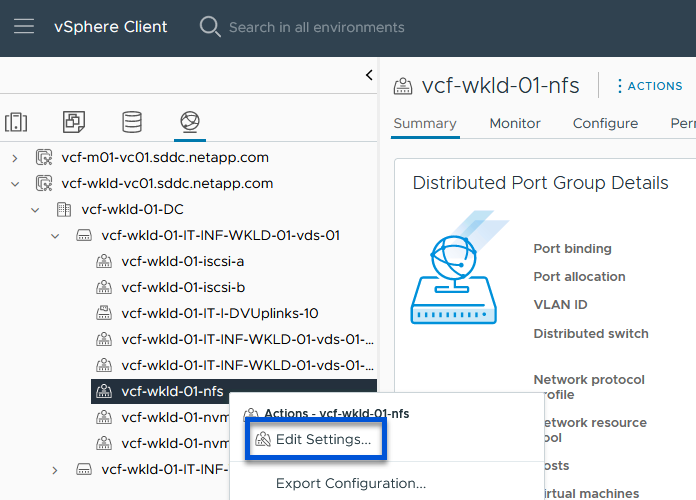
-
On the Distributed Port Group - Edit Settings page, navigate to Teaming and failover in the left-hand menu. Enable teaming for the uplinks to be used for NFS traffic by ensuring they are together in the Active uplinks area. Move any unused uplinks down to Unused uplinks.
Show example
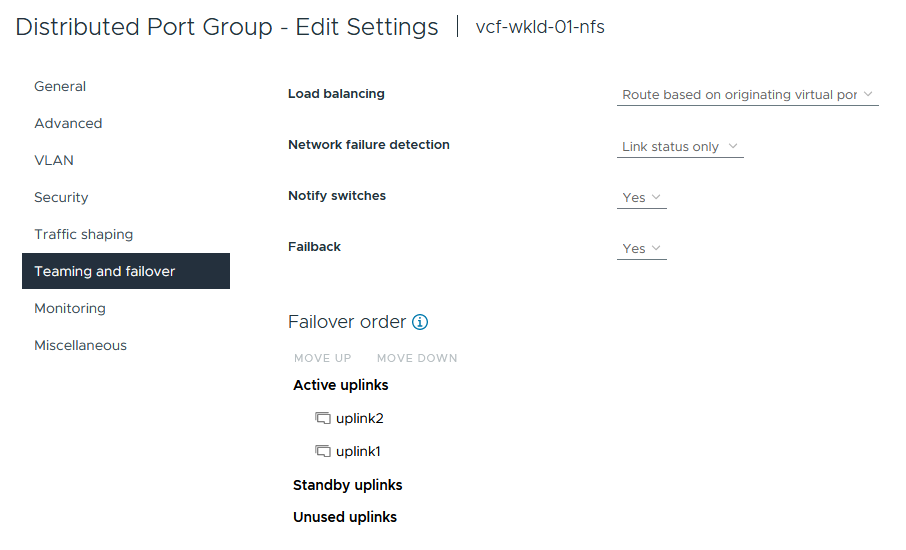
-
Repeat this process for each ESXi host in the cluster.
Step 2: Create a VMkernel adapter on each ESXi host
Create a VMkernel adapter on each ESXi host in the workload domain.
-
From the vSphere client navigate to one of the ESXi hosts in the workload domain inventory. From the Configure tab select VMkernel adapters and click Add Networking… to start.
Show example
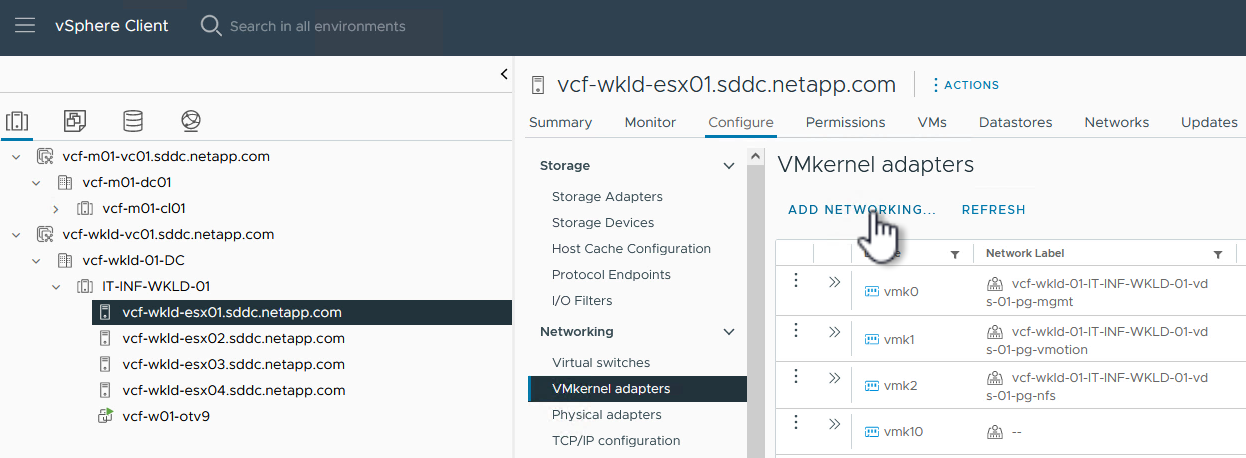
-
On the Select connection type window, choose VMkernel Network Adapter and click Next to continue.
Show example
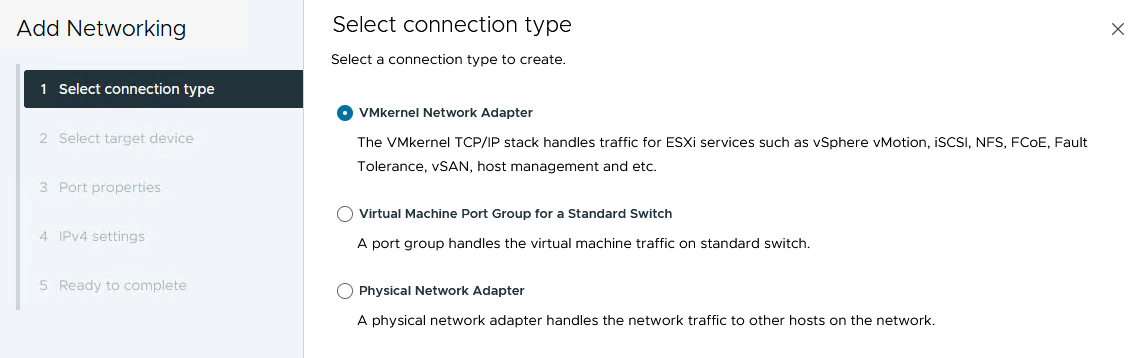
-
On the Select target device page, choose one of the distributed port groups for NFS that was created previously.
Show example
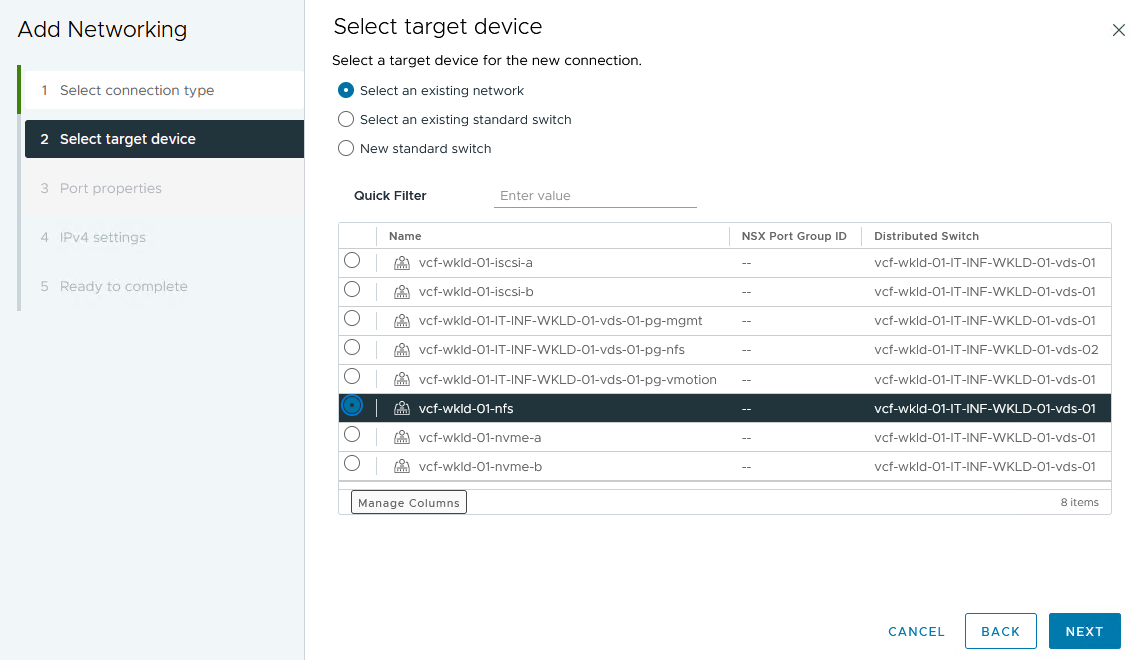
-
On the Port properties page, keep the defaults (no enabled services) and click Next to continue.
-
On the IPv4 settings page, fill in the IP address, Subnet mask, and provide a new gateway IP address (only if required). Click Next to continue.
Show example
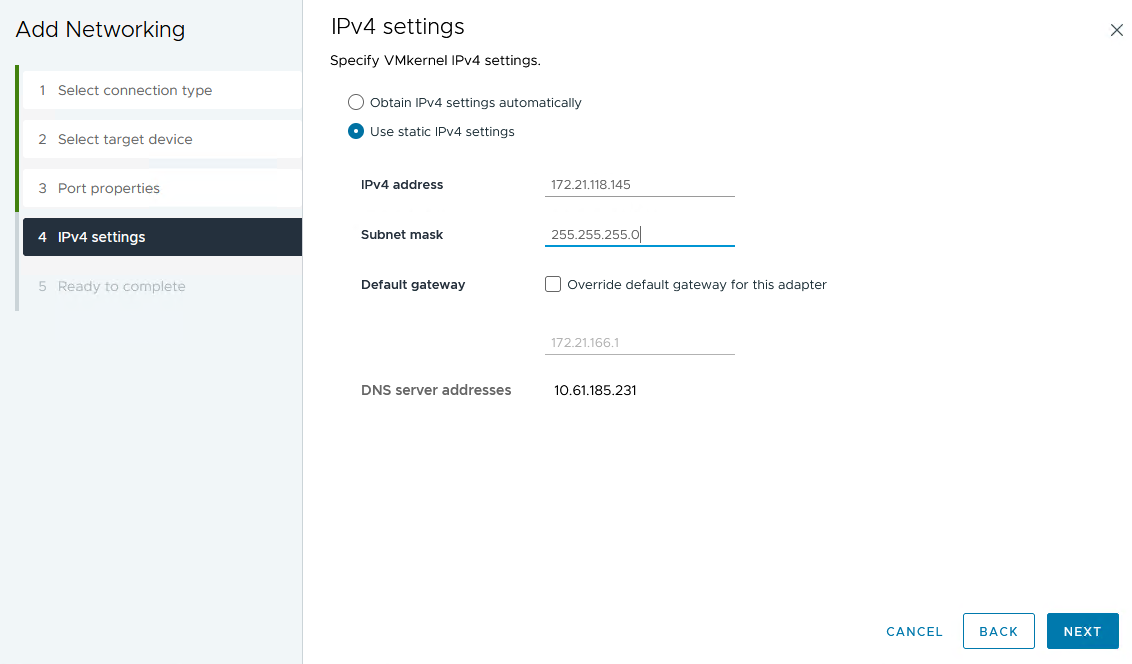
-
Review your selections on the Ready to complete page and click Finish to create the VMkernel adapter.
Show example
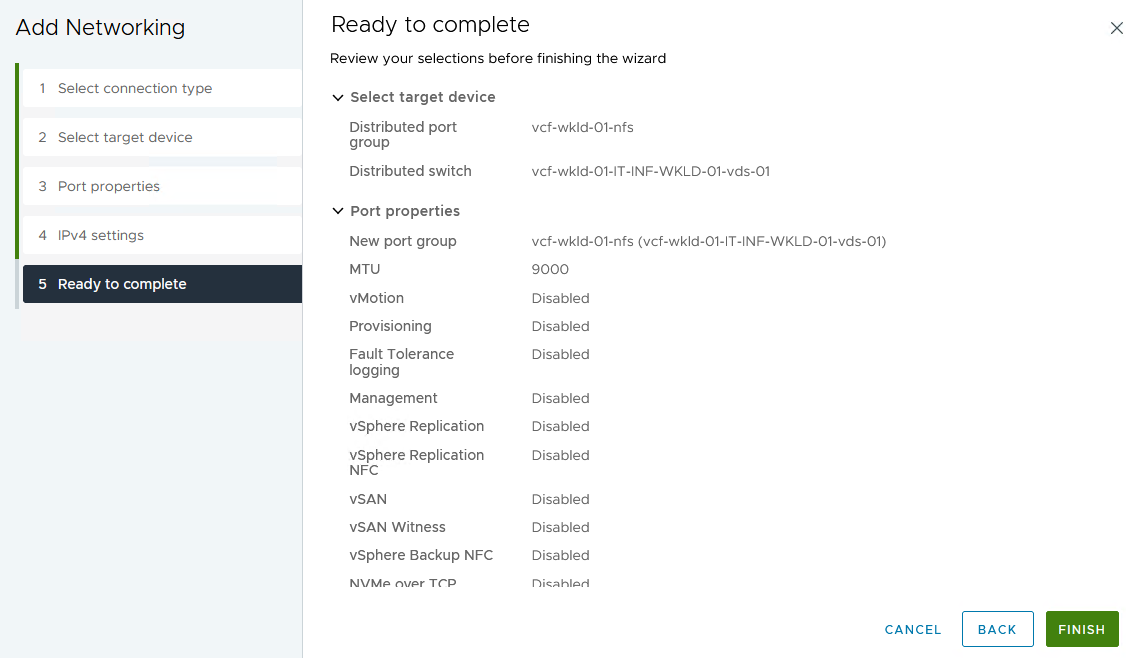
What's next?
After you configure networking for NFS on all ESXi hosts in the workload domain, configure storage for NFS vVols.


