Azure NetApp Files performance tiers
 Suggest changes
Suggest changes


You can change the service level of an existing volume by moving the volume to another capacity pool that uses the service level you want for the volume. This solution enables customers to start with a small dataset and small number of GPUs in Standard Tier and scale out or scale up to Premium Tier as the amount of data and GPUs increase. The Premium Tier offers four times the throughput per terabyte as the Standard Tier, and scale up is performed without having to move any data to change the service level of a volume.
Dynamically change the service level of a volume
To dynamically change the service level of a volume, complete the following steps:
-
On the Volumes page, right-click the volume whose service level you want to change. Select Change Pool.
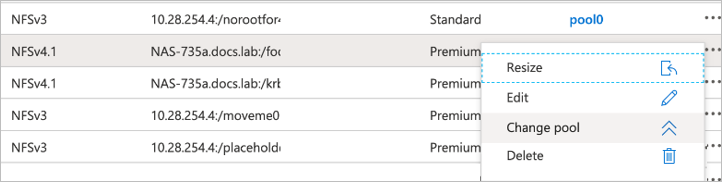
-
In the Change Pool window, select the capacity pool to which you want to move the volume.
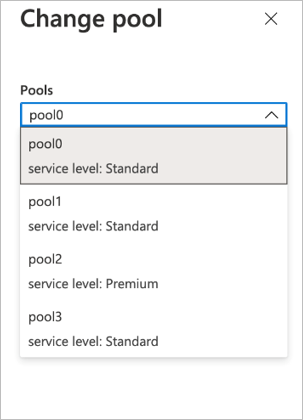
-
Click OK.
Automate performance tier change
The following options are available to automate performance tier changes:
-
Dynamic Service Level change is still in Public Preview at this time and not enabled by default. To enable this feature on the Azure Subscription, see this documentation about how to Dynamically change the service level of a volume.
-
Azure CLI volume pool change commands are provided in volume pool change documentation and in the following example:
az netappfiles volume pool-change -g mygroup --account-name myaccname --pool-name mypoolname --name myvolname --new-pool-resource-id mynewresourceid
-
PowerShell: The Set-AzNetAppFilesVolumePool cmdlet changes the pool of an Azure NetApp Files volume and is shown in the following example:
Set-AzNetAppFilesVolumePool -ResourceGroupName "MyRG" -AccountName "MyAnfAccount" -PoolName "MyAnfPool" -Name "MyAnfVolume" -NewPoolResourceId 7d6e4069-6c78-6c61-7bf6-c60968e45fbf

