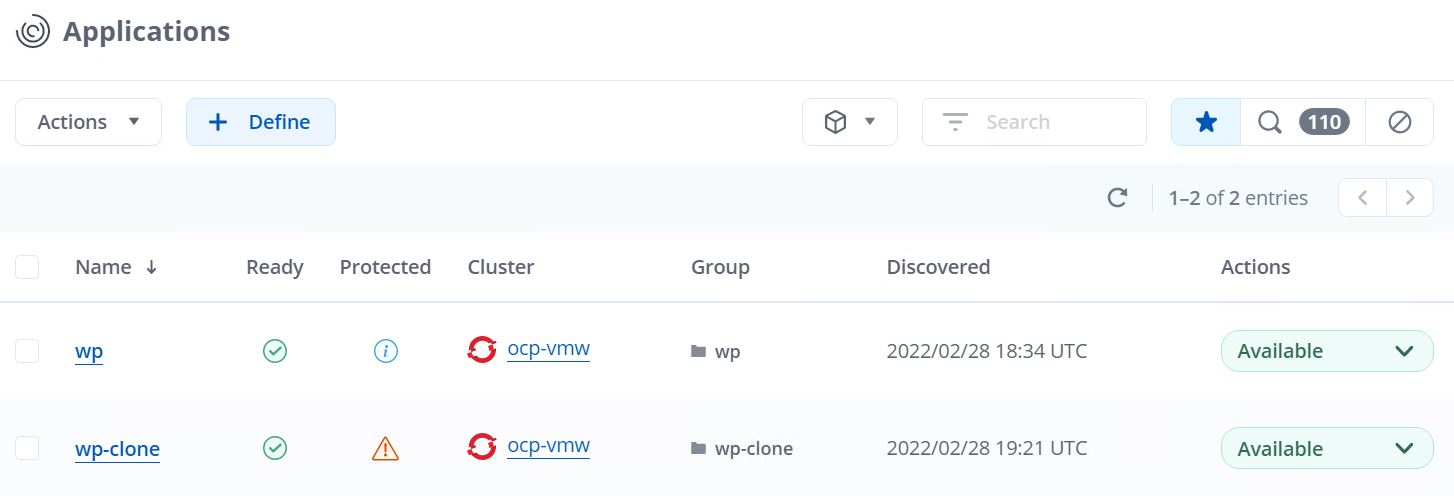Protect your applications
 Suggest changes
Suggest changes


After application workloads are managed by Astra Control Center, you can configure the protection settings for those workloads.
Creating an application snapshot
A snapshot of an application creates an ONTAP Snapshot copy that can be used to restore or clone the application to a specific point in time based on that Snapshot copy.
-
To take a snapshot of the application, navigate to the Apps > Managed tab and click the application you would like to make a Snapshot copy of. Click the dropdown menu next to the application name and click Snapshot.
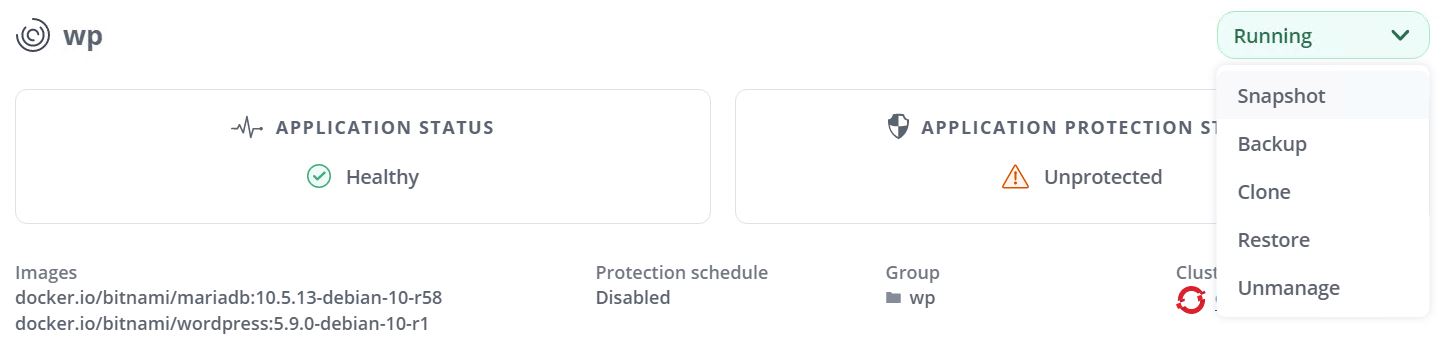
-
Enter the snapshot details, click Next, and then click Snapshot. It takes about a minute to create the snapshot, and the status becomes Available after the snapshot is successfully created.
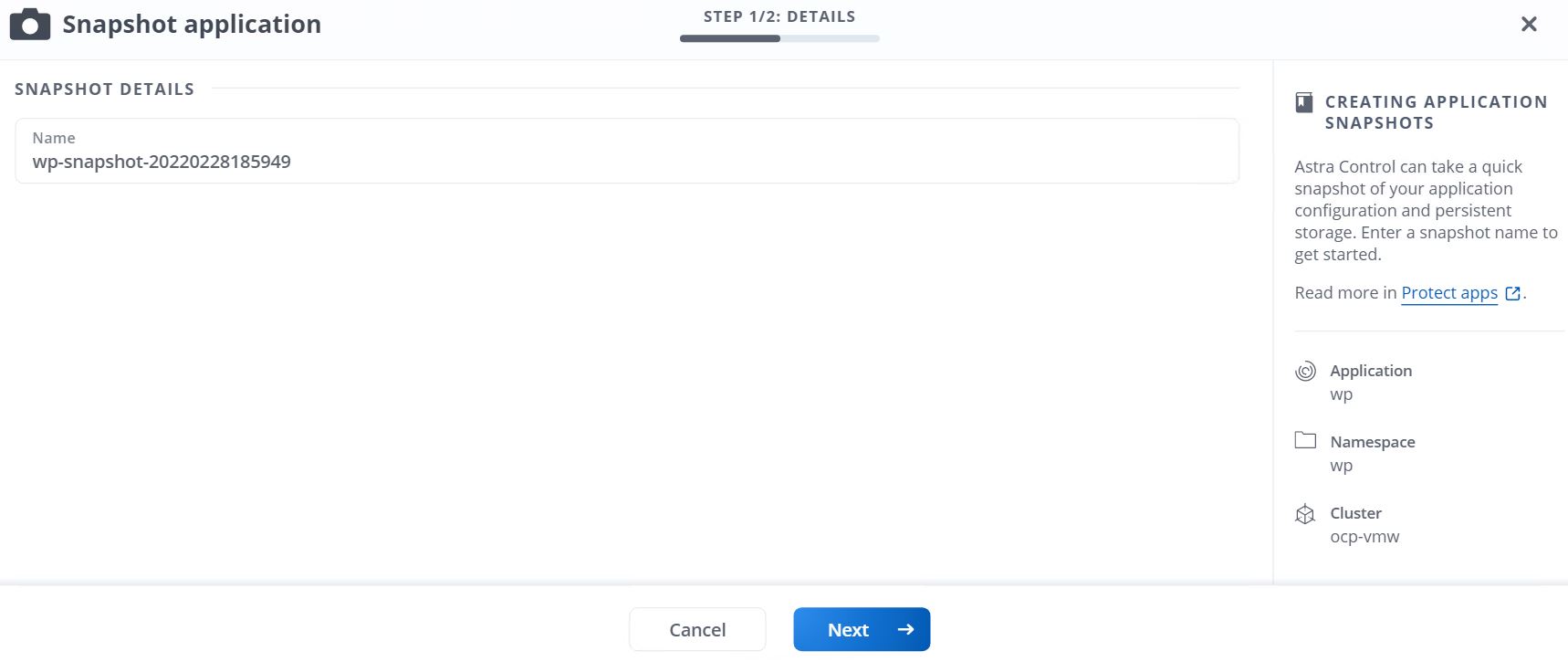
Creating an application backup
A backup of an application captures the active state of the application and the configuration of it's resources, coverts them into files, and stores them in a remote object storage bucket.
For the backup and restore of managed applications in the Astra Control Center, you must configure superuser settings for the backing ONTAP systems as a prerequisite. To do so, enter the following commands.
ONTAP::> export-policy rule modify -vserver ocp-trident -policyname default -ruleindex 1 -superuser sys ONTAP::> export-policy rule modify -policyname default -ruleindex 1 -anon 65534 -vserver ocp-trident
-
To create a backup of the managed application in the Astra Control Center, navigate to the Apps > Managed tab and click the application that you want to take a backup of. Click the dropdown menu next to the application name and click Backup.
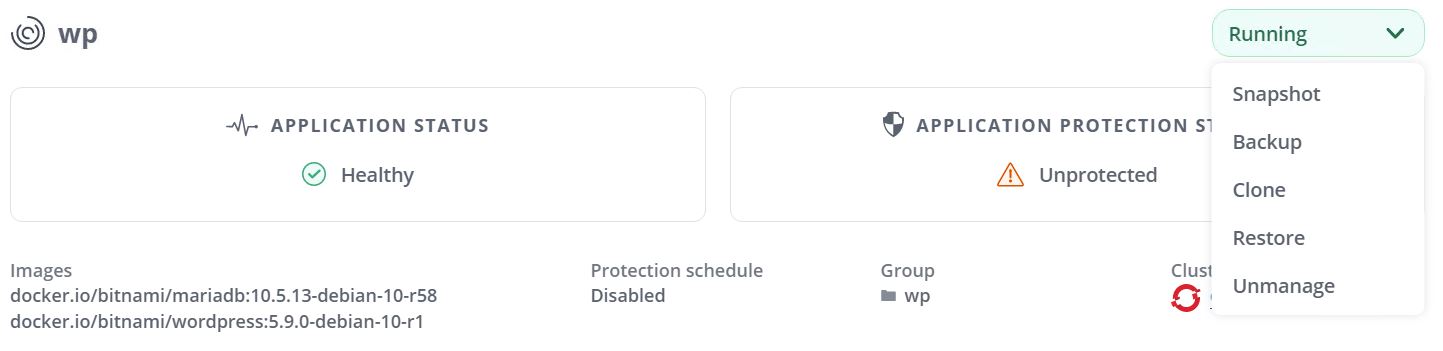
-
Enter the backup details, select the object storage bucket to hold the backup files, click Next, and, after reviewing the details, click Backup. Depending on the size of the application and data, the backup can take several minutes, and the status of the backup becomes Available after the backup is completed successfully.
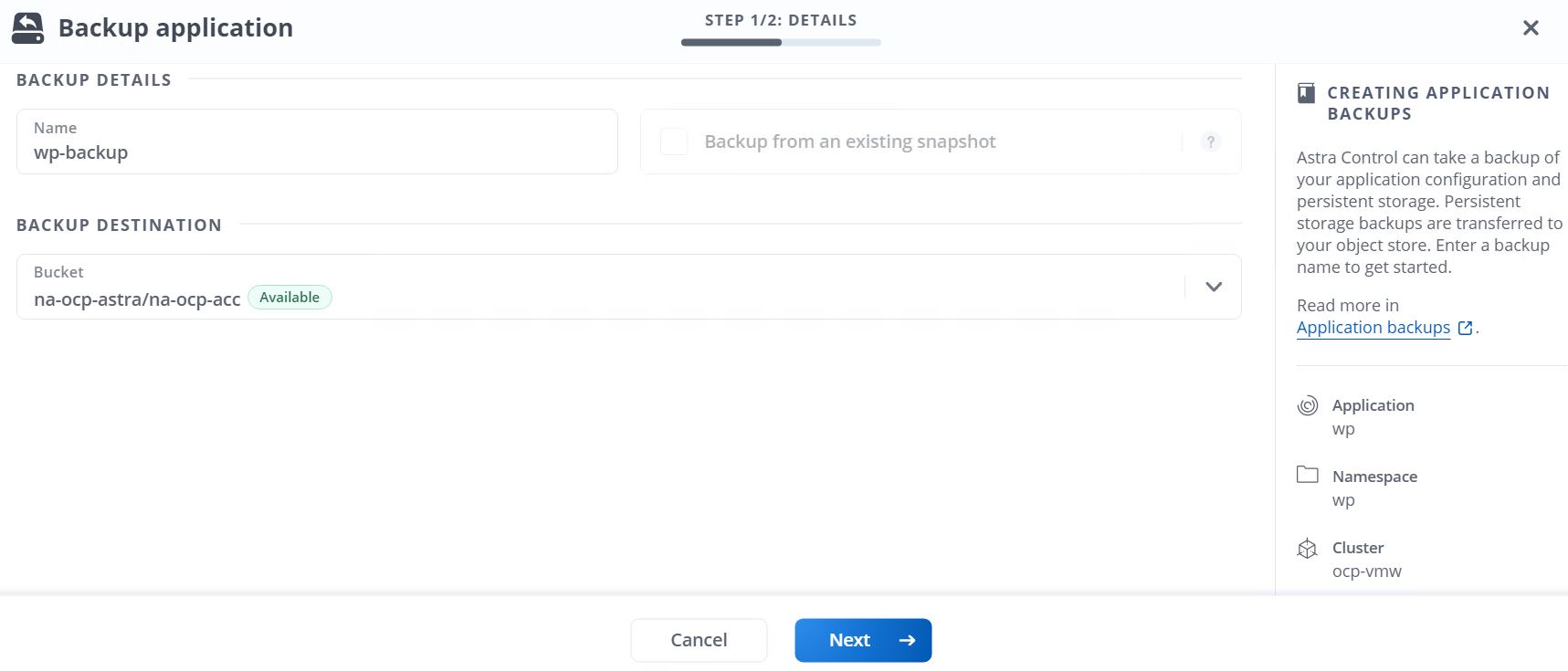
Restoring an application
At the push of a button, you can restore an application to the originating namespace in the same cluster or to a remote cluster for application protection and disaster recovery purposes.
-
To restore an application, navigate to Apps > Managed tab and click the app in question. Click the dropdown menu next to the application name and click
Restore.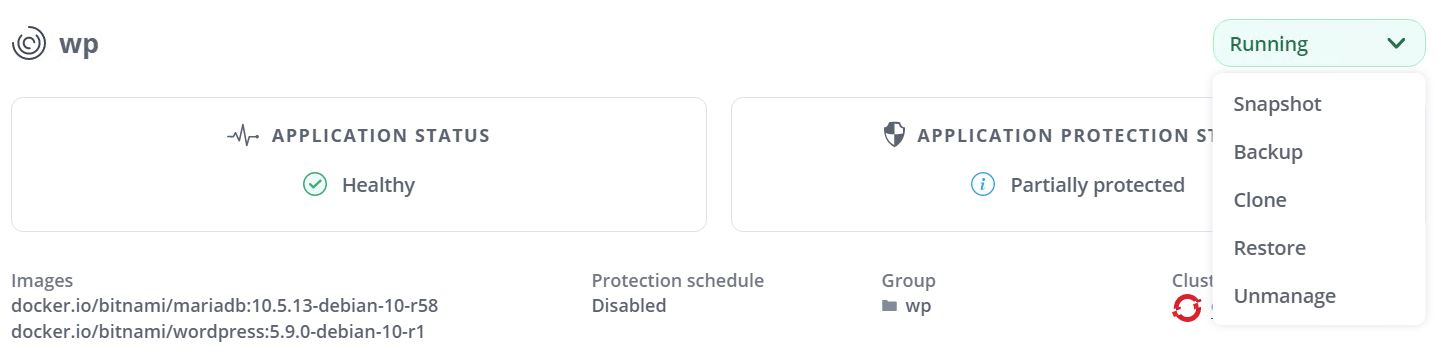
-
Enter the name of the restore namespace, select the cluster you want to restore it to, and choose if you want to restore it from an existing snapshot or from a backup of the application. Click Next.
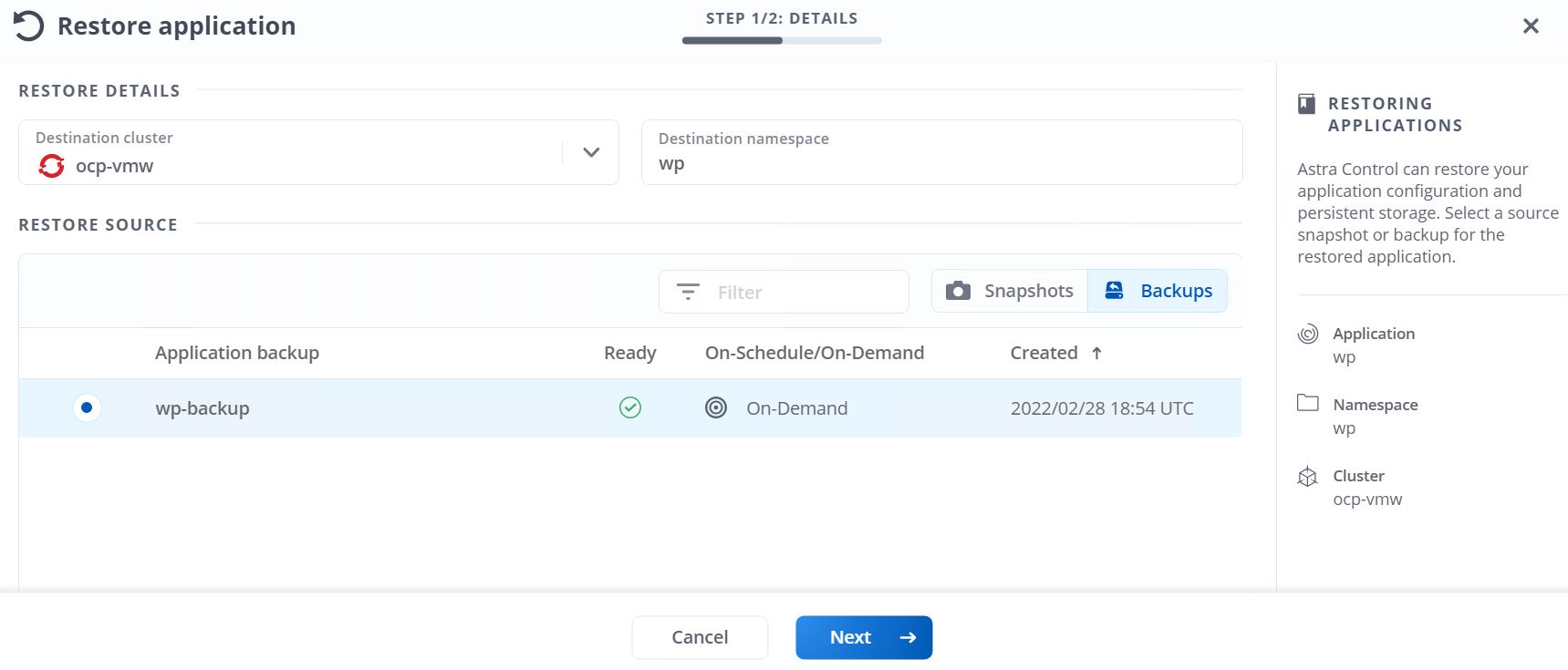
-
On the review pane, enter
restoreand click Restore after you have reviewed the details.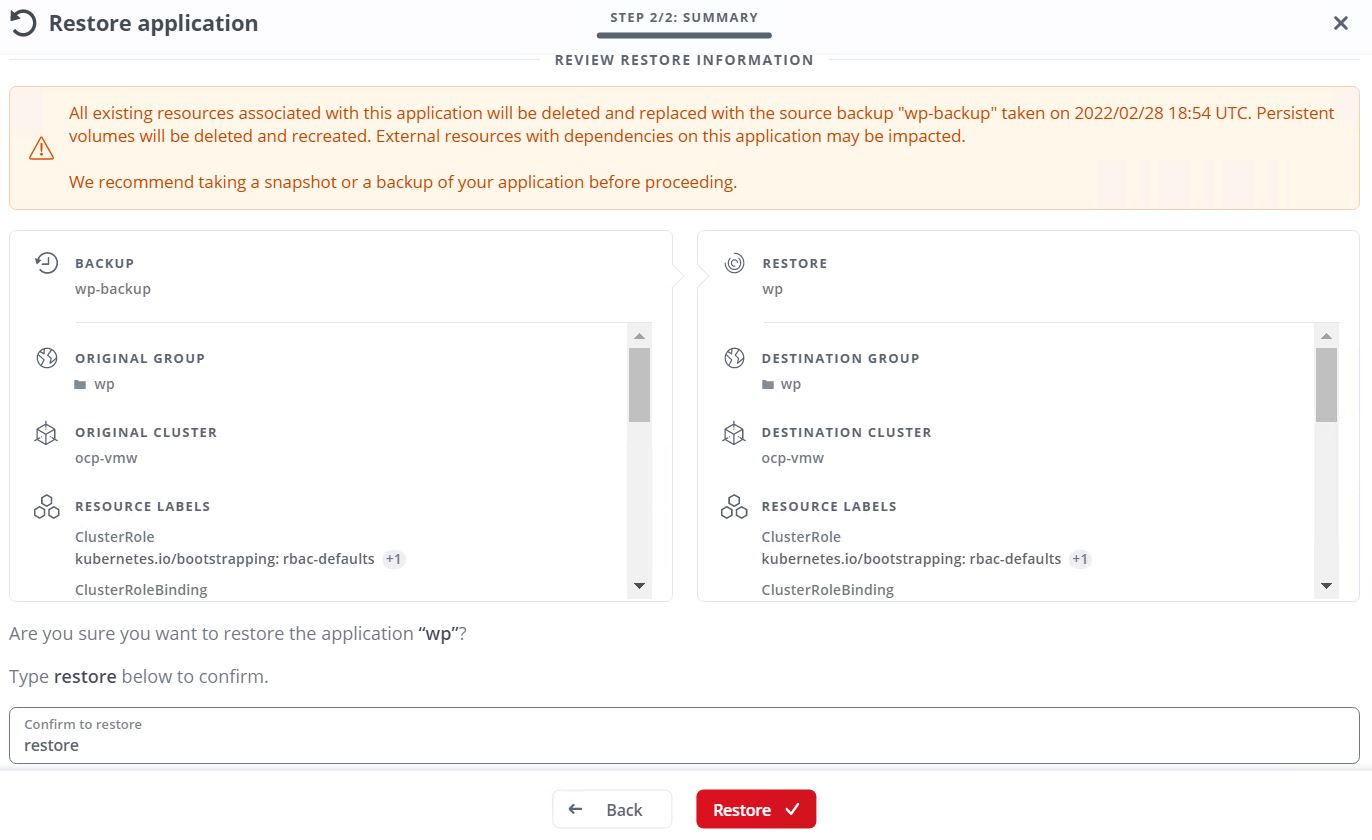
-
The new application goes to the Restoring state while Astra Control Center restores the application on the selected cluster. After all the resources of the application are installed and detected by Astra, the application goes to the Available state.
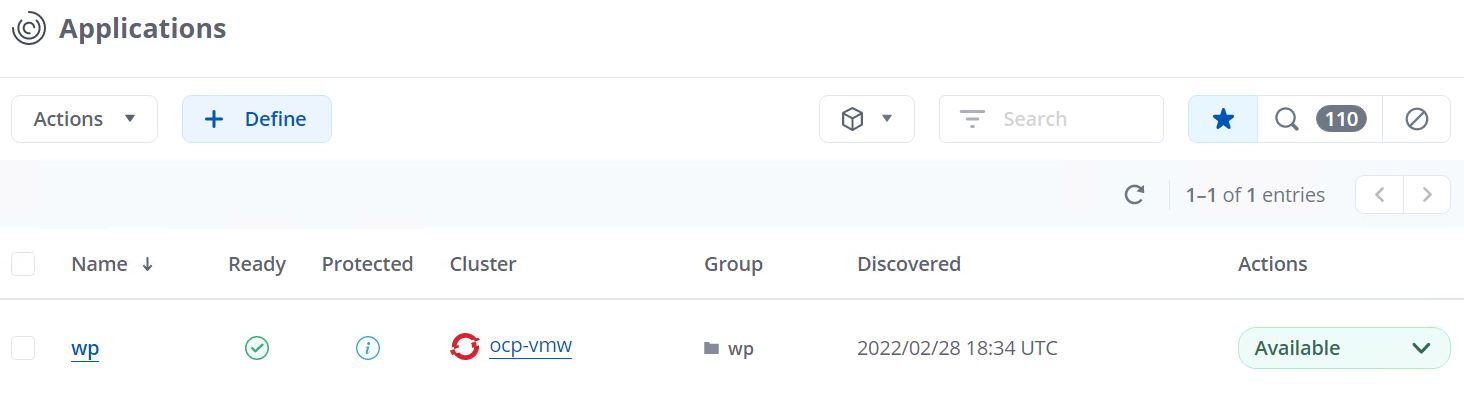
Cloning an application
You can clone an application to the originating cluster or to a remote cluster for dev/test or application protection and disaster recovery purposes. Cloning an application within the same cluster on the same storage backend uses NetApp FlexClone technology, which clones the PVCs instantly and saves storage space.
-
To clone an application, navigate to the Apps > Managed tab and click the app in question. Click the dropdown menu next to the application name and click Clone.
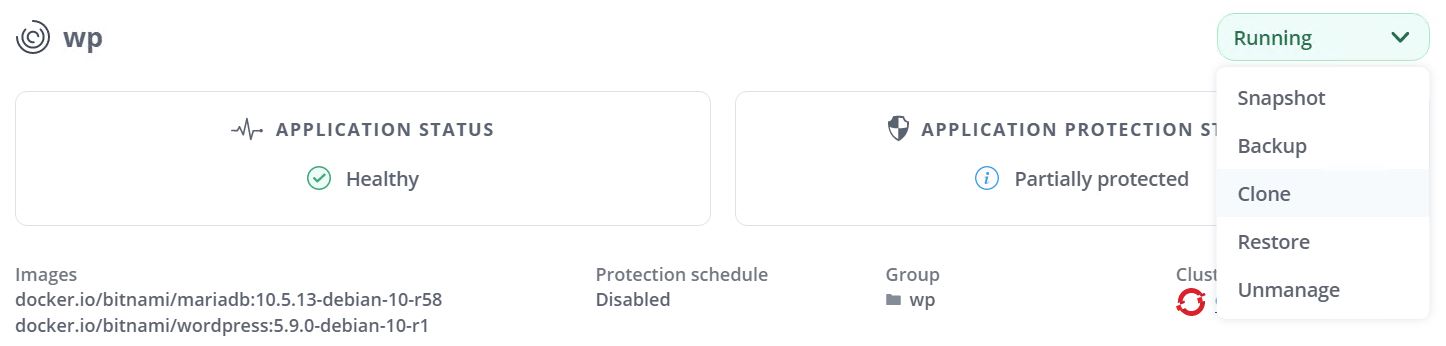
-
Enter the details of the new namespace, select the cluster you want to clone it to, and choose if you want to clone it from an existing snapshot or a backup or the current state of the application. Then click Next and click Clone on review pane once you have reviewed the details.
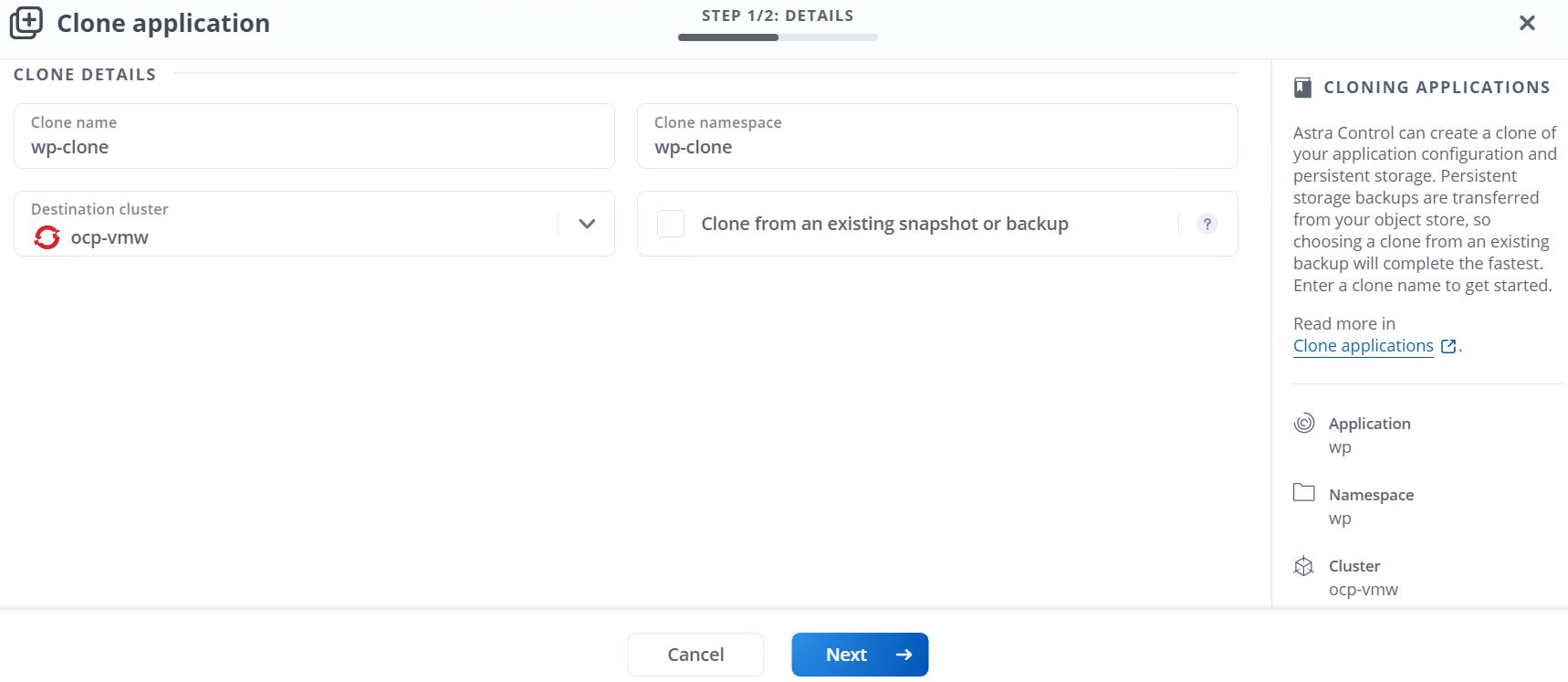
-
The new application goes to the Discovering state while Astra Control Center creates the application on the selected cluster. After all the resources of the application are installed and detected by Astra, the application goes to the Available state.