Stretch Cluster for VCF Management Domain using MetroCluster
 Suggest changes
Suggest changes


The management components of VCF resides on VCF management domain and to enable fault tolerance, vSphere Metro Storage Cluster (vMSC) is used. ONTAP MetroCluster with either FC or IP deployment is typically utilized to provide fault tolerance of VMFS and NFS Datastores.

Introduction
In this solution we will demonstrate how to implement Stretched VCF Management Domain with NFS as Principal Datastore using ONTAP MetroCluster.
Scenario Overview
This scenario covers the following high level steps:
-
Deploy vSphere hosts and vCenter server.
-
Provision NFS datastore to vSphere hosts.
-
Deploy the SDDC Manager in the vSphere cluster.
-
Use the VCF Import Tool to validate the vSphere cluster.
-
Configure a JSON file for create an NSX during the VCF conversion.
-
Use the VCF Import Tool to convert the vSphere 8 environment to VCF management domain.
Prerequisites
This scenario requires the following components and configurations:
-
Supported ONTAP MetroCluster configuration
-
Storage virtual machine (SVM) configured to allow NFS traffic.
-
Logical interface (LIF) has been created on the IP network that is to carry NFS traffic and is associated with the SVM.
-
A vSphere 8 cluster with 4 x ESXi hosts connected to network switch.
-
Download software required for the VCF conversion.
Here is the sample screenshot from System Manager showing MetroCluster configuration.

and here is the SVM Network interfaces from both fault domains.


[NOTE] SVM will be active on one of the fault domains in MetroCluster.


Refer vMSC with MetroCluster.
For supported storage and other considerations for converting or importing vSphere to VCF 5.2, refer to Considerations Before Converting or Importing Existing vSphere Environments into VMware Cloud Foundation.
Before creating vSphere Cluster that will be converted to VCF Management Domain, refer NSX consideration on vSphere Cluster
For required software refer to Download Software for Converting or Importing Existing vSphere Environments.
For information on configuring ONTAP storage systems refer to the ONTAP 9 Documentation center.
For information on configuring VCF refer to VMware Cloud Foundation Documentation.
Deployment Steps
To deploy VCF Stretched Management Domain with NFS as Principal Datastore,
Complete the following steps:
-
Deploy vSphere hosts and vCenter.
-
Create vSphere Cluster.
-
Provision NFS datastore.
-
Copy the VCF Import Tool to the vCenter appliance.
-
Run a pre-check on the vCenter appliance using the VCF Import Tool.
-
Deploy the SDDC manager VM on the vCenter cluster.
-
Create a JSON file for an NSX cluster to deployed during the conversion process.
-
Upload the required software to the SDDC manager.
-
Convert the vSphere cluster into VCF Management Domain.
For an overview of the conversion process, refer to Convert a vSphere Environment to a Management Domain or Import a vSphere Environment as a VI Workload Domain in VMware Cloud Foundation.
Deploy vSphere hosts and vCenter
Deploy vSphere on hosts using ISO downloaded from Broadcom support portal or use existing deployment option for vSphere host.
Mount NFS Datastore to host VMs
In this step, We create the NFS volume and mount it as Datastore to host VMs.
-
Using System Manager, Create a volume and attach to export policy that includes the IP subnet of the vSphere host.

-
SSH to vSphere host and mount the NFS Datastore.

[NOTE] If hardware acceleration is shown as not supported, ensure latest NFS VAAI component (downloaded from NetApp Support portal) is installed on the vSphere host
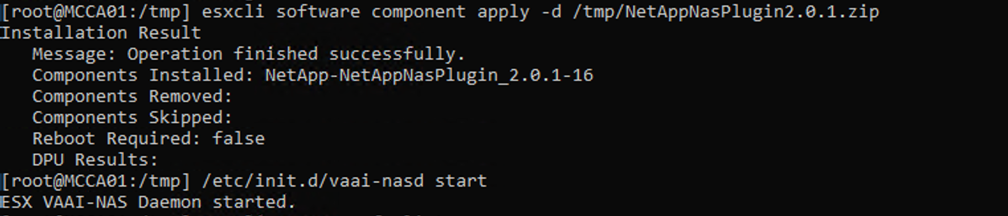
and vStorage is enabled on the SVM that hosts the volume.

-
Repeat above steps for additional datastore need and ensure the hardware acceleration is supported.

Deploy vCenter on NFS Datastore. Ensure SSH and Bash shell is enabled on vCenter appliance.
Create vSphere Cluster
-
Login to vSphere web client, Create the DataCenter and vSphere Cluster by adding one of the host where NFS VAAI is deployed. We opted to Manage all hosts in the cluster with single image option.
[TIP] Do not select Manage configuration at cluster level.
For additional details, refer NSX consideration on vSphere Cluster. For vMSC best practices with ONTAP MetroCluster, check vMSC Design and Implementation Guidelines -
Add other vSphere hosts to Cluster.
-
Create Distributed Switch and add the port groups.
-
Migrate networking from standard vSwitch to distributed switch.
Convert vSphere environment to VCF Management Domain
The following section covers the steps to deploy the SDDC manager and convert the vSphere 8 cluster to a VCF 5.2 management domain. Where appropriate, VMware documentation will be referred to for additional detail.
The VCF Import Tool, from VMware by Broadcom is a utility that is used on both the vCenter appliance and SDDC manager to validate configurations and provide conversion and import services for vSphere and VCF environments.
For more information, refer to VCF Import Tool Options and Parameters.
Copy and extract VCF Import Tool
The VCF Import Tool is used on the vCenter appliance to validate that the vSphere cluster is in a healthy state for the VCF conversion or import process.
Complete the following steps:
-
Follow the steps at Copy the VCF Import Tool to the Target vCenter Appliance at VMware Docs to copy the VCF Import Tool to the correct location.
-
Extract the bundle using the following command:
tar -xvf vcf-brownfield-import-<buildnumber>.tar.gz
Validate the vCenter appliance
Use the VCF Import tool to validate the vCenter appliance before the conversion.
-
Follow the steps at Run a Pre-check on the Target vCenter Before Conversion to run the validation.
-
The following output shows that the vCenter appliance has passed the pre-check.

Deploy the SDDC Manager
The SDDC manager must be colocated on the vSphere cluster that will be converted to a VCF management domain.
Follow the deployment instructions at VMware Docs to complete the deployment.
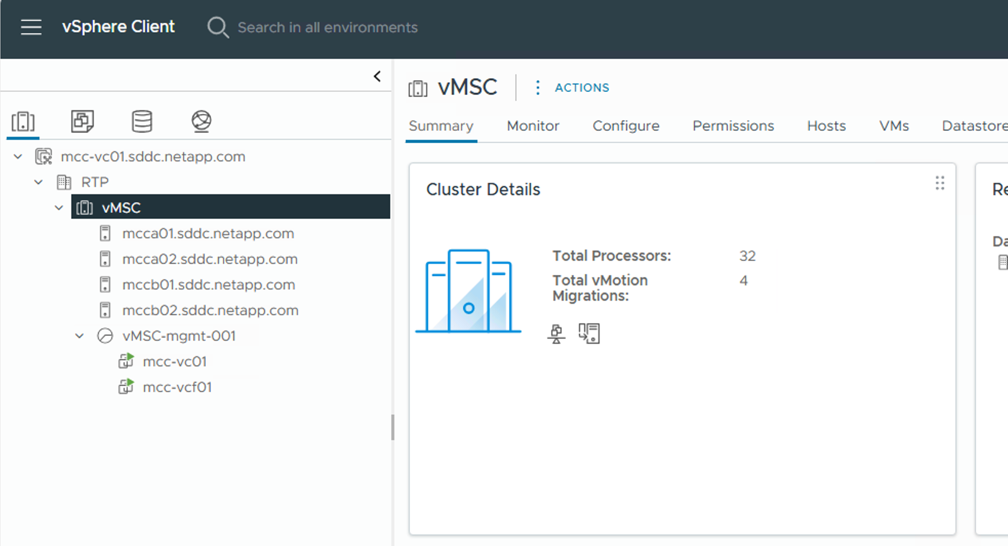
Create a JSON file for NSX deployment
To deploy NSX Manager while importing or converting a vSphere environment into VMware Cloud Foundation, create an NSX deployment specification. NSX deployment requires a minimum of 3 hosts.

|
When deploying an NSX Manager cluster in a convert or import operation, NSX VLAN backed segment is used. For details on the limitations of NSX-VLAN backed segment, refer to the section "Considerations Before Converting or Importing Existing vSphere Environments into VMware Cloud Foundation. For information about NSX-VLAN networking limitations, refer to Considerations Before Converting or Importing Existing vSphere Environments into VMware Cloud Foundation. |
The following is an example of a JSON file for NSX deployment:
{
"deploy_without_license_keys": true,
"form_factor": "small",
"admin_password": "******************",
"install_bundle_path": "/nfs/vmware/vcf/nfs-mount/bundle/bundle-133764.zip",
"cluster_ip": "10.61.185.114",
"cluster_fqdn": "mcc-nsx.sddc.netapp.com",
"manager_specs": [{
"fqdn": "mcc-nsxa.sddc.netapp.com",
"name": "mcc-nsxa",
"ip_address": "10.61.185.111",
"gateway": "10.61.185.1",
"subnet_mask": "255.255.255.0"
},
{
"fqdn": "mcc-nsxb.sddc.netapp.com",
"name": "mcc-nsxb",
"ip_address": "10.61.185.112",
"gateway": "10.61.185.1",
"subnet_mask": "255.255.255.0"
},
{
"fqdn": "mcc-nsxc.sddc.netapp.com",
"name": "mcc-nsxc",
"ip_address": "10.61.185.113",
"gateway": "10.61.185.1",
"subnet_mask": "255.255.255.0"
}]
}
Copy the JSON file to vcf user home folder on the SDDC Manager.
Upload software to SDDC Manager
Copy the VCF Import Tool to home folder of vcf user and the NSX deployment bundle to /nfs/vmware/vcf/nfs-mount/bundle/ folder on the SDDC Manager.
See Upload the Required Software to the SDDC Manager Appliance for detailed instructions.
Detailed Check on vCenter before conversion
Before you perform a management domain convert operation or a VI workload domain import operation, you must perform a detailed check to ensure that the existing vSphere environment's configuration is supported for convert or import.
. SSH to the SDDC Manager appliance as user vcf.
. Navigate to the directory where you copied the VCF Import Tool.
. Run the following command to check that the vSphere environment can be converted
python3 vcf_brownfield.py check --vcenter '<vcenter-fqdn>' --sso-user '<sso-user>' --sso-password '********' --local-admin-password '****************' --accept-trust
Convert vSphere cluster to VCF management domain
The VCF Import Tool is used to conduct the conversion process.
The following command is run to convert the vSphere cluster to a VCF management domain and deploy the NSX cluster:
python3 vcf_brownfield.py convert --vcenter '<vcenter-fqdn>' --sso-user '<sso-user>' --sso-password '******' --vcenter-root-password '********' --local-admin-password '****************' --backup-password '****************' --domain-name '<Mgmt-domain-name>' --accept-trust --nsx-deployment-spec-path /home/vcf/nsx.json
When multiple Datastores are available on vSphere host, it prompts which Datastore that needs to be considered as Primary Datastore on which NSX VMs will be deployed by default.

For complete instructions, refer to VCF Convert Procedure.
NSX VMs will be deployed to vCenter.

SDDC Manager shows the Management domain created with the name that was provided and NFS as Datastore.

On Inspecting the cluster, it provides the information of NFS Datastore.

Add licensing to VCF
After completing the conversion, licensing must be added to the environment.
-
Log in to the SDDC Manager UI.
-
Navigate to Administration > Licensing in the navigation pane.
-
Click on + License Key.
-
Choose a product from the drop-down menu.
-
Enter the license key.
-
Provide a description for the license.
-
Click Add.
-
Repeat these steps for each license.



 Artificial Intelligence
Artificial Intelligence
