Use ONTAP Tools to configure supplemental storage (NFS and vVols) for VCF Workload Domains
 Suggest changes
Suggest changes


In this scenario we will demonstrate how to deploy and use ONTAP Tools for VMware vSphere to configure both an NFS datastore, and a vVols datastore for a VCF workload domain.
NFS is used as the storage protocol for the vVols datastore.
Author: Josh Powell, Ravi BCB
Scenario Overview
This scenario covers the following high level steps:
-
Create a storage virtual machine (SVM) with logical interfaces (LIFs) for NFS traffic.
-
Create a distributed port group for the NFS network on the VI workload domain.
-
Create a vmkernel adapter for NFS on the ESXi hosts for the VI workload domain.
-
Deploy ONTAP Tools on the VI workload domain.
-
Create a new NFS datastore on the VI workload domain.
-
Create a new vVols datastore on the VI workload domain.
Prerequisites
This scenario requires the following components and configurations:
-
An ONTAP AFF storage system with physical data ports on ethernet switches dedicated to storage traffic.
-
VCF management domain deployment is complete and the vSphere client is accessible.
-
A VI workload domain has been previously deployed.
NetApp recommends a redundant network designs for NFS, providing fault tolerance for storage systems, switches, networks adapters and host systems. It is common to deploy NFS with a single subnet or multiple subnets depending on the architectural requirements.
Refer to Best Practices For Running NFS with VMware vSphere for detailed information specific to VMware vSphere.
For network guidance on using ONTAP with VMware vSphere refer to the Network configuration - NFS section of the NetApp enterprise applications documentation.
This documentation demonstrates the process of creating a new SVM and specifying the IP address information to create multiple LIFs for NFS traffic. To add new LIFs to an existing SVM refer to Create a LIF (network interface).
Deployment Steps
To deploy ONTAP Tools and use it to create a vVols and NFS datastore on the VCF management domain, complete the following steps:
Create SVM and LIFs on ONTAP storage system
The following step is performed in ONTAP System Manager.
Create the storage VM and LIFs
Complete the following steps to create an SVM together with multiple LIFs for NFS traffic.
-
From ONTAP System Manager navigate to Storage VMs in the left-hand menu and click on + Add to start.
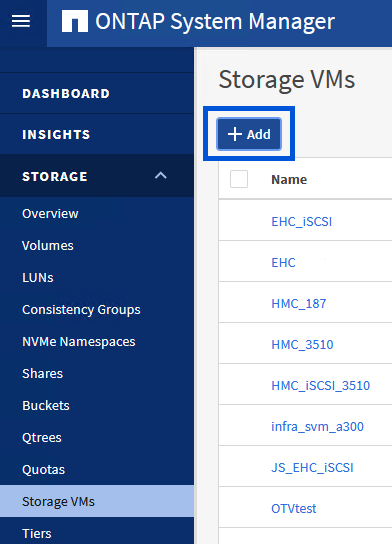
-
In the Add Storage VM wizard provide a Name for the SVM, select the IP Space and then, under Access Protocol, click on the SMB/CIFS, NFS, S3 tab and check the box to Enable NFS.
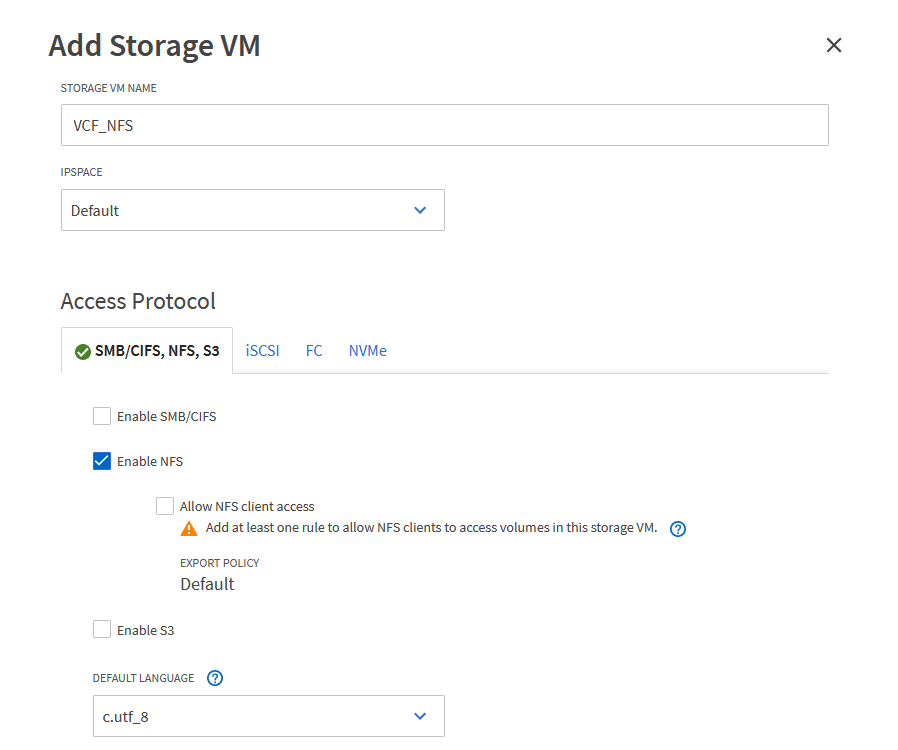
It is not necessary to check the Allow NFS client access button here as Ontap Tools for VMware vSphere will be used to automate the datastore deployment process. This includes providing client access for the ESXi hosts.
-
In the Network Interface section fill in the IP address, Subnet Mask, and Broadcast Domain and Port for the first LIF. For subsequent LIFs the checkbox may be enabled to use common settings across all remaining LIFs or use separate settings.
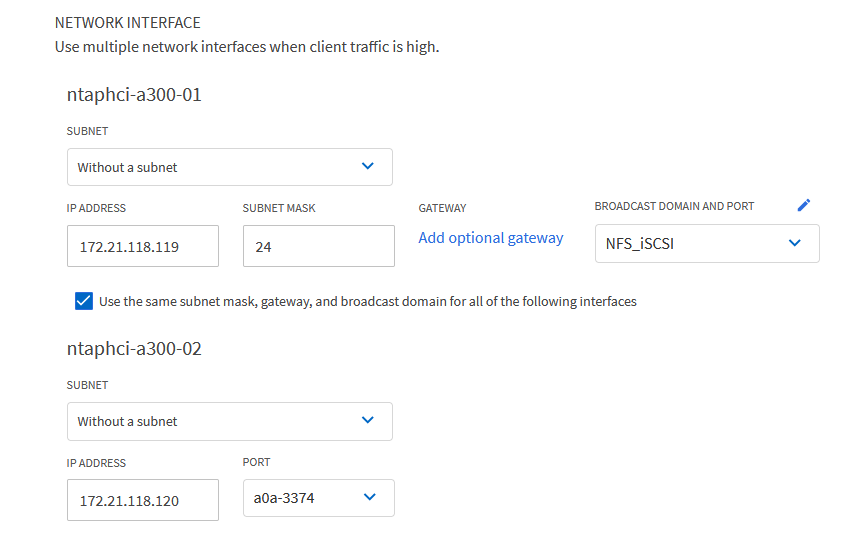
-
Choose whether to enable the Storage VM Administration account (for multi-tenancy environments) and click on Save to create the SVM.
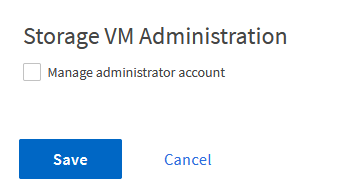
Set up networking for NFS on ESXi hosts
The following steps are performed on the VI Workload Domain cluster using the vSphere client. In this case vCenter Single Sign-On is being used so the vSphere client is common across the management and workload domains.
Create a Distributed Port Group for NFS traffic
Complete the following to create a new distributed port group for the network to carry NFS traffic:
-
From the vSphere client , navigate to Inventory > Networking for the workload domain. Navigate to the existing Distributed Switch and choose the action to create New Distributed Port Group….
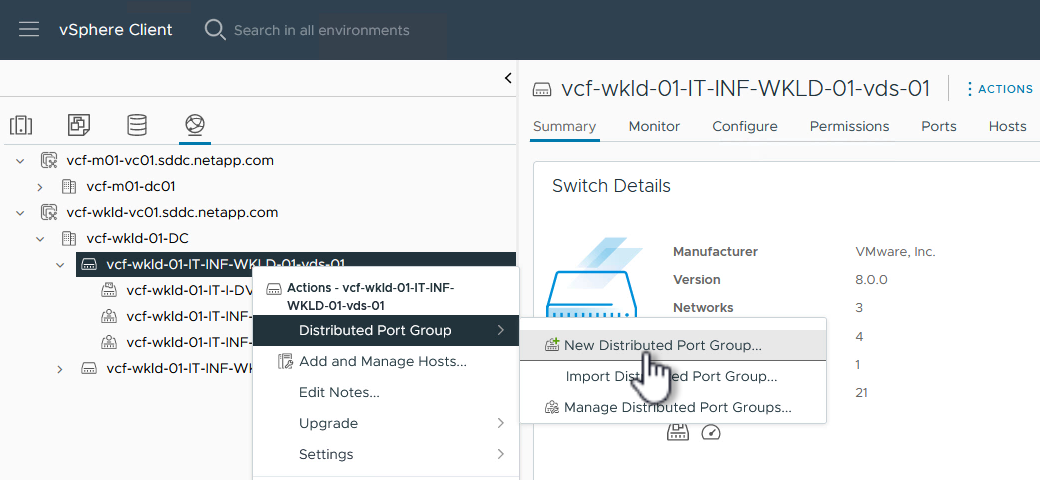
-
In the New Distributed Port Group wizard fill in a name for the new port group and click on Next to continue.
-
On the Configure settings page fill out all settings. If VLANs are being used be sure to provide the correct VLAN ID. Click on Next to continue.

-
On the Ready to complete page, review the changes and click on Finish to create the new distributed port group.
-
Once the port group has been created, navigate to the port group and select the action to Edit settings….
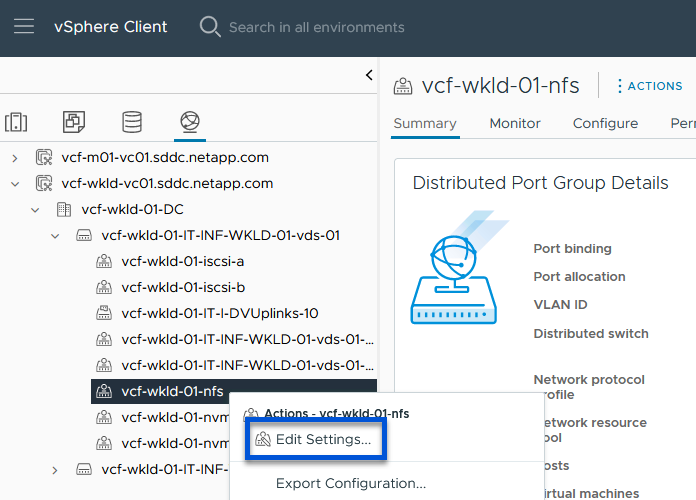
-
On Distributed Port Group - Edit Settings page, navigate to Teaming and failover in the left-hand menu. Enable teaming for the Uplinks to be used for NFS traffic by ensuring they are together in the Active uplinks area. Move any unused uplinks down to Unused uplinks.
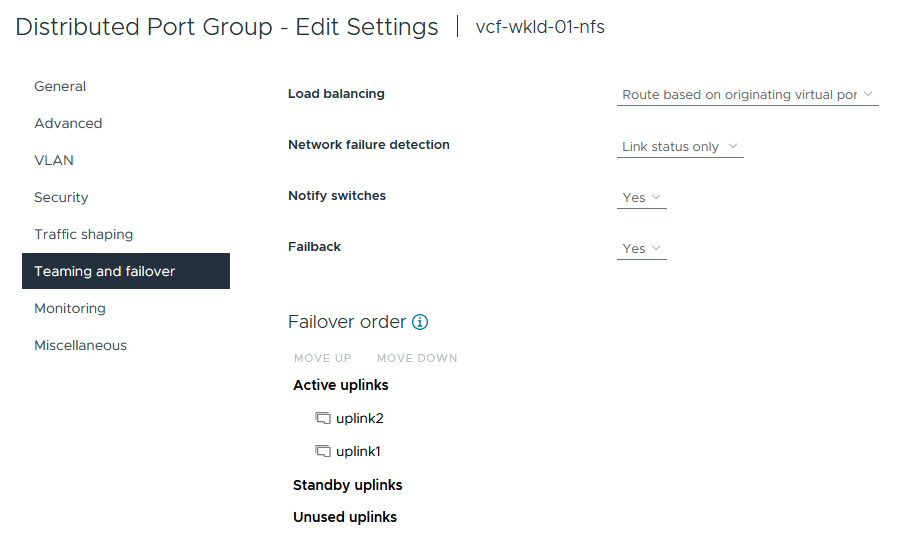
-
Repeat this process for each ESXi host in the cluster.
Create a VMkernel adapter on each ESXi host
Repeat this process on each ESXi host in the workload domain.
-
From the vSphere client navigate to one of the ESXi hosts in the workload domain inventory. From the Configure tab select VMkernel adapters and click on Add Networking… to start.
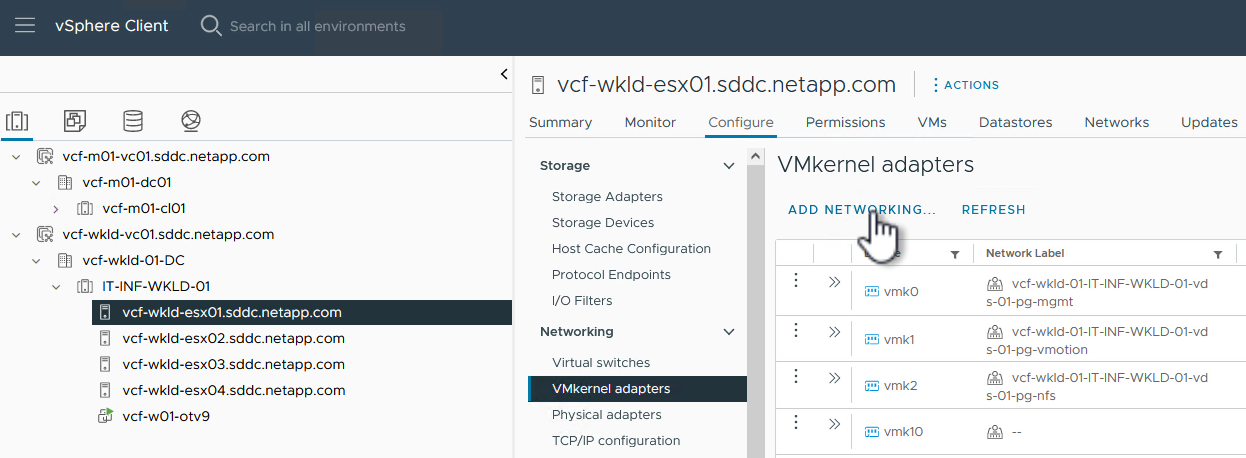
-
On the Select connection type window choose VMkernel Network Adapter and click on Next to continue.
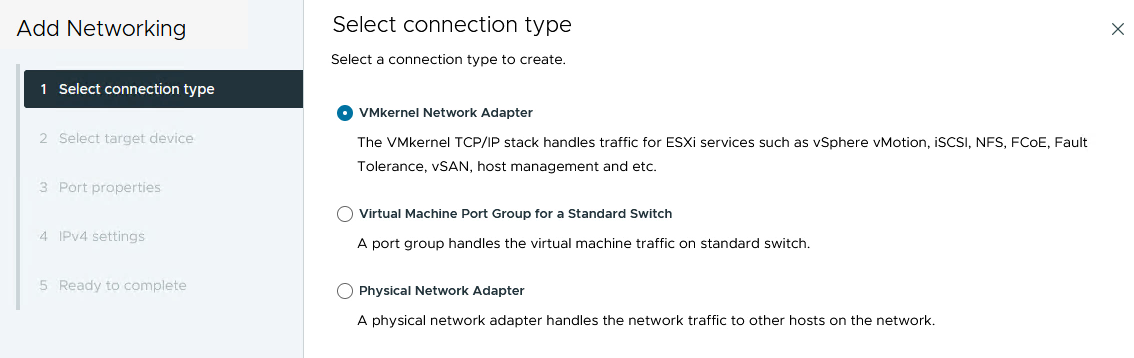
-
On the Select target device page, choose one of the distributed port groups for NFS that was created previously.
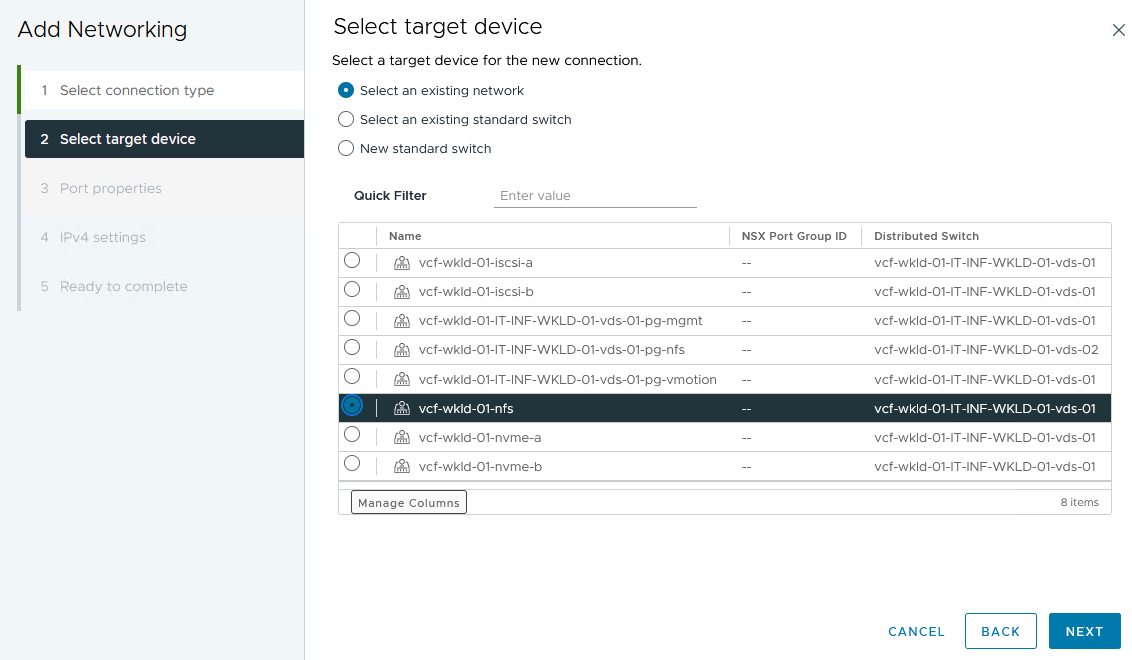
-
On the Port properties page keep the defaults (no enabled services) and click on Next to continue.
-
On the IPv4 settings page fill in the IP address, Subnet mask, and provide a new Gateway IP address (only if required). Click on Next to continue.
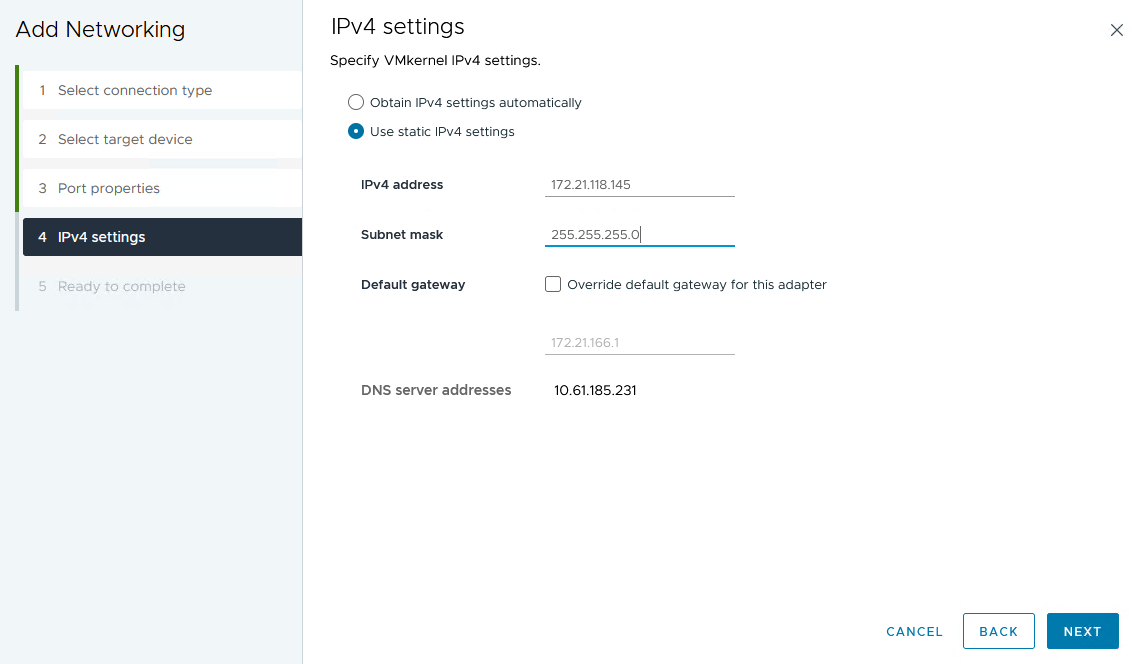
-
Review the your selections on the Ready to complete page and click on Finish to create the VMkernel adapter.
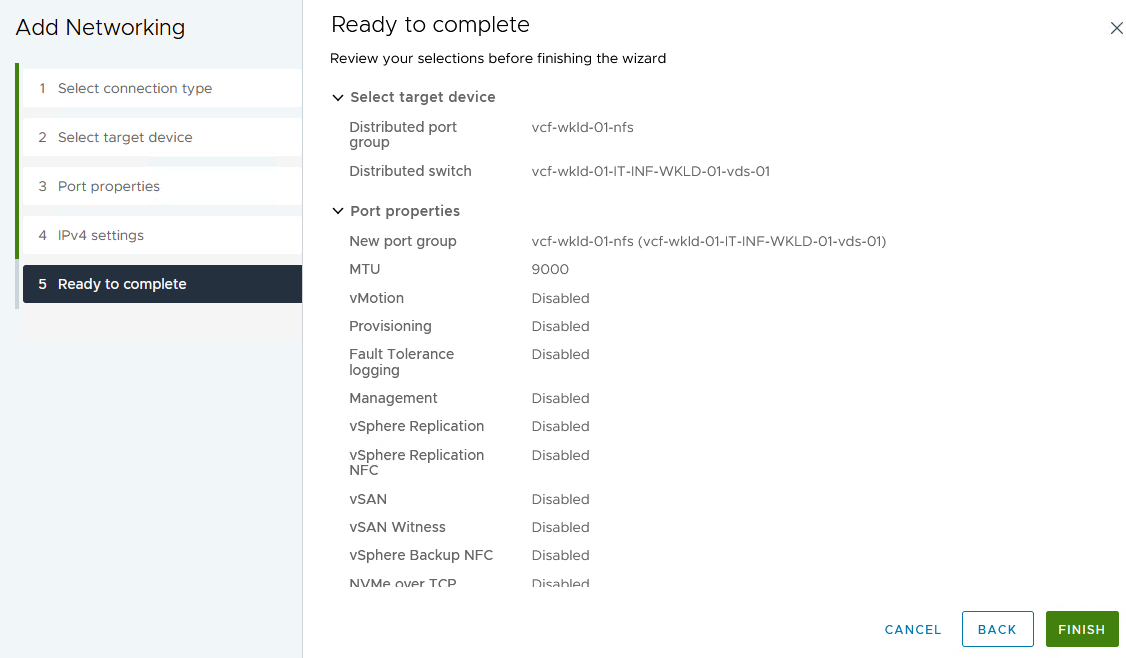
Deploy and use ONTAP Tools to configure storage
The following steps are performed on the VCF management domain cluster using the vSphere client and involve deploying OTV, creating a vVols NFS datastore, and migrating management VM's to the new datastore.
For VI workload domains, OTV is installed to the VCF Management Cluster but registered with the vCenter associated with the VI workload domain.
For additional information on deploying and using ONTAP Tools in a multiple vCenter environment refer to Requirements for registering ONTAP tools in multiple vCenter Servers environment.
Deploy ONTAP tools for VMware vSphere
ONTAP tools for VMware vSphere (OTV) is deployed as a VM appliance and provides an integrated vCenter UI for managing ONTAP storage.
Complete the following to Deploy ONTAP tools for VMware vSphere:
-
Obtain the ONTAP tools OVA image from the NetApp Support site and download to a local folder.
-
Log into the vCenter appliance for the VCF management domain.
-
From the vCenter appliance interface right-click on the management cluster and select Deploy OVF Template…
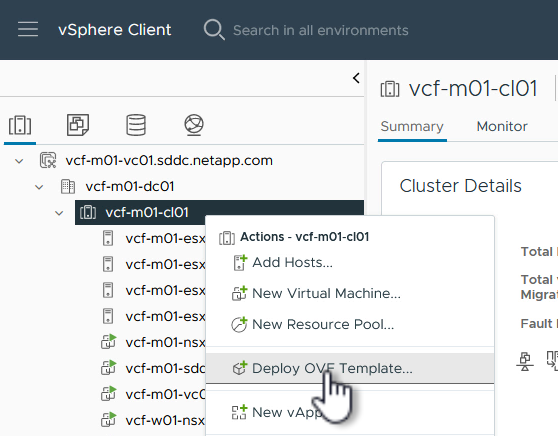
-
In the Deploy OVF Template wizard click the Local file radio button and select the ONTAP tools OVA file downloaded in the previous step.
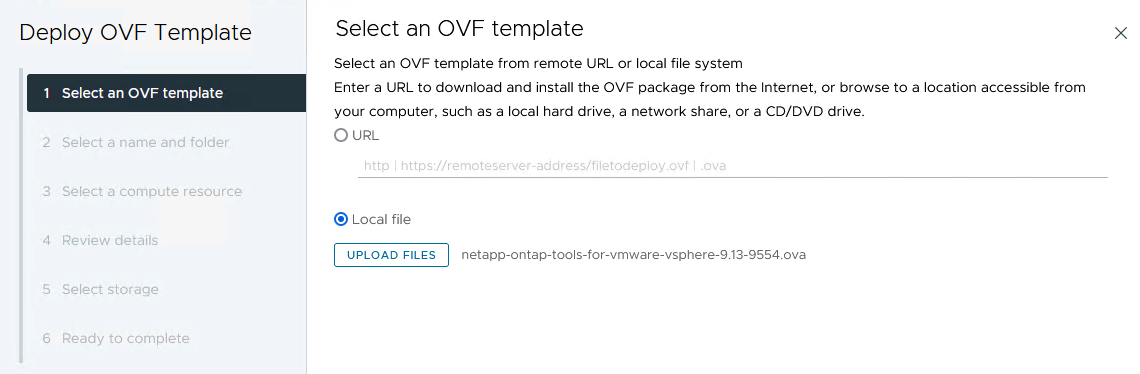
-
For steps 2 through 5 of the wizard select a name and folder for the VM, select the compute resource, review the details, and accept the license agreement.
-
For the storage location of the configuration and disk files, select the vSAN datastore of the VCF management domain cluster.
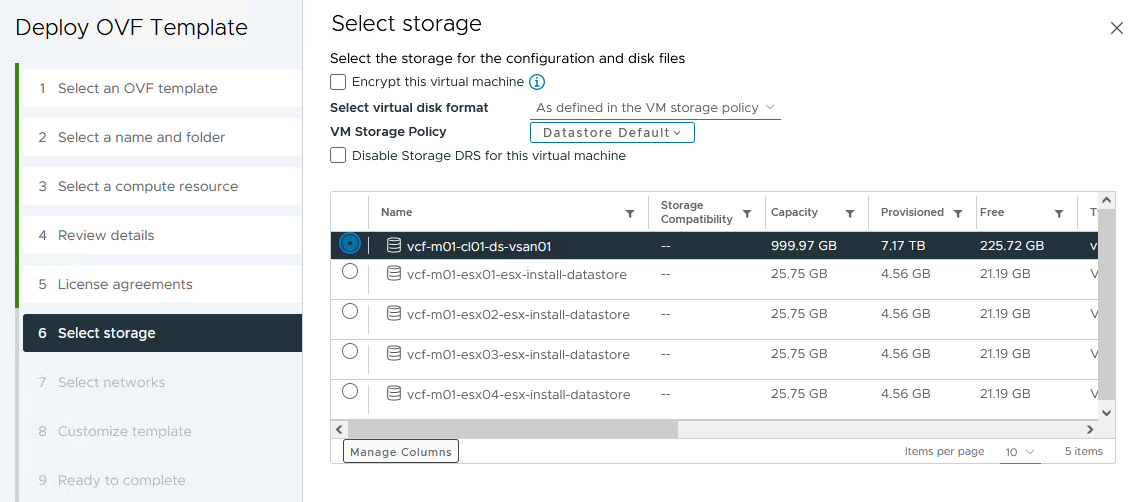
-
On the Select network page select the network used for management traffic.
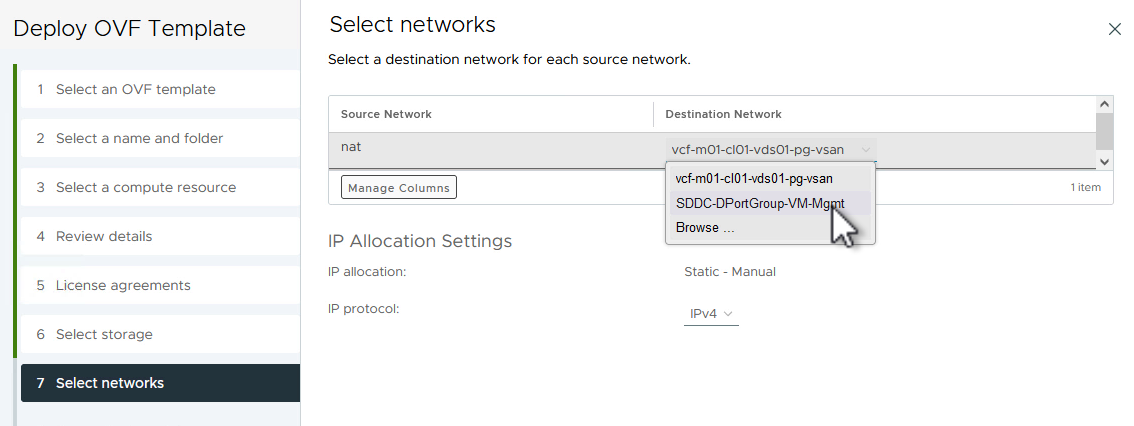
-
On the Customize template page fill out all required information:
-
Password to be used for administrative access to OTV.
-
NTP server IP address.
-
OTV maintenance account password.
-
OTV Derby DB password.
-
Do not check the box to Enable VMware Cloud Foundation (VCF). VCF mode is not required for deploying supplemental storage.
-
FQDN or IP address of the vCenter appliance for the VI Workload Domain
-
Credentials for the vCenter appliance of the VI Workload Domain
-
Provide the required network properties fields.
Click on Next to continue.
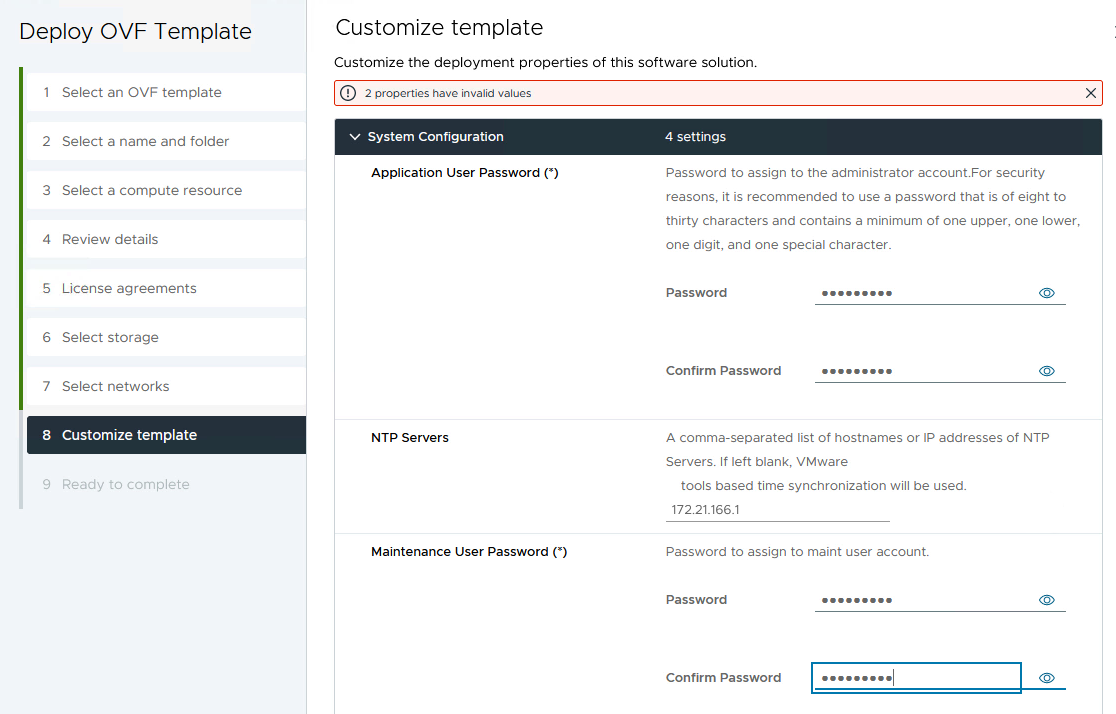
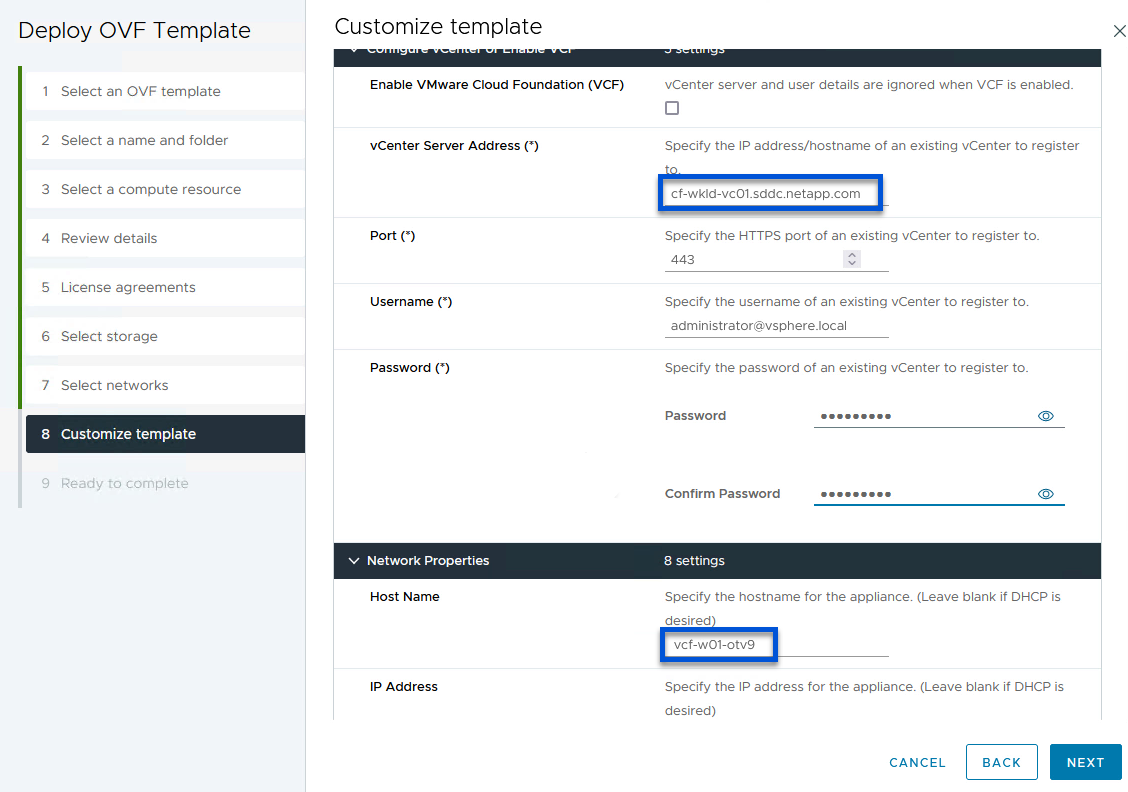
-
-
Review all information on the Ready to complete page and the click Finish to begin deploying the OTV appliance.
Add a storage system to ONTAP Tools.
-
Access NetApp ONTAP Tools by selecting it from the main menu in the vSphere client.
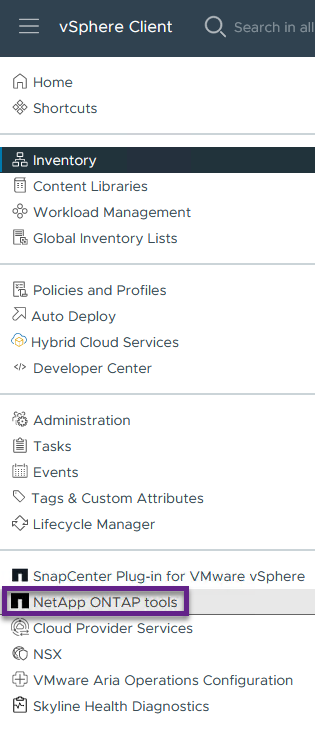
-
From the INSTANCE drop down menu in the ONTAP Tool interface, select the OTV instance associated with the workload domain to be managed.
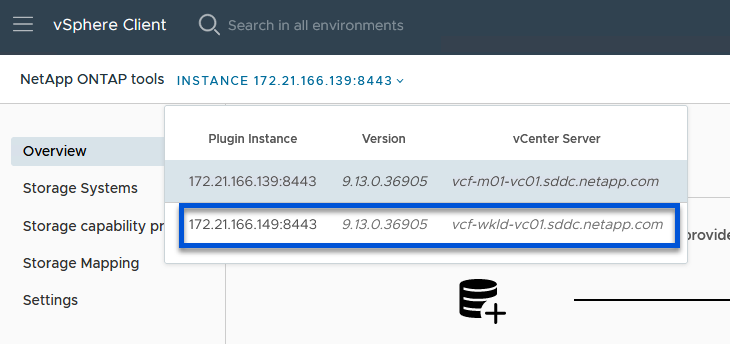
-
In ONTAP Tools select Storage Systems from the left hand menu and then press Add.
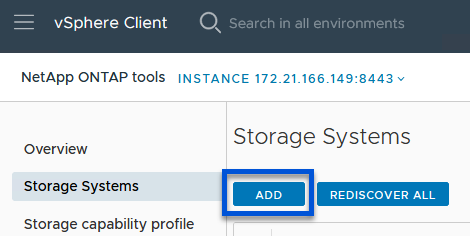
-
Fill out the IP Address, credentials of the storage system and the port number. Click on Add to start the discovery process.
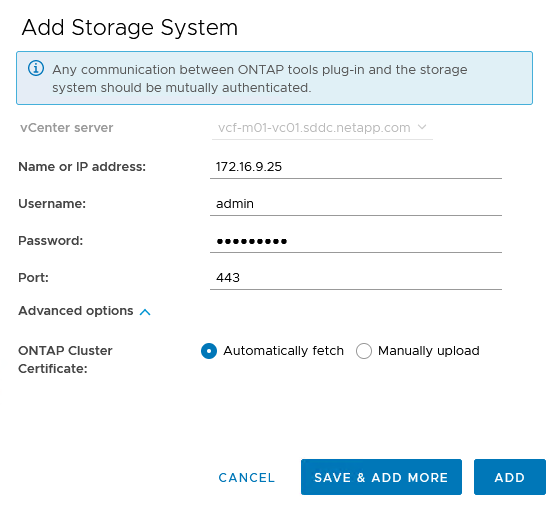
Create an NFS datastore in ONTAP Tools
Complete the following steps to deploy an ONTAP datastore, running on NFS, using ONTAP Tools.
-
In ONTAP Tools select Overview and from the Getting Started tab click on Provision to start the wizard.
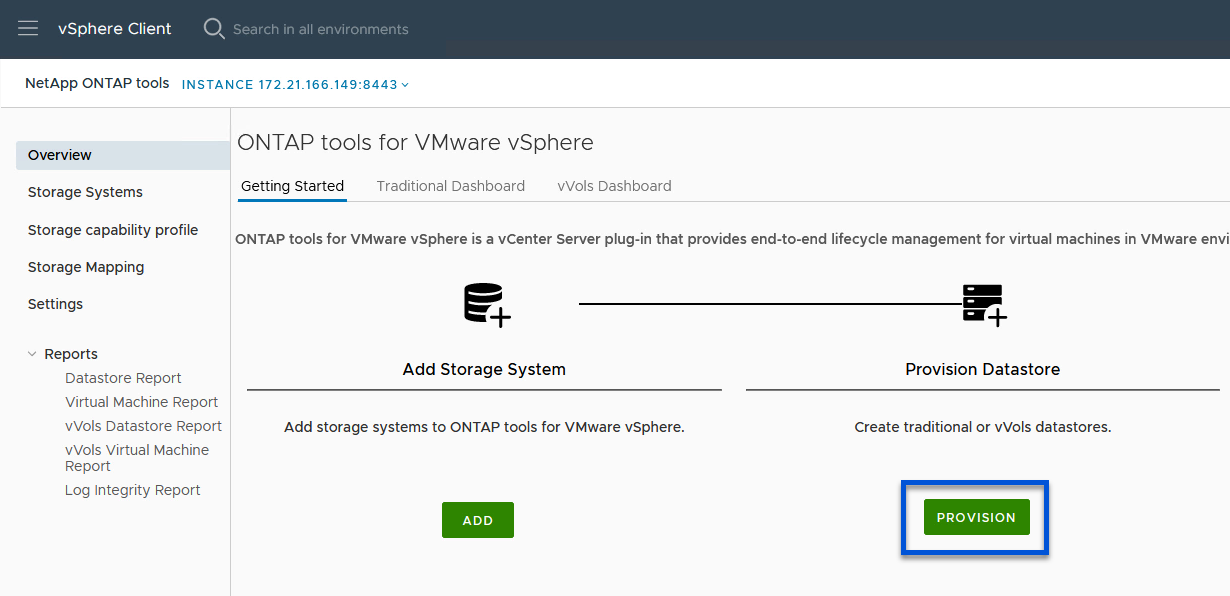
-
On the General page of the New Datastore wizard select the vSphere datacenter or cluster destination. Select NFS as the datastore type, fill out a name for the datastore, and select the protocol. Choose whether to use FlexGroup volumes and whether to use a storage capability file for provisioning. Click on Next to continue.
Note: Selecting to Distribute datastore data across the cluster will create the underlying volume as a FlexGroup volume which precludes the use of Storage Capability Profiles. Refer to Supported and unsupported configurations for FlexGroup volumes for more information on using FlexGroup Volumes.
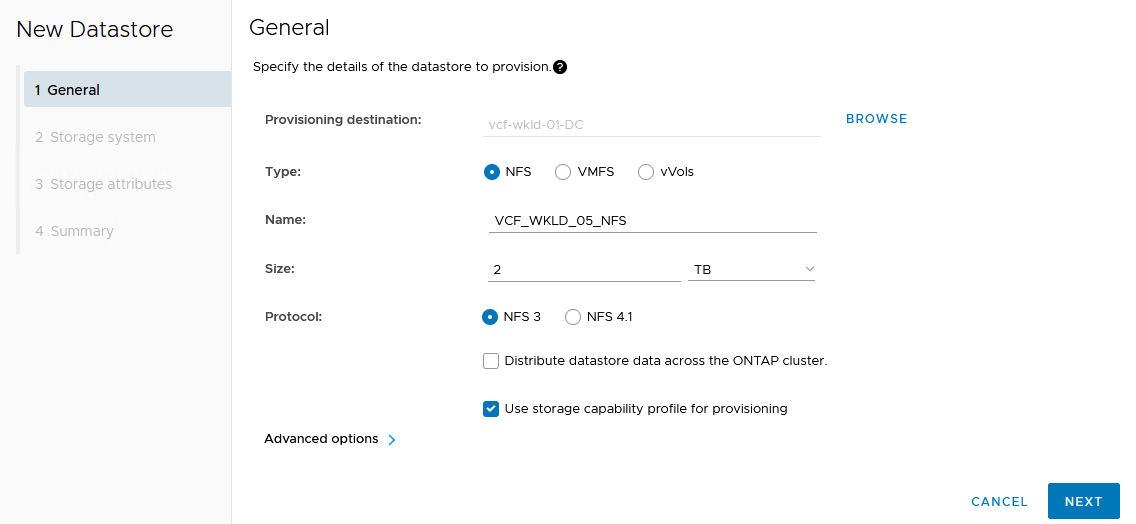
-
On the Storage system page select the select a storage capability profile, the storage system and SVM. Click on Next to continue.
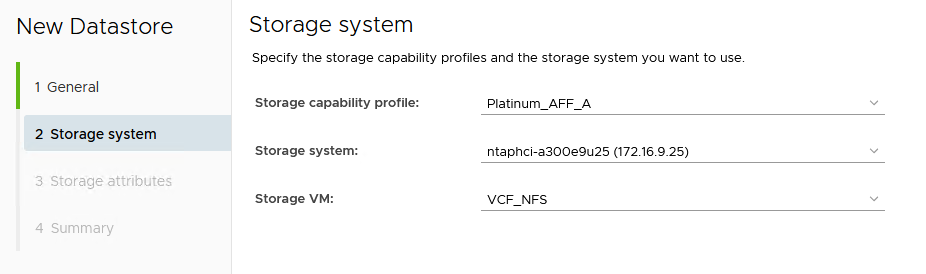
-
On the Storage attributes page select the aggregate to use and then click on Next to continue.
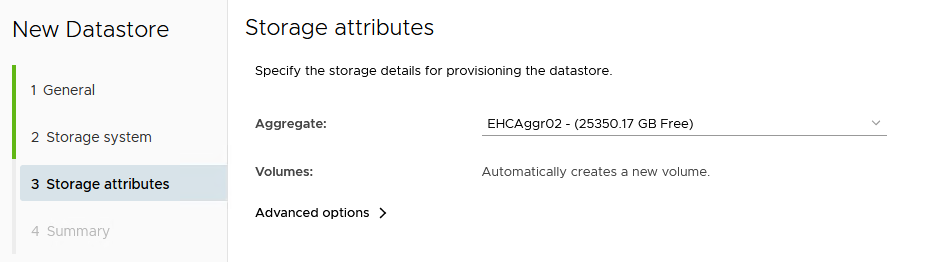
-
Finally, review the Summary and click on Finish to begin creating the NFS datastore.
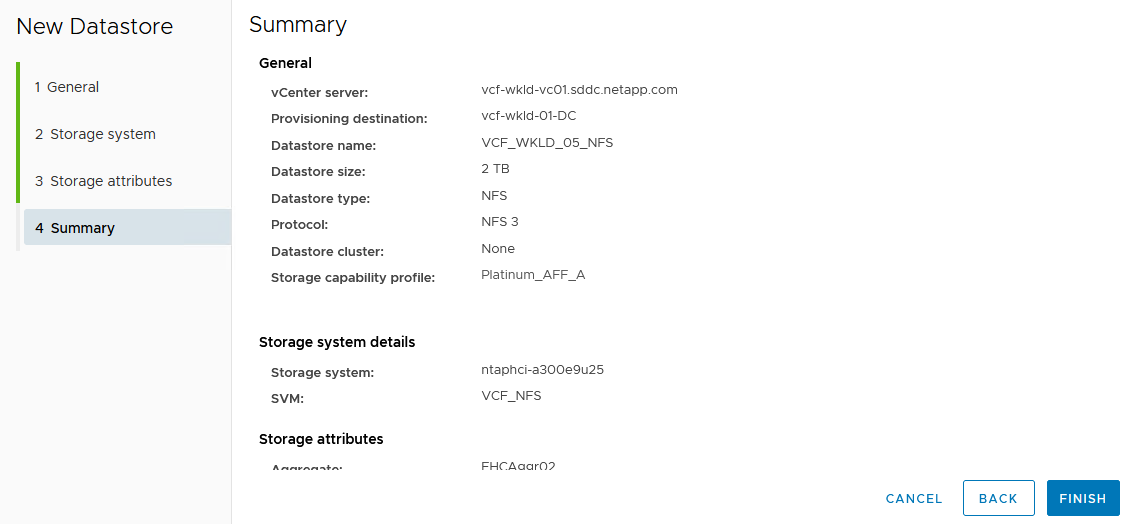
Create a vVols datastore in ONTAP Tools
To create a vVols datastore in ONTAP Tools complete the following steps:
-
In ONTAP Tools select Overview and from the Getting Started tab click on Provision to start the wizard.
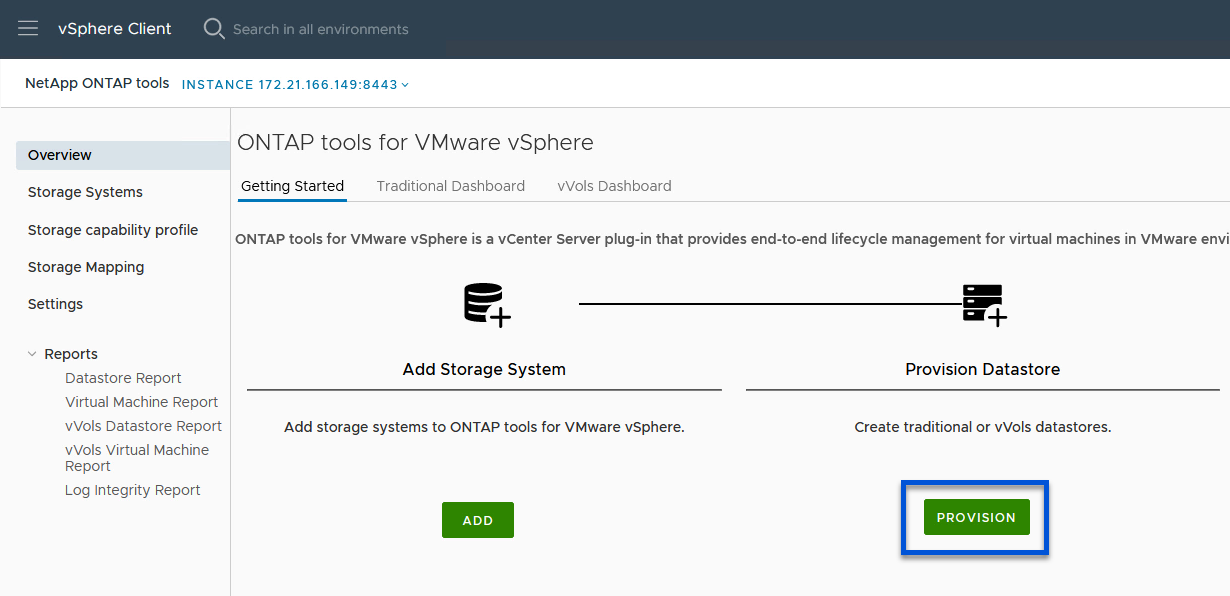
-
On the General page of the New Datastore wizard select the vSphere datacenter or cluster destination. Select vVols as the datastore type, fill out a name for the datastore, and select NFS as the protocol. Click on Next to continue.
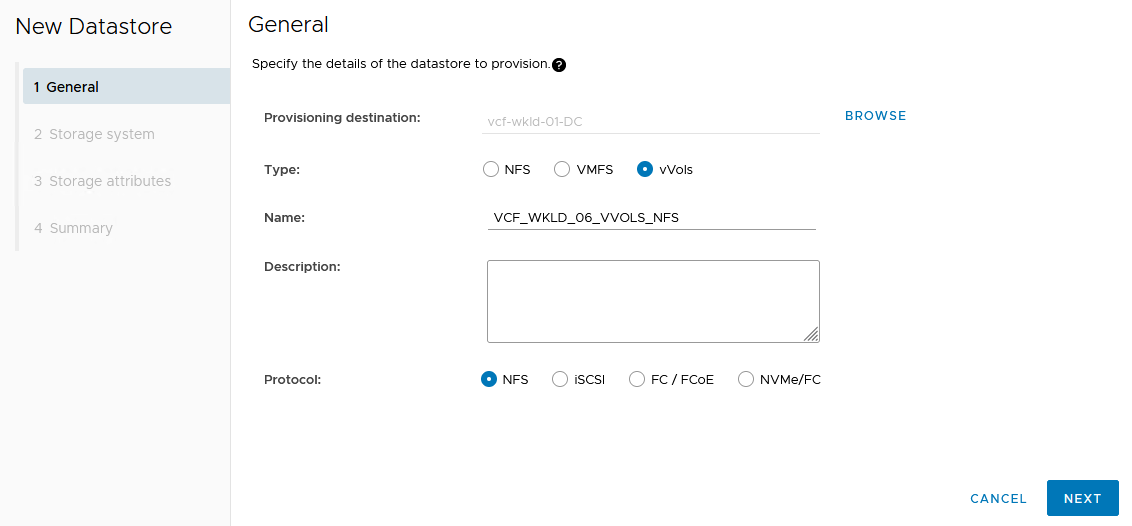
-
On the Storage system page select the select a storage capability profile, the storage system and SVM. Click on Next to continue.
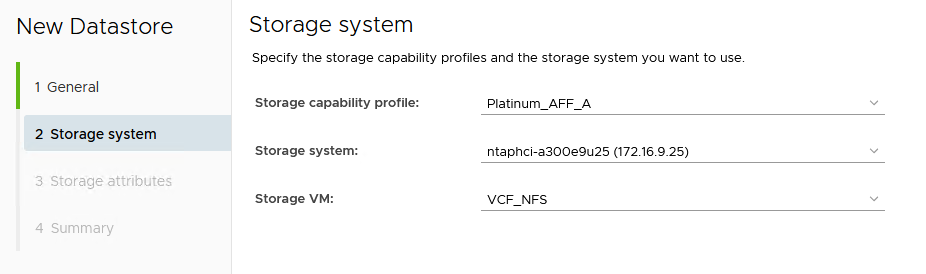
-
On the Storage attributes page select to create a new volume for the datastore and fill out the storage attributes of the volume to be created. Click on Add to create the volume and then Next to continue.

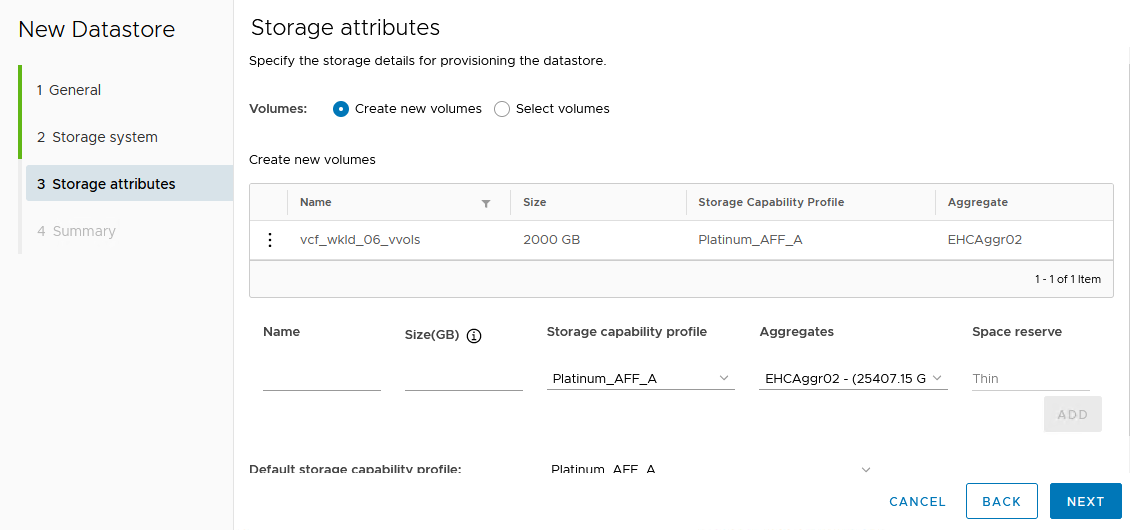
-
Finally, review the Summary and click on Finish to start the vVol datastore creation process.
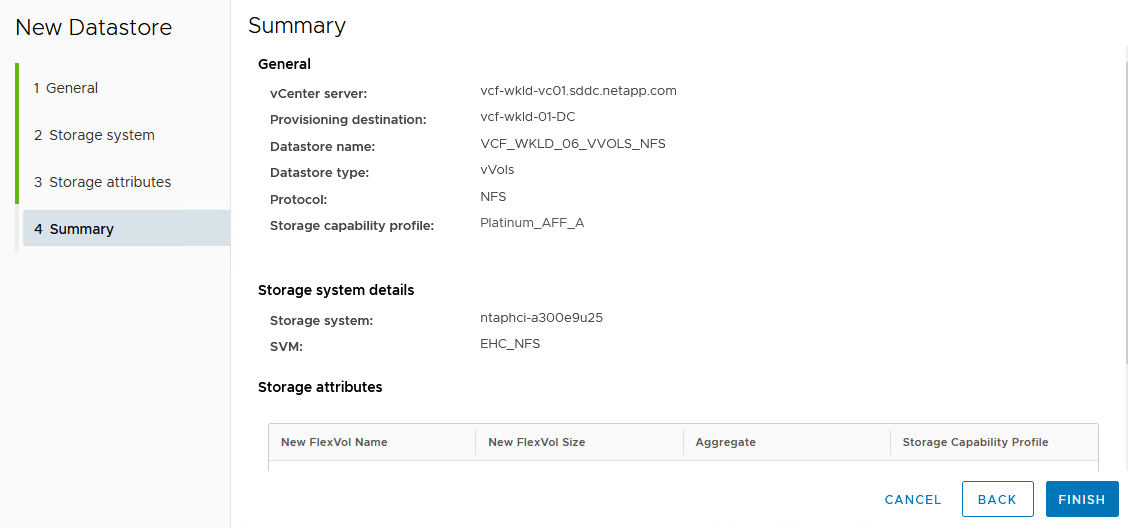
Additional information
For information on configuring ONTAP storage systems refer to the ONTAP 9 Documentation center.
For information on configuring VCF refer to VMware Cloud Foundation Documentation.


