Use ONTAP Tools to configure supplemental storage for VCF Management Domains
 Suggest changes
Suggest changes


In this scenario we will demonstrate how to deploy and use ONTAP Tools for VMware vSphere (OTV) to configure an iSCSI datastore for a VCF management domain.
Author: Josh Powell
Scenario Overview
This scenario covers the following high level steps:
-
Create a storage virtual machine (SVM) with logical interfaces (LIFs) for iSCSI traffic.
-
Create distributed port groups for iSCSI networks on the VCF management domain.
-
Create vmkernel adapters for iSCSI on the ESXi hosts for the VCF management domain.
-
Deploy ONTAP Tools on the VCF management domain.
-
Create a new VMFS datastore on the VCF management domain.
Prerequisites
This scenario requires the following components and configurations:
-
An ONTAP ASA storage system with physical data ports on ethernet switches dedicated to storage traffic.
-
VCF management domain deployment is complete and the vSphere client is accessible.
NetApp recommends fully redundant network designs for iSCSI. The following diagram illustrates an example of a redundant configuration, providing fault tolerance for storage systems, switches, networks adapters and host systems. Refer to the NetApp SAN configuration reference for additional information.
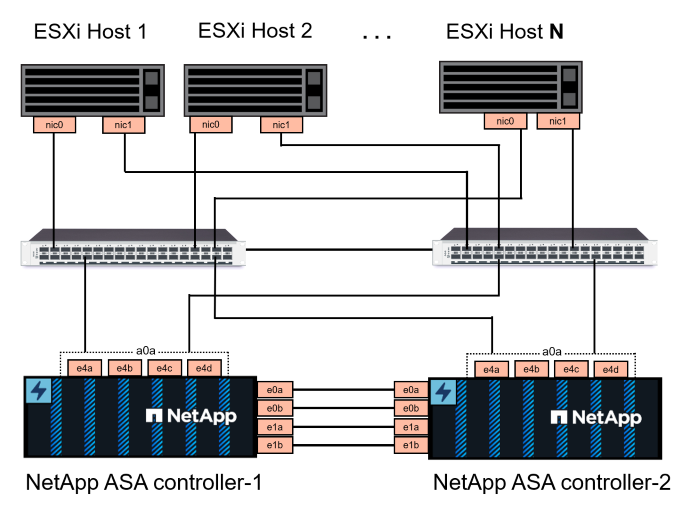
For multipathing and failover across multiple paths, NetApp recommends having a minimum of two LIFs per storage node in separate ethernet networks for all SVMs in iSCSI configurations.
This documentation demonstrates the process of creating a new SVM and specifying the IP address information to create multiple LIFs for iSCSI traffic. To add new LIFs to an existing SVM refer to Create a LIF (network interface).
For additional information on using VMFS iSCSI datastores with VMware refer to vSphere VMFS Datastore - iSCSI Storage backend with ONTAP.

|
In situations where multiple VMkernel adapters are configured on the same IP network, it is recommended to use software iSCSI port binding on the ESXi hosts to ensure that load balancing across the adapters occurs. Refer to KB article Considerations for using software iSCSI port binding in ESX/ESXi (2038869). |
Deployment Steps
To deploy ONTAP Tools and use it to create a VMFS datastore on the VCF management domain, complete the following steps:
Create SVM and LIFs on ONTAP storage system
The following step is is performed in ONTAP System Manager.
Create the storage VM and LIFs
Complete the following steps to create an SVM together with multiple LIFs for iSCSI traffic.
-
From ONTAP System Manager navigate to Storage VMs in the left-hand menu and click on + Add to start.
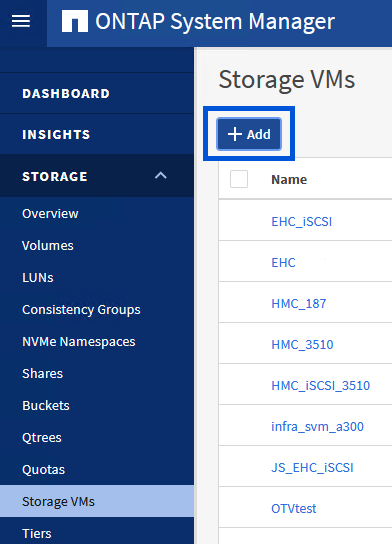
-
In the Add Storage VM wizard provide a Name for the SVM, select the IP Space and then, under Access Protocol, click on the *iSCSI tab and check the box to Enable iSCSI.
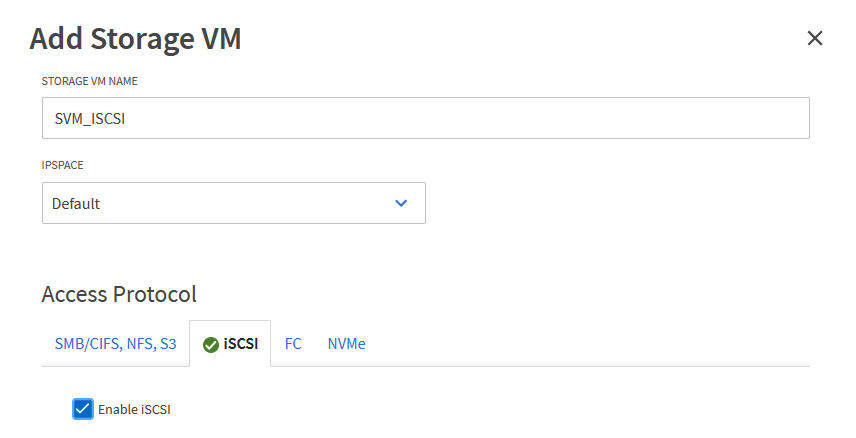
-
In the Network Interface section fill in the IP address, Subnet Mask, and Broadcast Domain and Port for the first LIF. For subsequent LIFs the checkbox may be enabled to use common settings across all remaining LIFs or use separate settings.
For multipathing and failover across multiple paths, NetApp recommends having a minimum of two LIFs per storage node in separate Ethernet networks for all SVMs in iSCSI configurations. 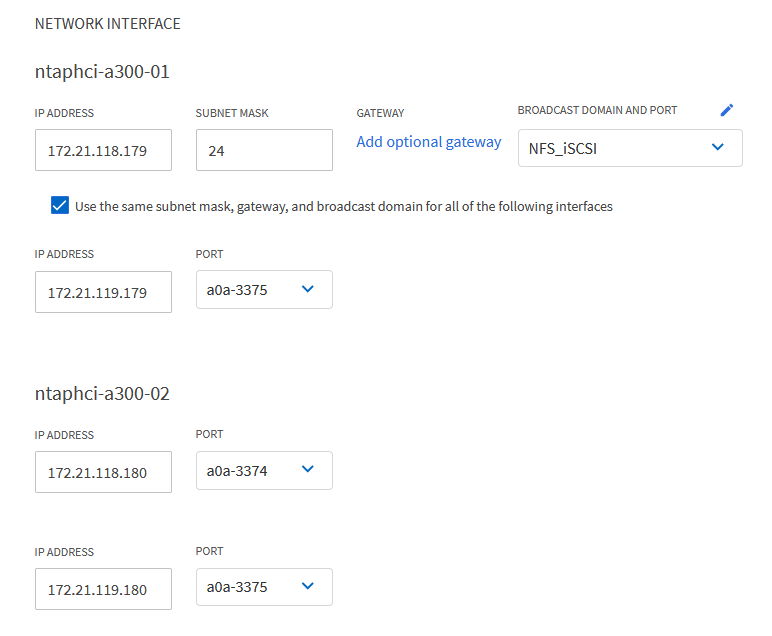
-
Choose whether to enable the Storage VM Administration account (for multi-tenancy environments) and click on Save to create the SVM.
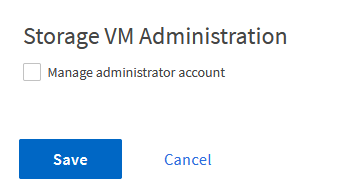
Set up networking for iSCSI on ESXi hosts
The following steps are performed on the VCF management domain cluster using the vSphere client.
Create Distributed Port Groups for iSCSI traffic
Complete the following to create a new distributed port group for each iSCSI network:
-
From the vSphere client for the management domain cluster, navigate to Inventory > Networking. Navigate to the existing Distributed Switch and choose the action to create New Distributed Port Group….
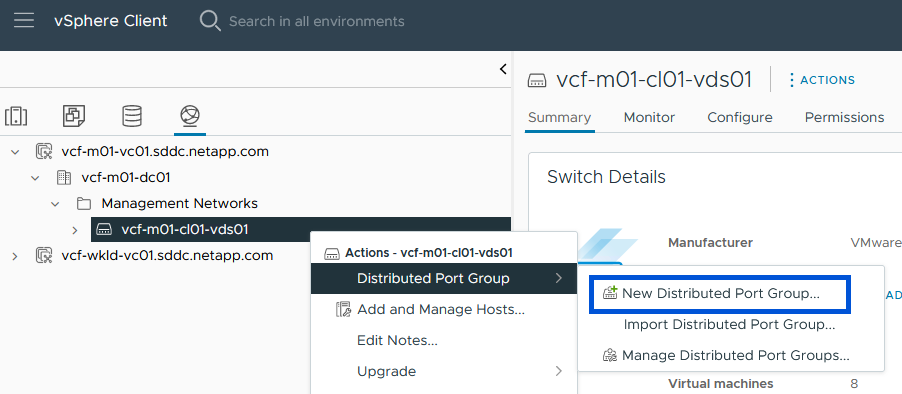
-
In the New Distributed Port Group wizard fill in a name for the new port group and click on Next to continue.
-
On the Configure settings page fill out all settings. If VLANs are being used be sure to provide the correct VLAN ID. Click on Next to continue.
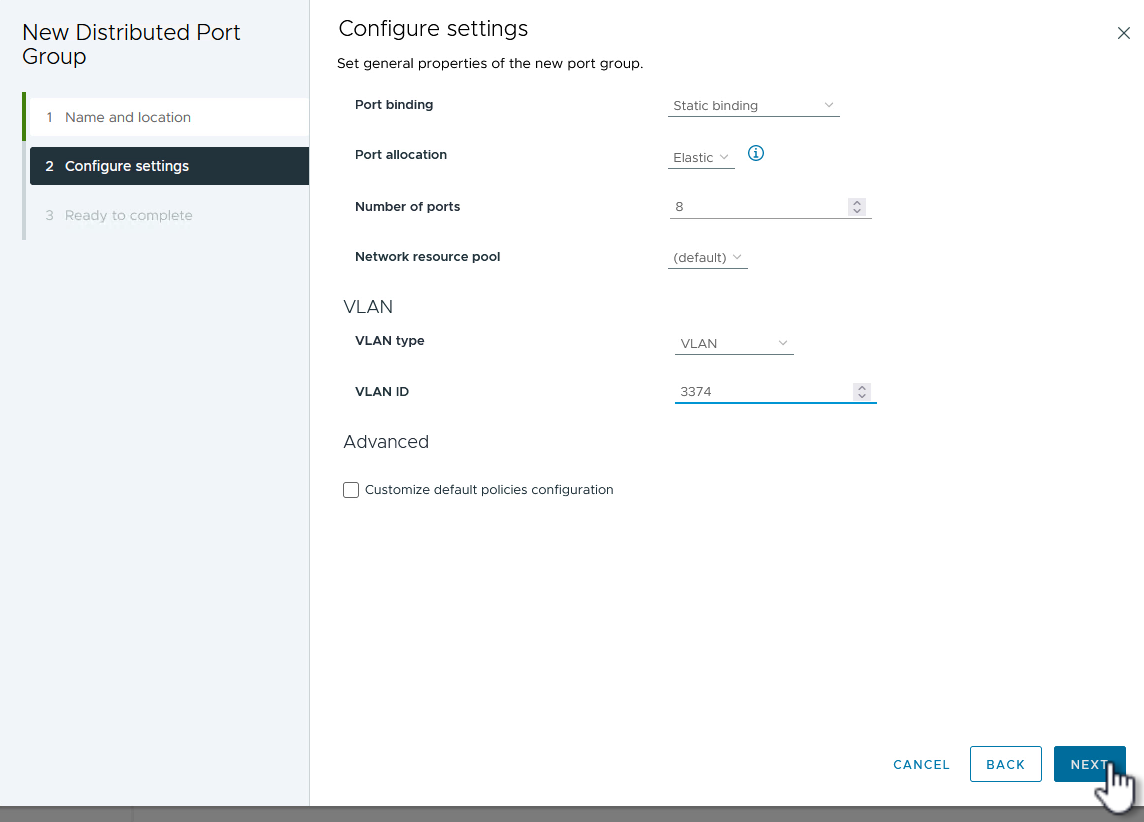
-
On the Ready to complete page, review the changes and click on Finish to create the new distributed port group.
-
Repeat this process to create a distributed port group for the second iSCSI network being used and ensure you have input the correct VLAN ID.
-
Once both port groups have been created, navigate to the first port group and select the action to Edit settings….
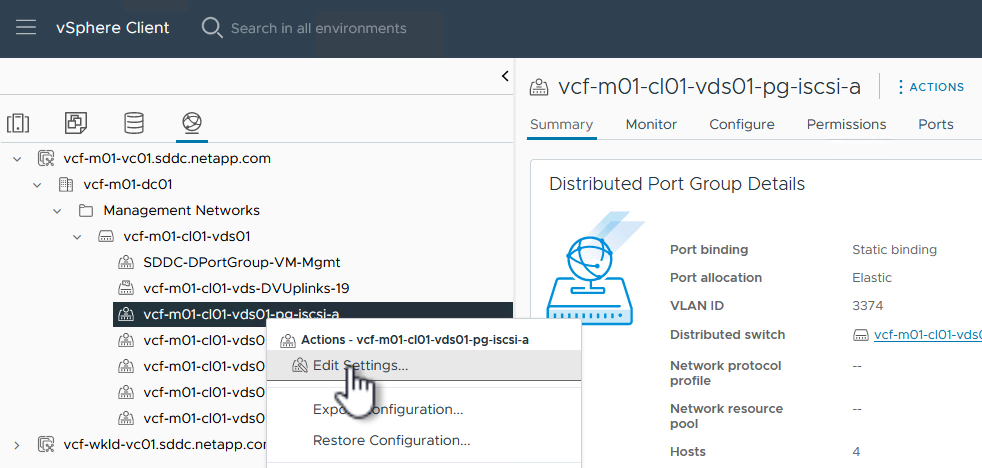
-
On Distributed Port Group - Edit Settings page, navigate to Teaming and failover in the left-hand menu and click on uplink2 to move it down to Unused uplinks.
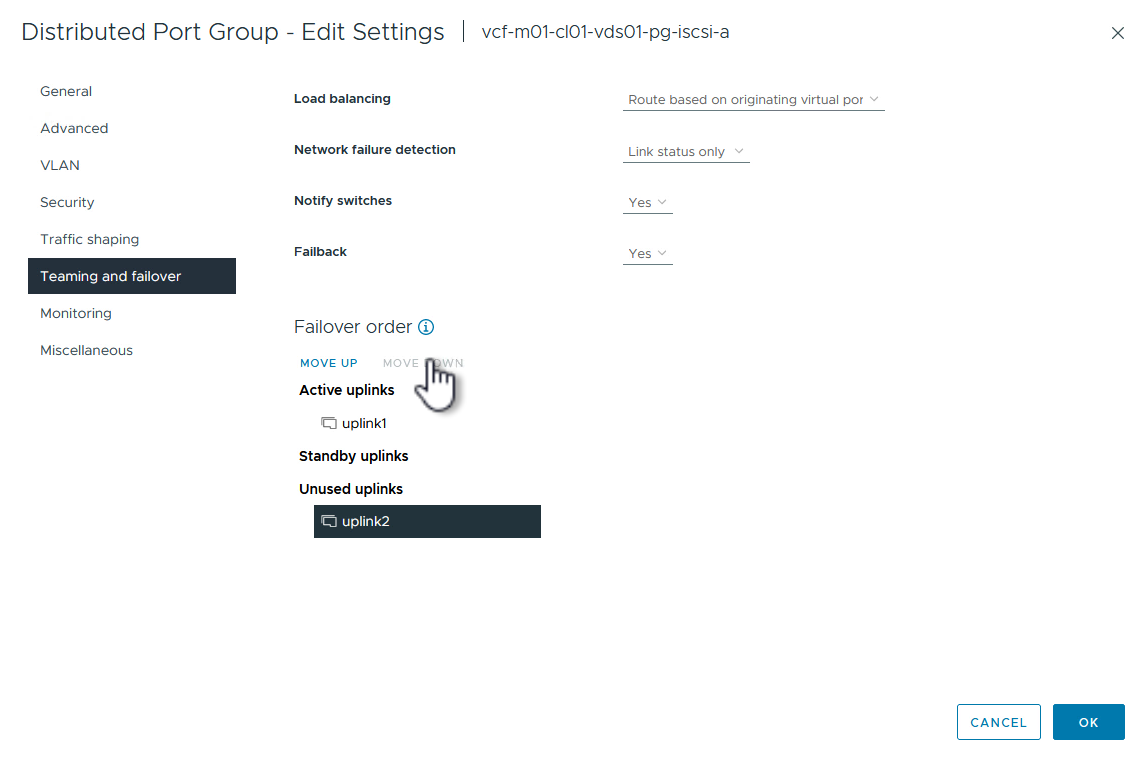
-
Repeat this step for the second iSCSI port group. However, this time move uplink1 down to Unused uplinks.
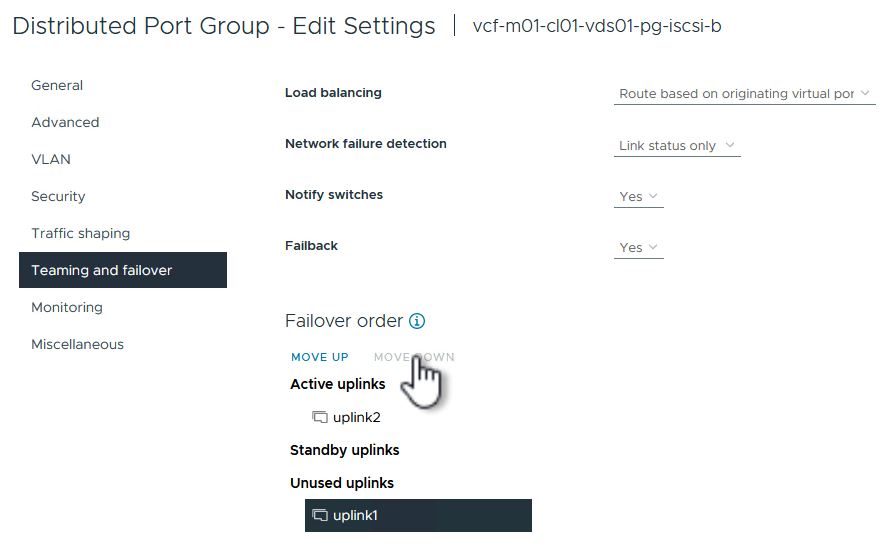
Create VMkernel adapters on each ESXi host
Repeat this process on each ESXi host in the management domain.
-
From the vSphere client navigate to one of the ESXi hosts in the management domain inventory. From the Configure tab select VMkernel adapters and click on Add Networking… to start.
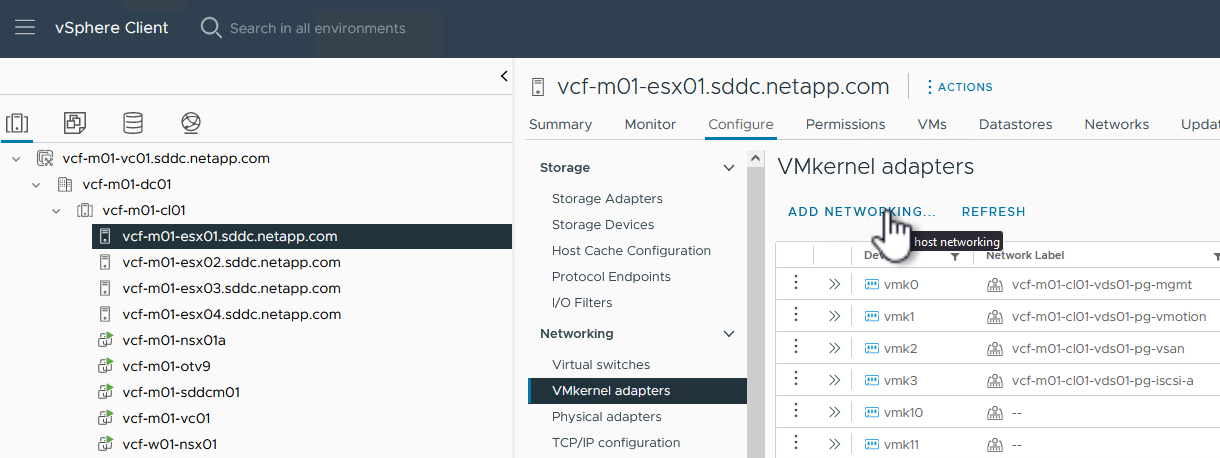
-
On the Select connection type window choose VMkernel Network Adapter and click on Next to continue.
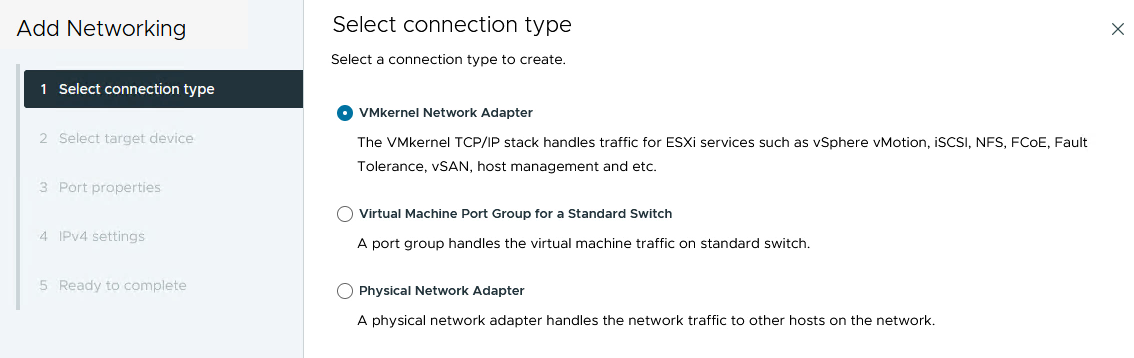
-
On the Select target device page, choose one of the distributed port groups for iSCSI that was created previously.
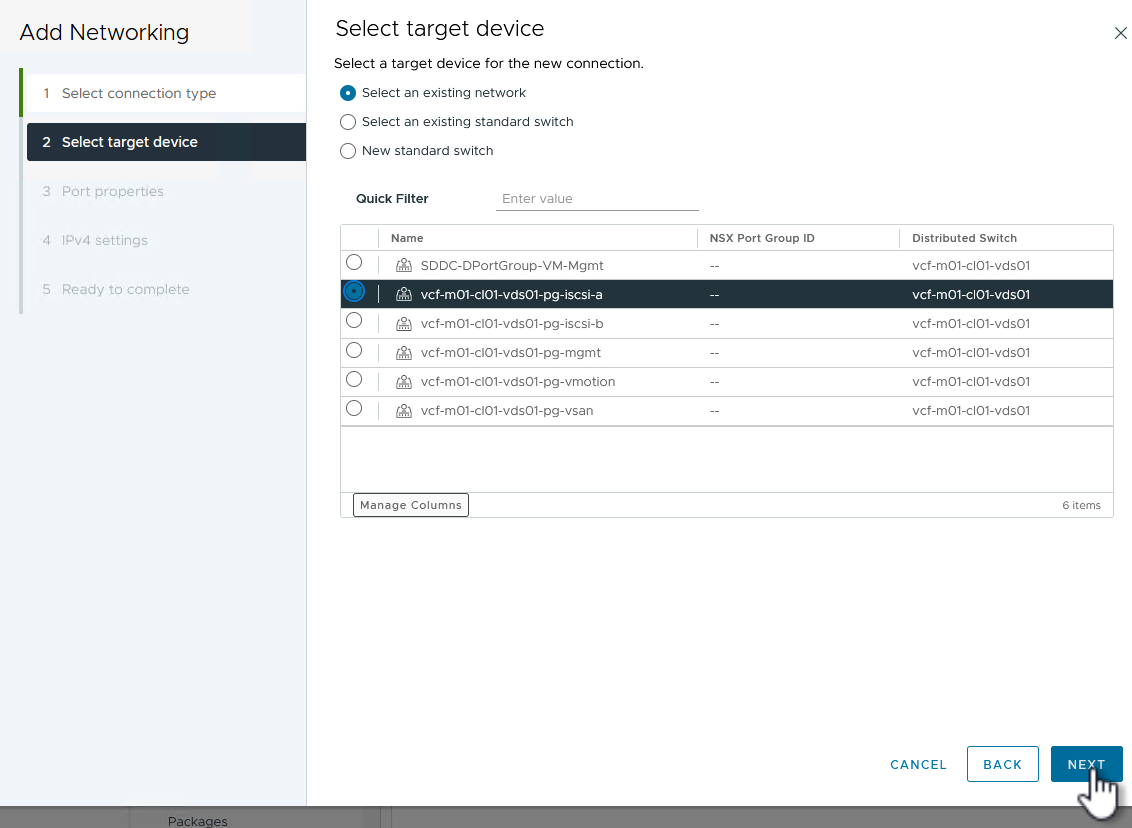
-
On the Port properties page keep the defaults and click on Next to continue.
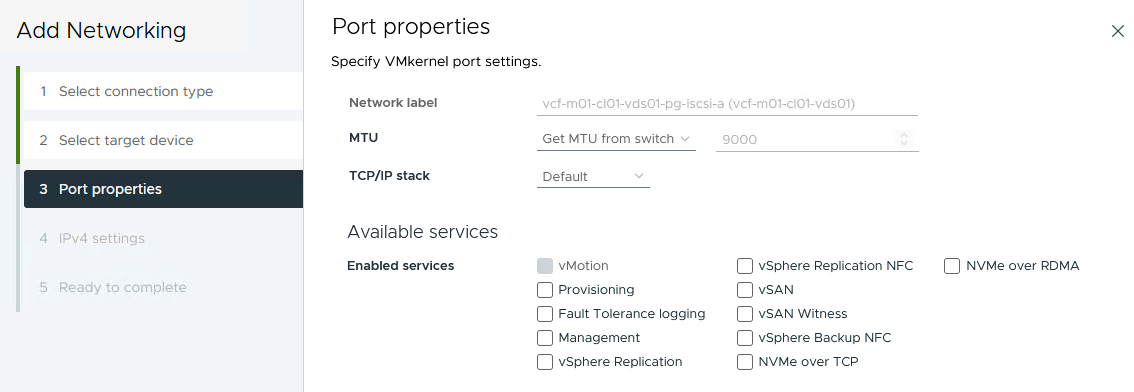
-
On the IPv4 settings page fill in the IP address, Subnet mask, and provide a new Gateway IP address (only if required). Click on Next to continue.
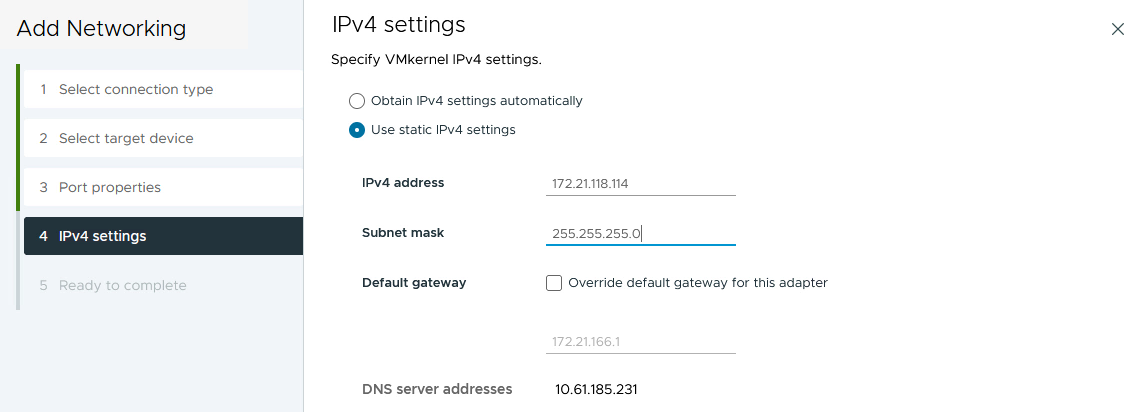
-
Review the your selections on the Ready to complete page and click on Finish to create the VMkernel adapter.
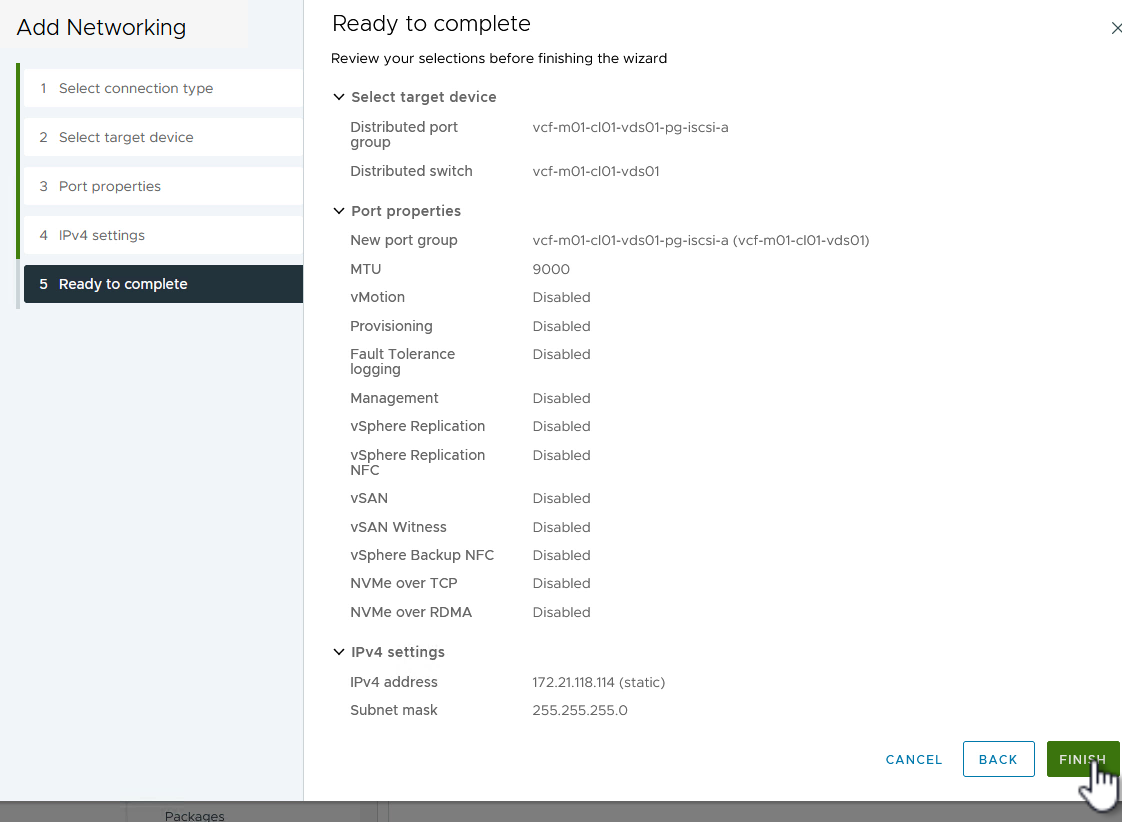
-
Repeat this process to create a VMkernel adapter for the second iSCSI network.
Deploy and use ONTAP Tools to configure storage
The following steps are performed on the VCF management domain cluster using the vSphere client and involve deploying OTV, creating a VMFS iSCSI datastore, and migrating management VM's to the new datastore.
Deploy ONTAP tools for VMware vSphere
ONTAP tools for VMware vSphere (OTV) is deployed as a VM appliance and provides an integrated vCenter UI for managing ONTAP storage.
Complete the following to Deploy ONTAP tools for VMware vSphere:
-
Obtain the ONTAP tools OVA image from the NetApp Support site and download to a local folder.
-
Log into the vCenter appliance for the VCF management domain.
-
From the vCenter appliance interface right-click on the management cluster and select Deploy OVF Template…
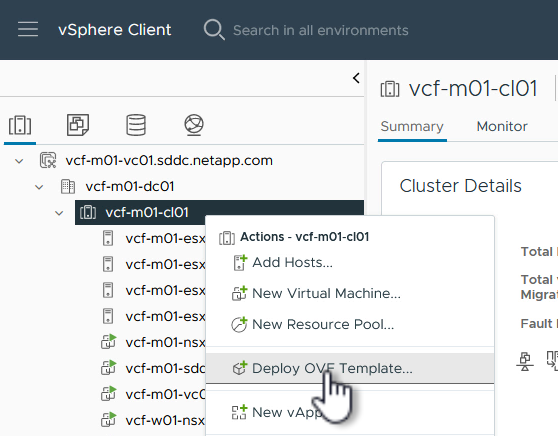
-
In the Deploy OVF Template wizard click the Local file radio button and select the ONTAP tools OVA file downloaded in the previous step.
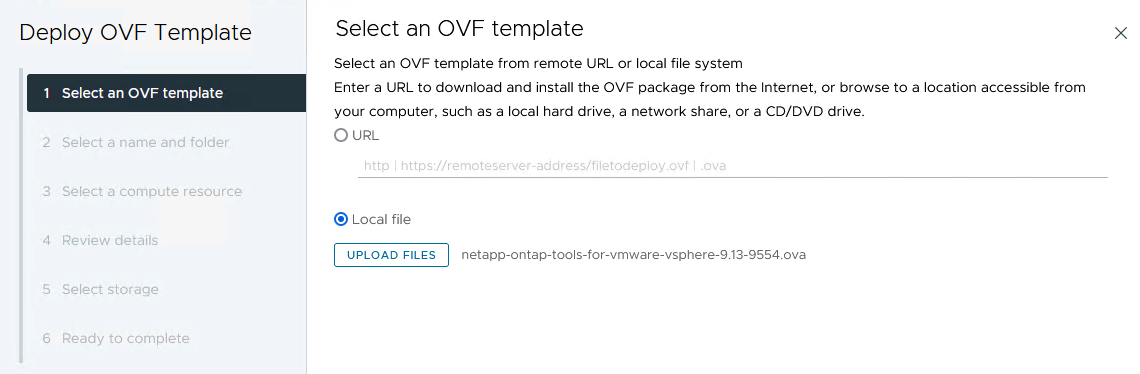
-
For steps 2 through 5 of the wizard select a name and folder for the VM, select the compute resource, review the details, and accept the license agreement.
-
For the storage location of the configuration and disk files, select the vSAN datastore of the VCF management domain cluster.
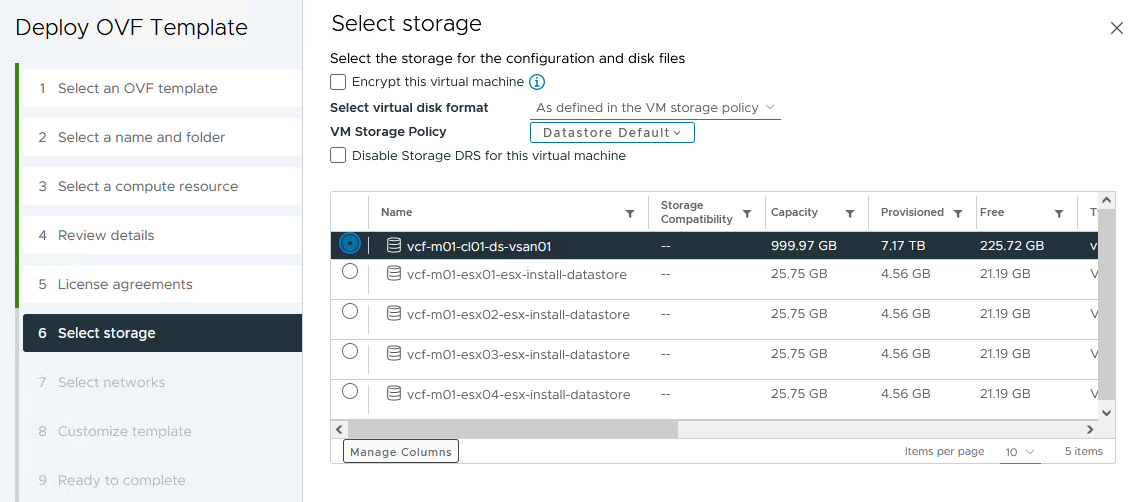
-
On the Select network page select the network used for management traffic.
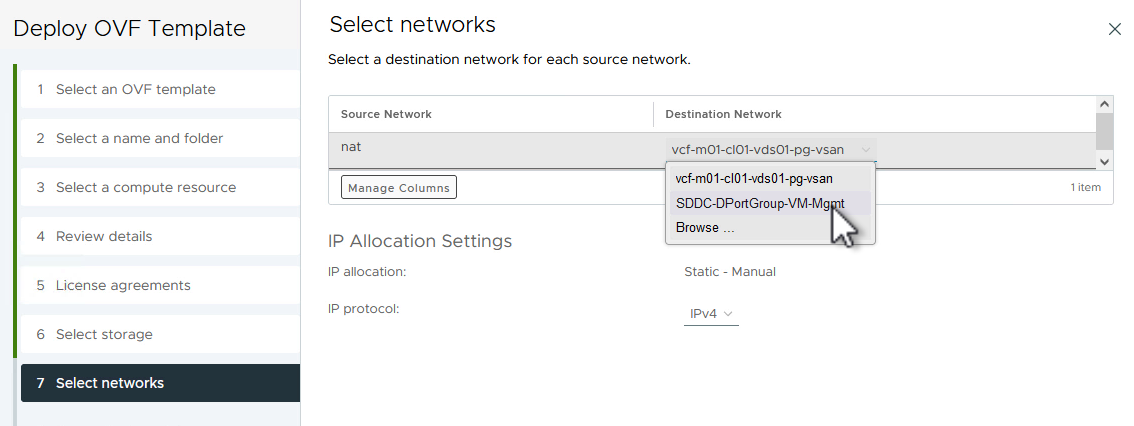
-
On the Customize template page fill out all required information:
-
Password to be used for administrative access to OTV.
-
NTP server IP address.
-
OTV maintenance account password.
-
OTV Derby DB password.
-
Do not check the box to Enable VMware Cloud Foundation (VCF). VCF mode is not required for deploying supplemental storage.
-
FQDN or IP address of the vCenter appliance and provide credentials for vCenter.
-
Provide the required network properties fields.
Click on Next to continue.
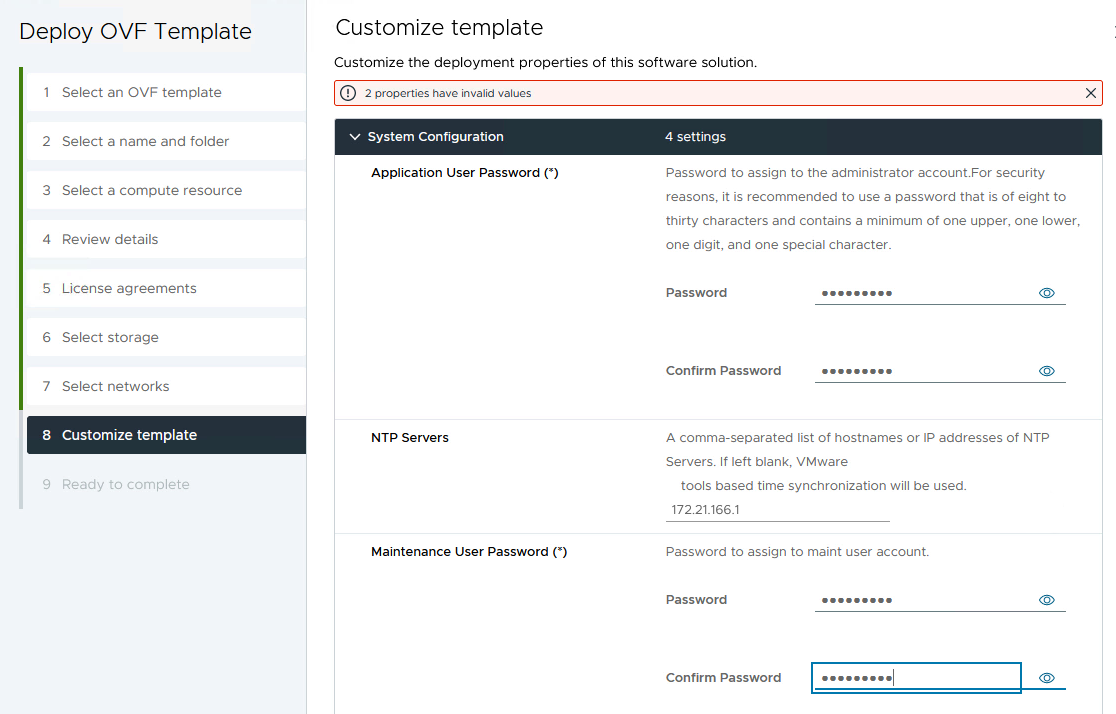
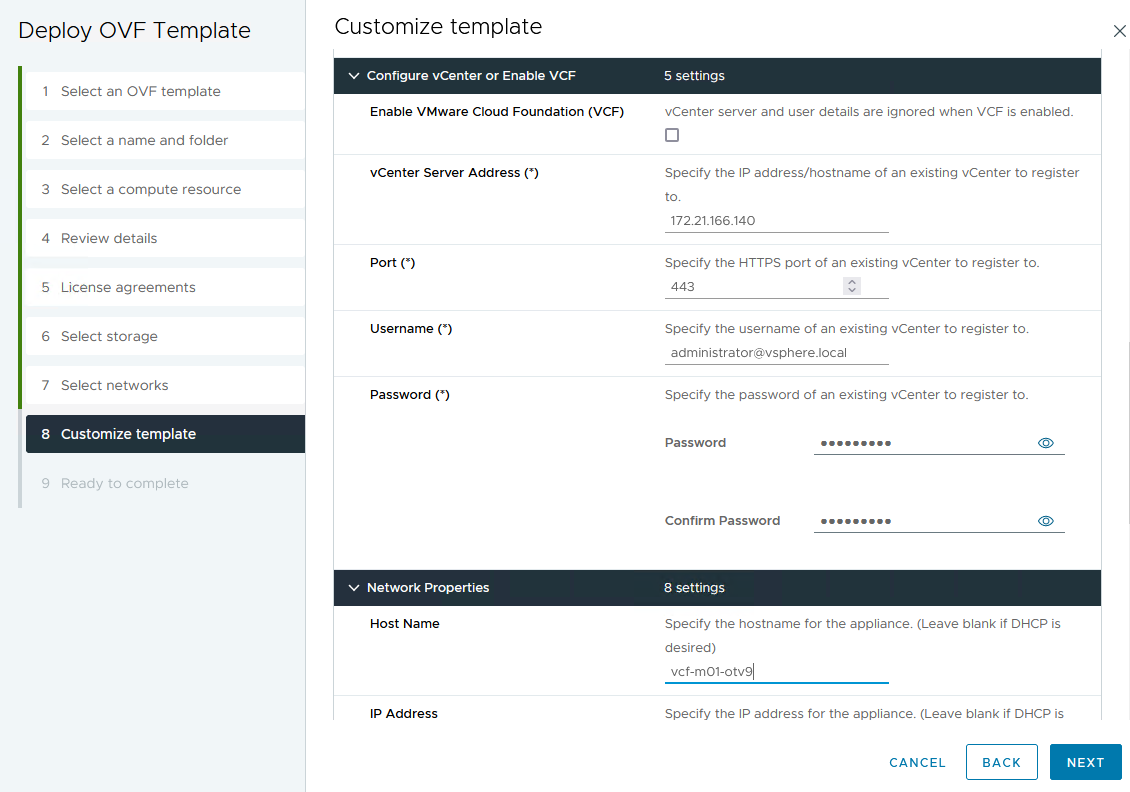
-
-
Review all information on the Ready to complete page and the click Finish to begin deploying the OTV appliance.
Configure a VMFS iSCSI datastore on Management Domain using OTV
Complete the following to use OTV to configure a VMFS iSCSI datastore as supplemental storage on the management domain:
-
In the vSphere client navigate to the main menu and select NetApp ONTAP Tools.
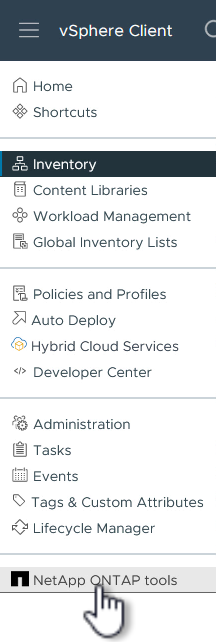
-
Once in ONTAP Tools, from the Getting Started page (or from Storage Systems), click on Add to add a new storage system.
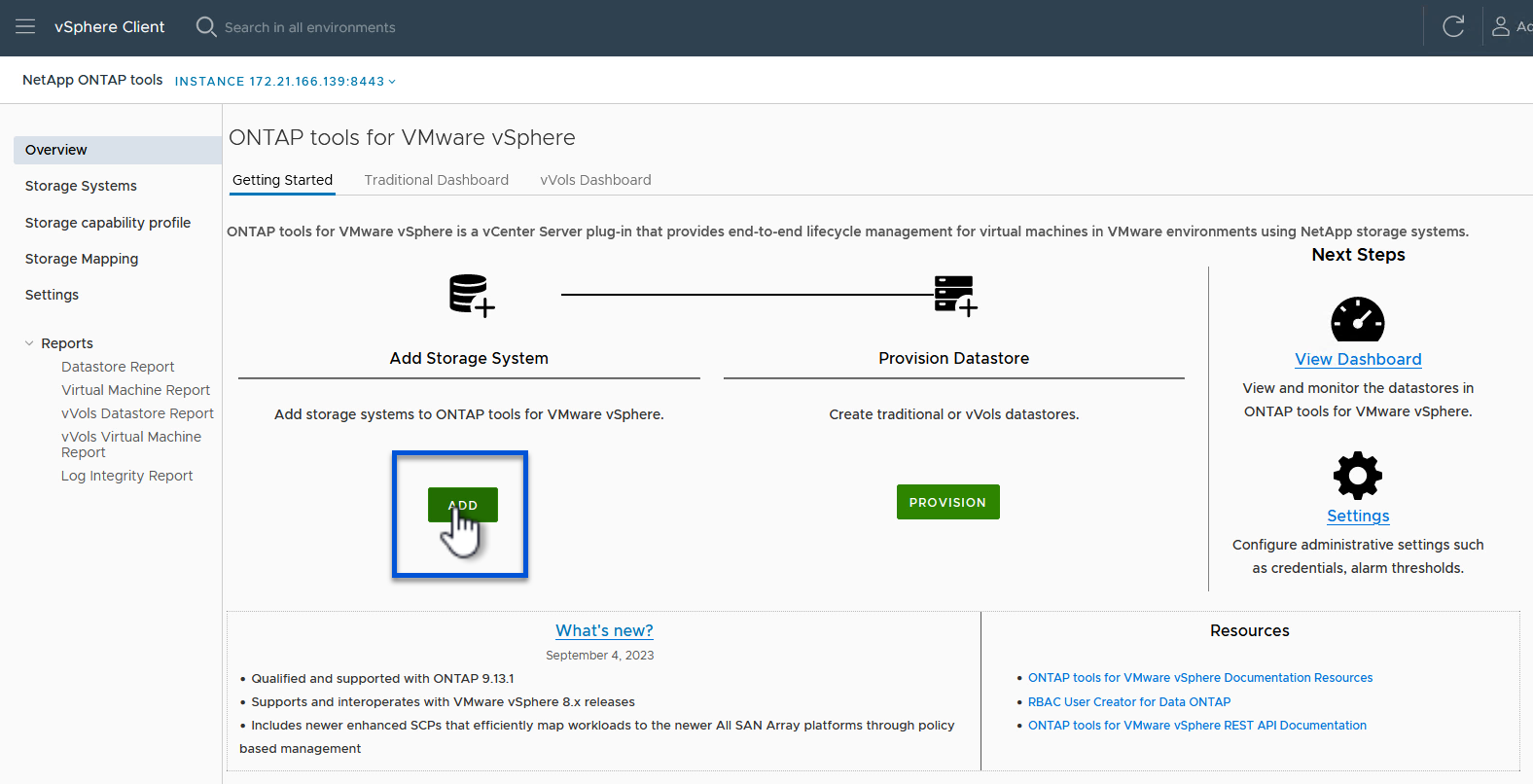
-
Provide the IP address and credentials of the ONTAP storage system and click on Add.

-
Click on Yes to authorize the cluster certificate and add the storage system.
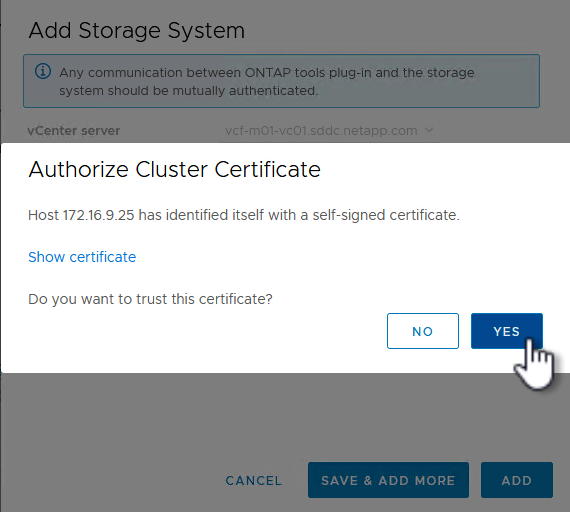
Migrate management VM's to iSCSI Datastore
In cases where it is preferred to use ONTAP storage to protect the VCF management VM's vMotion can be use to migrate the VM's to the newly created iSCSI datastore.
Complete the following steps to migrate the VCF management VM's to the iSCSI datastore.
-
From the vSphere Client navigate to the management domain cluster and click on the VMs tab.
-
Select the VMs to be migrated to the iSCSI datastore, right click and select Migrate...
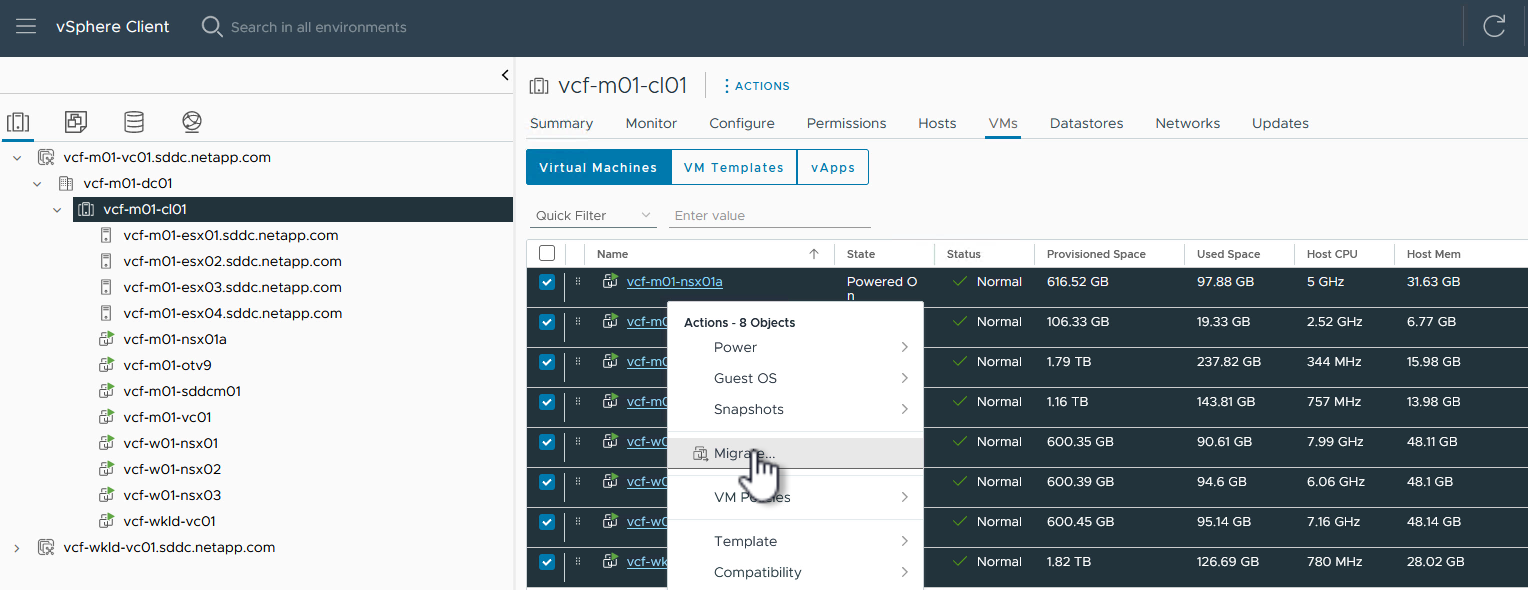
-
In the Virtual Machines - Migrate wizard, select Change storage only as the migration type and click on Next to continue.
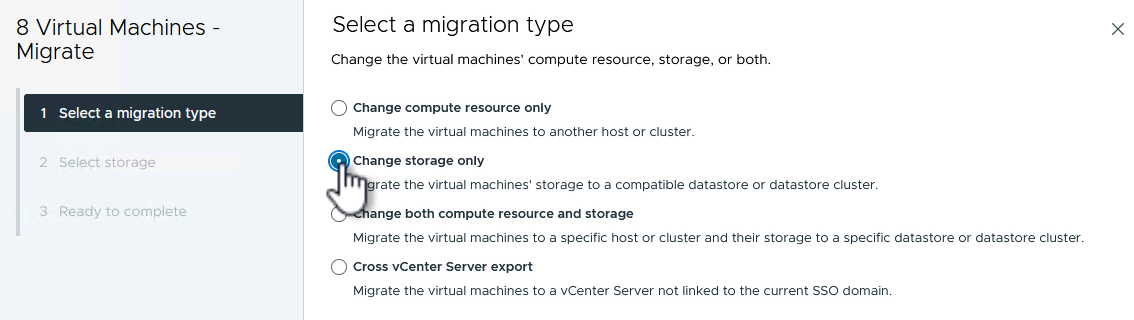
-
On the Select storage page, select the iSCSi datastore and select Next to continue.
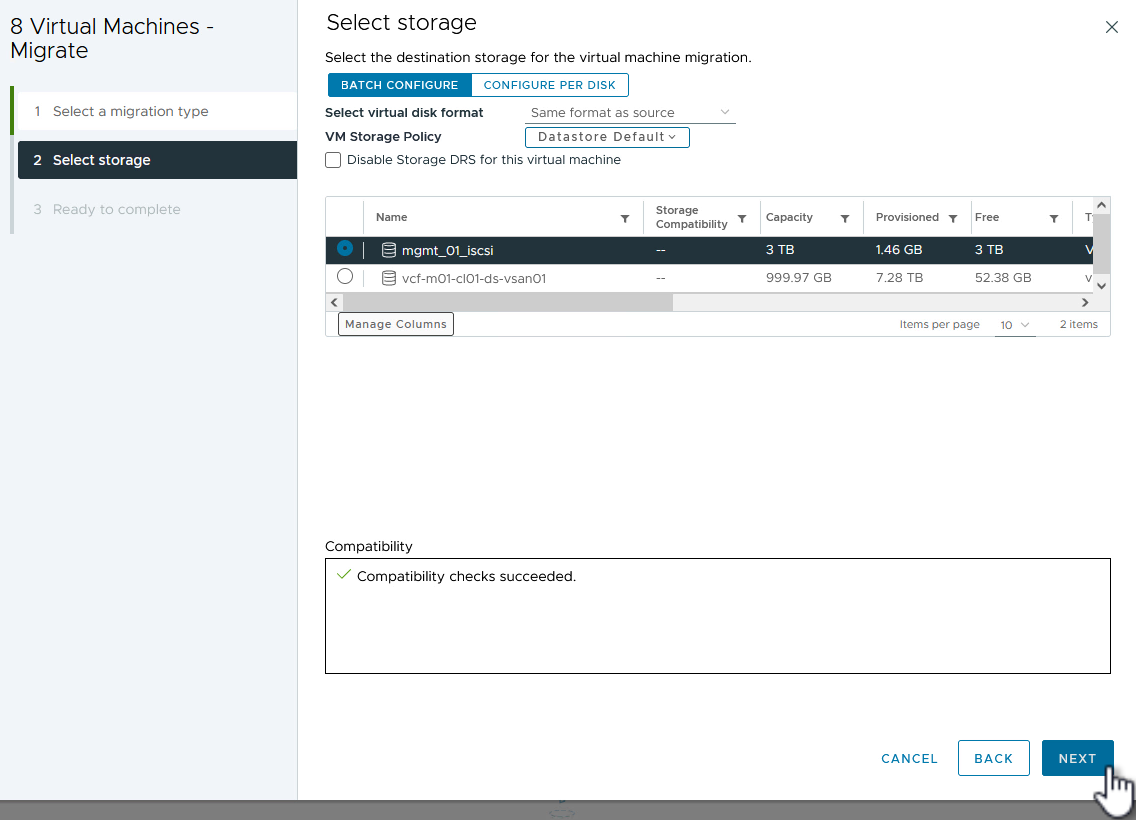
-
Review the selections and click on Finish to start the migration.
-
The relocation status can be viewed from the Recent Tasks pane.
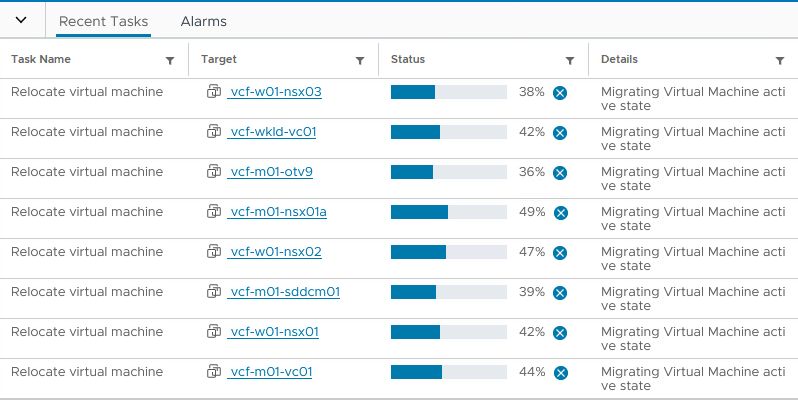
Additional information
For information on configuring ONTAP storage systems refer to the ONTAP 9 Documentation center.
For information on configuring VCF refer to VMware Cloud Foundation Documentation.


